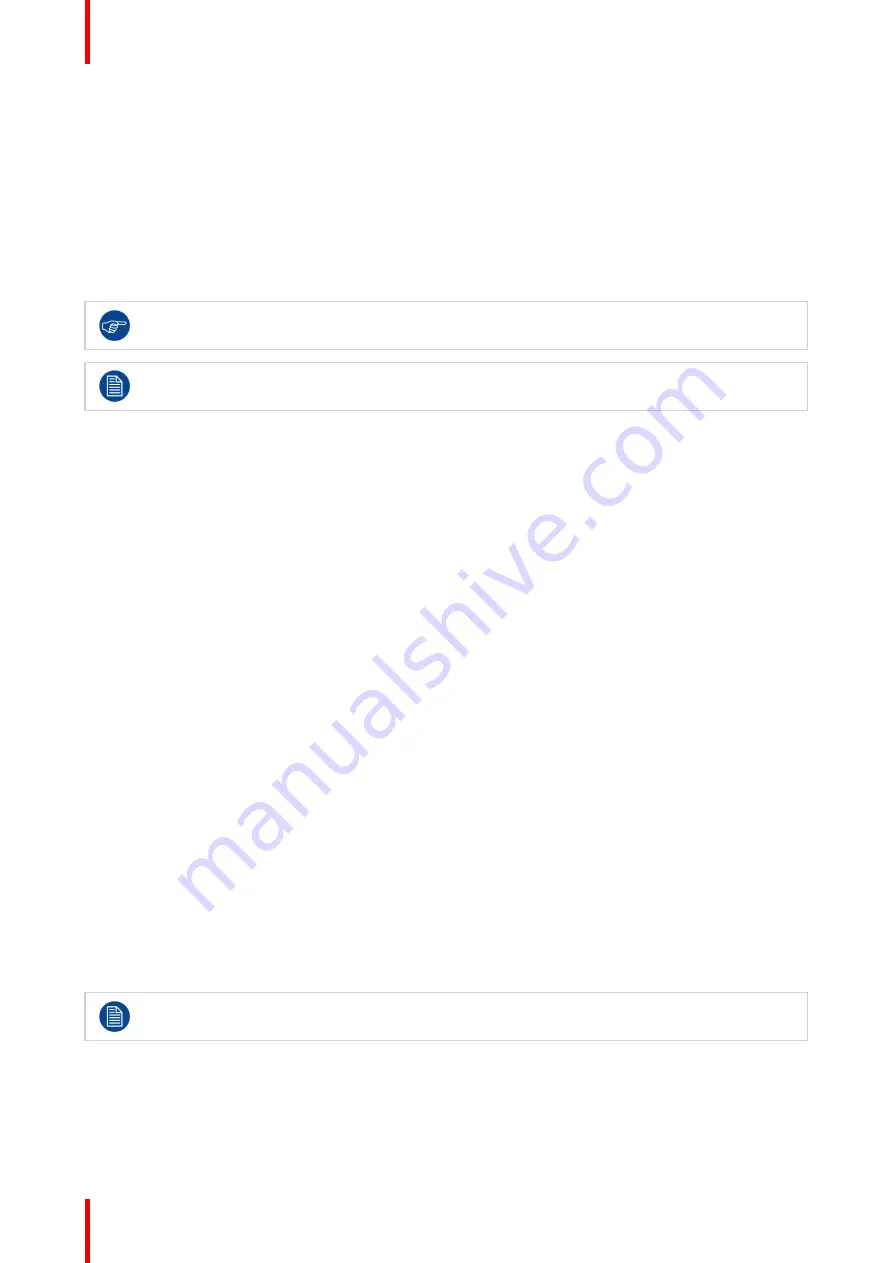
K5902108-04
Coronis Fusion 4MP / 6MP
28
4.12 Viewing modes
About viewing modes
The Coronis Fusion 4MP / 6MP can be used in two viewing modes:
•
Diagnostic:
This mode provides the full calibrated luminance and is intended for using the display for
diagnostic purposes.
•
Text:
In this mode, the luminance is reduced to approximately half of the luminance. This is intended for
using the display with office applications such as word processing.
Please note that text mode is not persistent, once powered off, the unit will restart in diagnostic mode.
To quickly switch the viewing mode without having to enter the OSD menu, touch the left and right
key at the same time during normal operation.
The diagnostic mode should always be selected when the Coronis Fusion 4MP / 6MP is intended to
be used in a diagnostic environment.
To select a viewing mode:
1.
Bring up the OSD main menu.
2.
Navigate to the
Configuration > Calibration
menu.
3.
Enter the
Viewing Mode
submenu.
4.
Select
Diagnostic/Text
as desired and confirm.
4.13 Display functions
About display functions
Native, uncorrected panels will display all grayscale/color levels with luminance increments that are not
optimal for crucial diagnostic information. Studies have shown however, that in medical images certain
grayscale/color parts contain more diagnostic information then others. To respond to these conclusions,
display functions have been defined. These functions emphasize on these parts containing crucial diagnostic
information by correcting the native panel behavior.
The available display functions for your Coronis Fusion 4MP / 6MP are:
•
Native:
If you select Native, the native panel behavior will not be corrected.
•
Dynamic Gamma 1.8
or
2.2
: These are gamma functions that are shifted to take into account the non-zero
luminance of an LCD panel when driven with a
“
black
”
signal. They are especially useful in CT applications
to improve the perception of low Hounsfield values.
•
DICOM:
DICOM (Digital Imaging and Communications in Medicine) is an international standard that was
developed to improve the quality and communication of digital images in radiology. In short, the DICOM
display function results in more visible grayscales in the images. Barco recommends selecting the DICOM
display function for most medical viewing applications.
•
User:
This display function will be automatically selected when display functions are defined by MediCal
QAWeb.
•
Gamma 1.8
or
2.2
: Select one of these display functions in case the display is to replace a CRT display
with a gamma of 1.8 or 2.2 respectively.
The settings of the display must be adapted to suit the requirements of the visualization software. In
case of doubt, please contact the vendor of the visualization software.
To select a display function:
1.
Bring up the OSD main menu.
2.
Navigate to the
Configuration > Calibration
menu.
Содержание MDCC-6430
Страница 1: ...ENABLING BRIGHT OUTCOMES MDCC 4330 MDCC 6430 User Guide Coronis Fusion 4MP 6MP...
Страница 5: ...5 K5902108 04 Coronis Fusion 4MP 6MP Welcome 1...
Страница 8: ...K5902108 04 Coronis Fusion 4MP 6MP 8 Welcome...
Страница 18: ...K5902108 04 Coronis Fusion 4MP 6MP 18 Display installation...
Страница 19: ...19 K5902108 04 Coronis Fusion 4MP 6MP Daily operation 3...
Страница 23: ...23 K5902108 04 Coronis Fusion 4MP 6MP Advanced operation 4...
Страница 36: ...K5902108 04 Coronis Fusion 4MP 6MP 36 Advanced operation...
Страница 37: ...37 K5902108 04 Coronis Fusion 4MP 6MP Cleaning your display 5...
Страница 39: ...39 K5902108 04 Coronis Fusion 4MP 6MP Repackaging instructions 6...
Страница 42: ...K5902108 04 Coronis Fusion 4MP 6MP 42 Repackaging instructions...
Страница 43: ...43 K5902108 04 Coronis Fusion 4MP 6MP Important information 7...















































