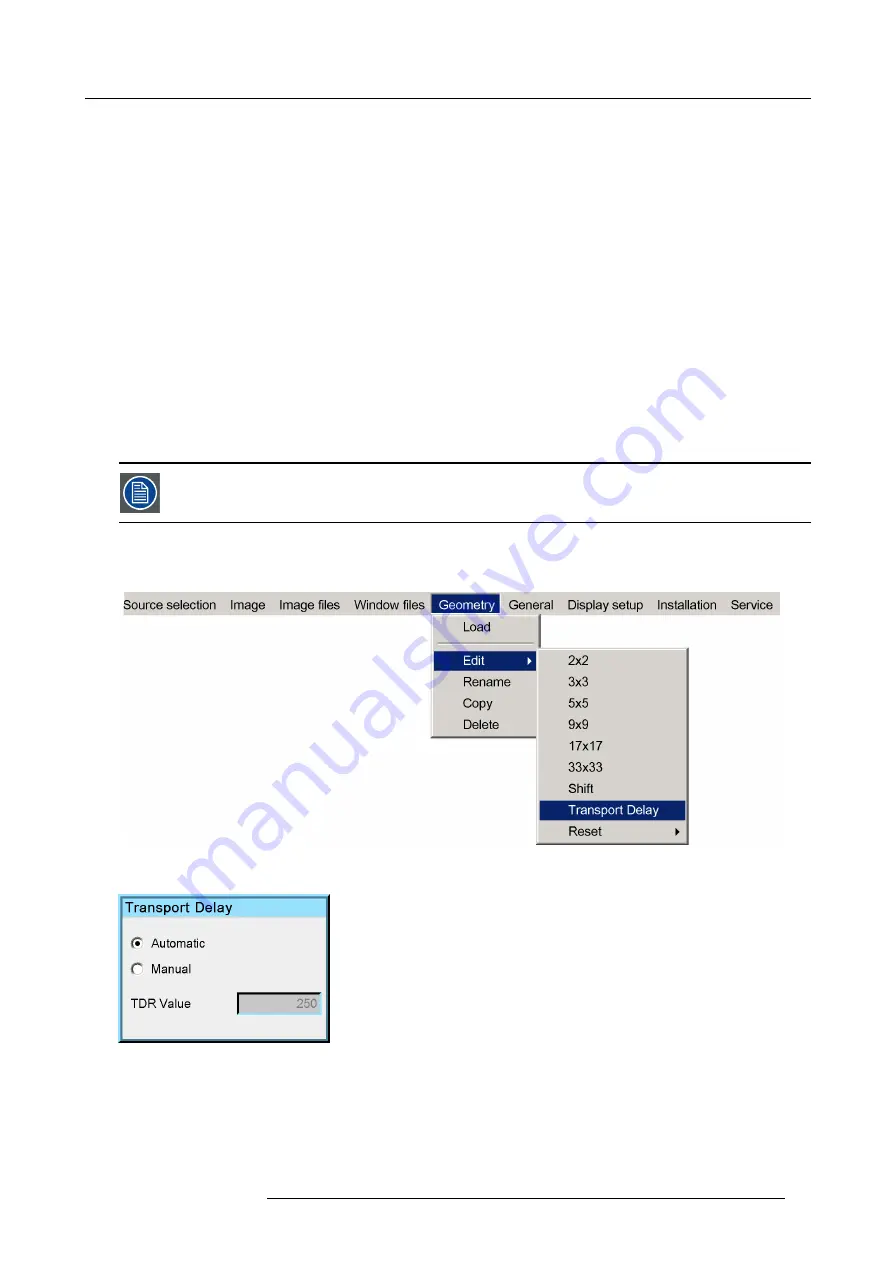
11. Expert operation
6. Exit the menu.
11.1.4 Transport delay
Description
Transport delay is the time interval that is required to fully process the image.
Transport delay can be set to
Automatic
or to
Manual
. Default is Automatic.
•
Automatic
: the device takes the minimum safe value, required to fully perform the image processing.
•
Manual
: the delay can be changed in the range 0 to 1023, expressed in line duration of the lock source.
Advised use of Transport delay
In a single channel display system, you can leave the Transport delay setting to Automatic.
In multiple channel display systems, it is strongly advised to follow this sequence:
1.
Make sure that the Transport delay of all projectors is set to Automatic.
2.
Adjust the geometry until it is well aligned in all devices.
3.
Check the Transport delay value in all devices and
fi
nd the highest value.
4.
Switch Transport delay to Manual in all projectors.
5.
Enter the highest value that was found as new Transport delay value in all devices.
A Transport delay set too short will introduce ’clipping’ phenomenons in the image.
Adjusting the Transport delay
1. In the OSD, navigate to
Geometry
>
Edit
>
Transport Delay...
and press
ENTER
to select.
Image 11-20
The
Transport delay
dialog box is displayed.
Image 11-21
2. Select the desired option:
Automatic
or
Manual
.
If the option
Manual
is selected, then the
TDR value
text box is enabled. To set the TDR value see the procedure below.
R5909057 MCM-50 17/05/2016
85
Содержание MCM-50
Страница 1: ...MCM 50 User Guide Optimized for F50 R5909057 02 17 05 2016...
Страница 8: ...Table of contents 4 R5909057 MCM 50 17 05 2016...
Страница 14: ...1 Safety instructions 10 R5909057 MCM 50 17 05 2016...
Страница 20: ...3 Packaging 16 R5909057 MCM 50 17 05 2016...
Страница 22: ...4 Facility and system requirements Image 4 1 18 R5909057 MCM 50 17 05 2016...
Страница 28: ...5 Physical installation and connections 24 R5909057 MCM 50 17 05 2016...
Страница 40: ...6 Setup and configuration Image 6 17 36 R5909057 MCM 50 17 05 2016...
Страница 58: ...8 OSD Preferences 54 R5909057 MCM 50 17 05 2016...
Страница 103: ...11 Expert operation Image 11 45 Image 11 46 Image 11 47 Image 11 48 R5909057 MCM 50 17 05 2016 99...
Страница 118: ...11 Expert operation 114 R5909057 MCM 50 17 05 2016...
Страница 136: ...13 MCM 50 Tools 132 R5909057 MCM 50 17 05 2016...
Страница 144: ...15 RCU Control 140 R5909057 MCM 50 17 05 2016...






























