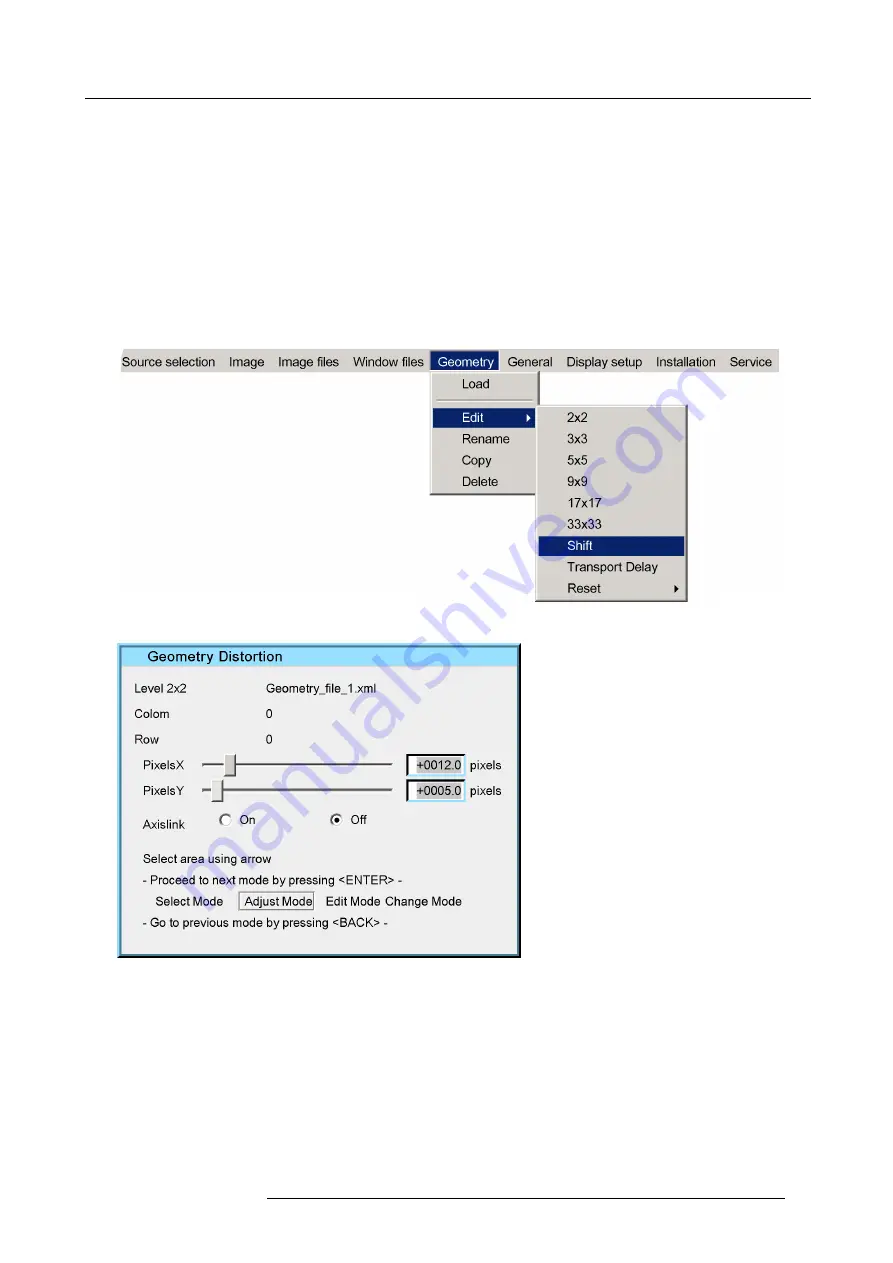
11. Expert operation
A con
fi
rmation window appears, follow the instruction and make your choice.
4. Exit the menu.
11.1.3 Shifting the image on the projector panel
Description
It is possible to shift the whole image on the projector panel. This is considered as an equal movement of the 4 corner points in 2
x 2 mode. The Geometry edit dialog box is used for adjusting the shift. After shifting the image on the projector panel parts of the
image might not be visible anymore.
Shifting the image on the projector panel
1. In the OSD, navigate to
Geometry
>
Edit
>
Shift...
and press
ENTER
to select.
Image 11-15
Image 11-16
Note:
By default the
Adjust mode
is selected instead of the
Select mode
in case of the usual geometry adjustment.
2. Use the arrow keys on the RCU to shift the image only a few pixels or press
ENTER
to navigate to
Edit mode
if you want to shift
the image over a bigger distance.
R5909057 MCM-50 17/05/2016
83
Содержание MCM-50
Страница 1: ...MCM 50 User Guide Optimized for F50 R5909057 02 17 05 2016...
Страница 8: ...Table of contents 4 R5909057 MCM 50 17 05 2016...
Страница 14: ...1 Safety instructions 10 R5909057 MCM 50 17 05 2016...
Страница 20: ...3 Packaging 16 R5909057 MCM 50 17 05 2016...
Страница 22: ...4 Facility and system requirements Image 4 1 18 R5909057 MCM 50 17 05 2016...
Страница 28: ...5 Physical installation and connections 24 R5909057 MCM 50 17 05 2016...
Страница 40: ...6 Setup and configuration Image 6 17 36 R5909057 MCM 50 17 05 2016...
Страница 58: ...8 OSD Preferences 54 R5909057 MCM 50 17 05 2016...
Страница 103: ...11 Expert operation Image 11 45 Image 11 46 Image 11 47 Image 11 48 R5909057 MCM 50 17 05 2016 99...
Страница 118: ...11 Expert operation 114 R5909057 MCM 50 17 05 2016...
Страница 136: ...13 MCM 50 Tools 132 R5909057 MCM 50 17 05 2016...
Страница 144: ...15 RCU Control 140 R5909057 MCM 50 17 05 2016...
















































