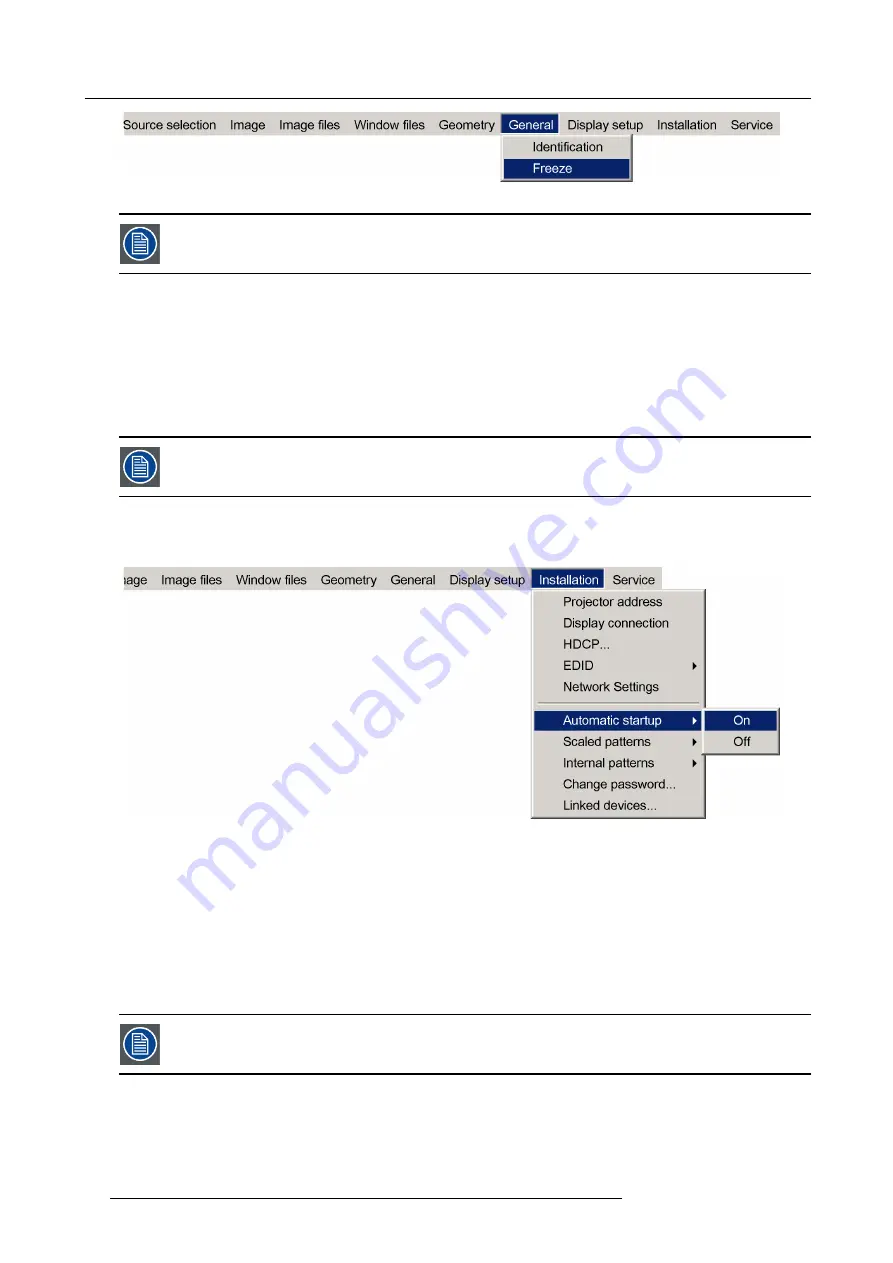
9. Basic operation
Image 9-3
To exit the FREEZE mode, follow the same procedure described above.
9.1.3
Automatic startup
Description
The automatic startup allows to bypass the standby state, i.e. when the MCM-50 is powered it automatically comes to active state
without waiting in standby for an activation command.
This means that when the mains power comes up again after a power failure, the MCM-50 automatically restarts, recovering the
latest settings (source(s), Window
fi
le, Image
fi
le, Geometry
fi
le, etc.).
This function can be disabled if undesired or inadequate for safety reasons. By default, this function is dis-
abled.
How to enable/disable the Automatic startup?
1. In the OSD, navigate to
Installation
>
Automatic Startup
>
On
or
Off
.
Image 9-4
2. Press
ENTER
to con
fi
rm your selection.
3. Exit the menu.
9.1.4
Change password
Description
When the OSD is launched, only the basic menu items of the drop down menus are accessible. Below the menu separator of a
drop down box,
More...
indicates that advanced menu items are available, but hidden. A password is needed to get these advanced
menu items to be displayed. This password can be set to any value in the range 0000 to 9999. Default is “
0000
”.
If you have forgotten the password, a Barco quali
fi
ed technician must be contacted.
Changing the password
1. In the OSD, navigate to
Installation
>
Change password...
and press
ENTER
to select.
56
R5909057 MCM-50 17/05/2016
Содержание MCM-50
Страница 1: ...MCM 50 User Guide Optimized for F50 R5909057 02 17 05 2016...
Страница 8: ...Table of contents 4 R5909057 MCM 50 17 05 2016...
Страница 14: ...1 Safety instructions 10 R5909057 MCM 50 17 05 2016...
Страница 20: ...3 Packaging 16 R5909057 MCM 50 17 05 2016...
Страница 22: ...4 Facility and system requirements Image 4 1 18 R5909057 MCM 50 17 05 2016...
Страница 28: ...5 Physical installation and connections 24 R5909057 MCM 50 17 05 2016...
Страница 40: ...6 Setup and configuration Image 6 17 36 R5909057 MCM 50 17 05 2016...
Страница 58: ...8 OSD Preferences 54 R5909057 MCM 50 17 05 2016...
Страница 103: ...11 Expert operation Image 11 45 Image 11 46 Image 11 47 Image 11 48 R5909057 MCM 50 17 05 2016 99...
Страница 118: ...11 Expert operation 114 R5909057 MCM 50 17 05 2016...
Страница 136: ...13 MCM 50 Tools 132 R5909057 MCM 50 17 05 2016...
Страница 144: ...15 RCU Control 140 R5909057 MCM 50 17 05 2016...






























