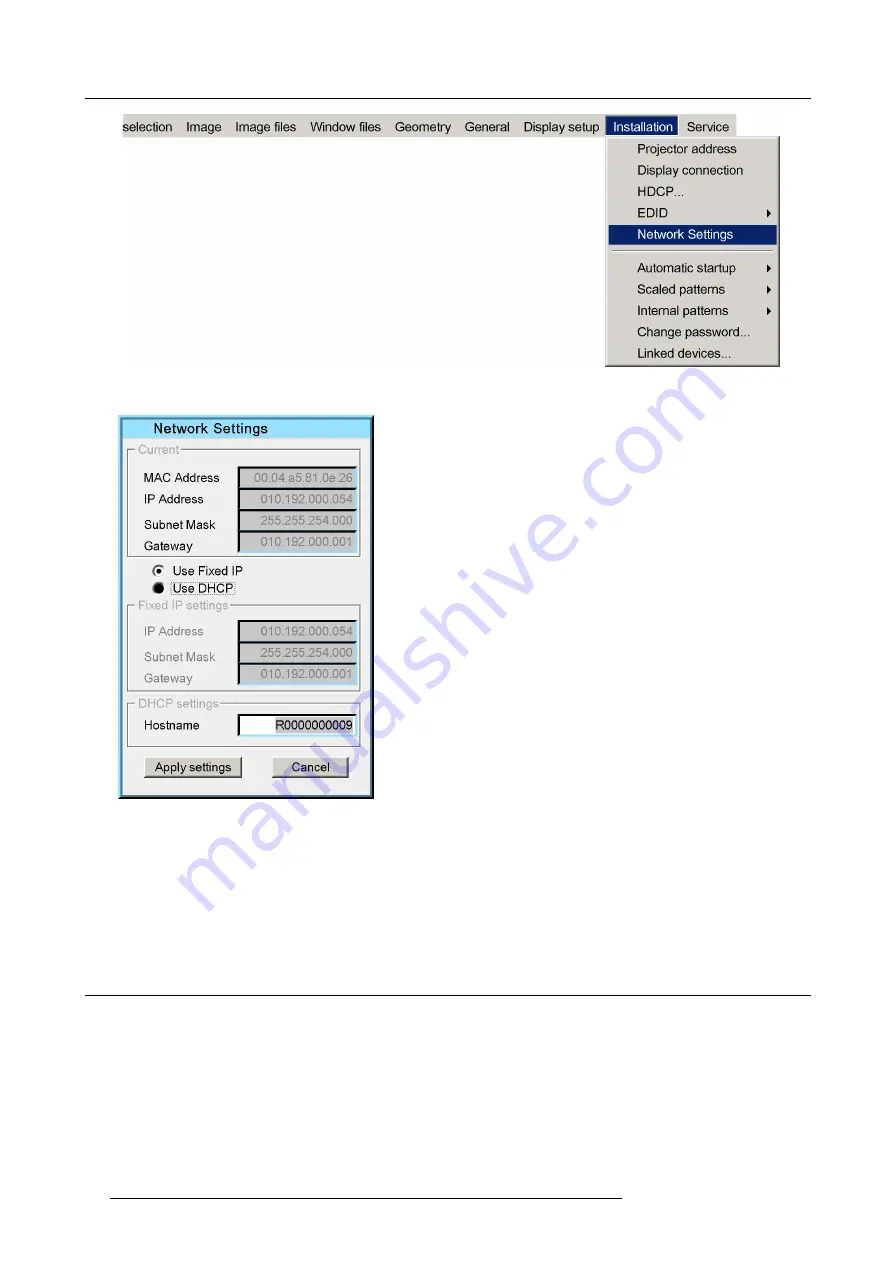
6. Setup and configuration
Image 6-10
3. In the dialog box that appears, navigate to
Use DHCP
and press
ENTER
to select.
Image 6-11
The
DHCP settings
fi
eld is enabled.
4. In the
Hostname
edit box, enter the Host name of the MCM-50.
5. Select
Apply settings
.
A dialog box is displayed, showing the progress of the update.
6. Exit the menu.
6.6
Linking MCM-50 devices in a multi-channel system
Description
It is possible to perform some alignment steps in multiple channel display systems in a semi-automatic way by linking multiple
MCM-50 devices. In this case, all MCM-50 devices of the display system must be linked through Ethernet and one of them must be
assigned to be the Master.
The
Linked Devices
dialog box of the MCM-50 allows to link up to 50 (Slave) MCM-50 devices to a single Master. The way to link
MCM-50 devices is as follows:
32
R5909057 MCM-50 17/05/2016
Содержание MCM-50
Страница 1: ...MCM 50 User Guide Optimized for F50 R5909057 02 17 05 2016...
Страница 8: ...Table of contents 4 R5909057 MCM 50 17 05 2016...
Страница 14: ...1 Safety instructions 10 R5909057 MCM 50 17 05 2016...
Страница 20: ...3 Packaging 16 R5909057 MCM 50 17 05 2016...
Страница 22: ...4 Facility and system requirements Image 4 1 18 R5909057 MCM 50 17 05 2016...
Страница 28: ...5 Physical installation and connections 24 R5909057 MCM 50 17 05 2016...
Страница 40: ...6 Setup and configuration Image 6 17 36 R5909057 MCM 50 17 05 2016...
Страница 58: ...8 OSD Preferences 54 R5909057 MCM 50 17 05 2016...
Страница 103: ...11 Expert operation Image 11 45 Image 11 46 Image 11 47 Image 11 48 R5909057 MCM 50 17 05 2016 99...
Страница 118: ...11 Expert operation 114 R5909057 MCM 50 17 05 2016...
Страница 136: ...13 MCM 50 Tools 132 R5909057 MCM 50 17 05 2016...
Страница 144: ...15 RCU Control 140 R5909057 MCM 50 17 05 2016...






























