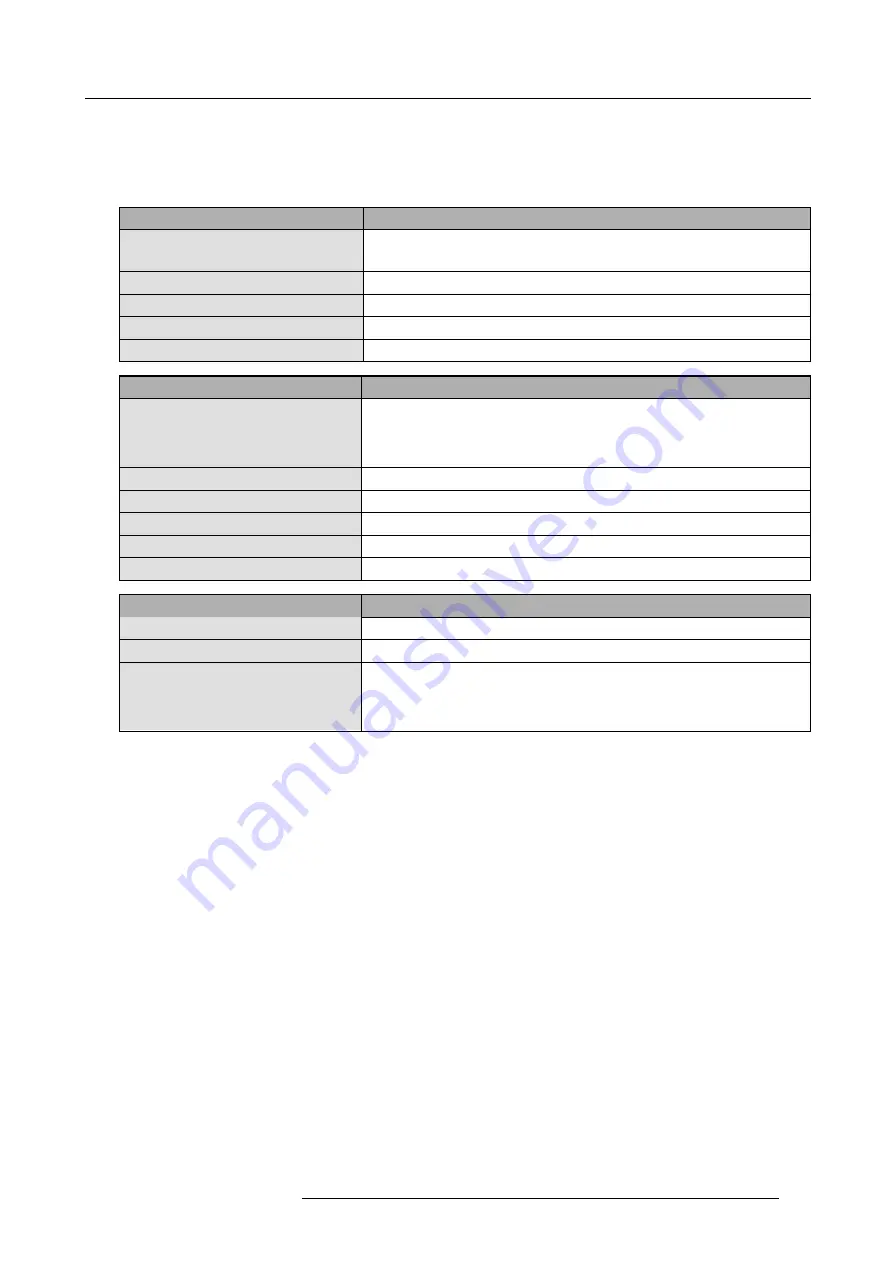
10. Expert operation
10.3.2 The Dynacolor dialog
Description
In the OSD, browse to
Display setup > Dynacolor > Edit...
and press
ENTER
to display the
Dynacolor dialog
. The tables below
explain all items of this dialog.
Field / item
Description
Measured values
The coordinates in the CIE Chromaticity diagram and luminance of the
native
primary colors
of the projector as they have been measured in ideal conditions in
the factory.
Only Barco engineers may change these values.
X and Y coordinates
Coordinates in the CIE Chromaticity diagram
Red, Green, Blue, White
Native primary colors and native white of the projector
L value
Luminance (relative value)
White L
White luminance = Red + Blue + Green luminance (relative value)
Desired values
Description
Desired values
The coordinates in the CIE Chromaticity diagram and luminance of the
desired
primary and secondary colors
of the projector.
Only Barco engineers may
change these values to force a common color triangle; Barco trained and
quali
fi
ed engineers may also change the X and Y coordinates of the white
point to
fi
ne tune the colors.
X and Y coordinates
Coordinates in the CIE Chromaticity diagram
Red, Green, Blue, White
Desired primary colors and desired white of the projector
Cyan, Yellow, Magenta
Desired secondary colors of the projector
L value
Luminance (relative value)
Lmax value
Maximum available luminance (relative value)
Button
Description
Default desired
Resets the desired parameters to the measured values.
Factory Preset
Sets the measured parameters back to the factory preset values.
Calibration
Starts the native primary color calibration procedure.
Only Barco engineers may
perform a calibration.
A professional spectrometer and ideal measurement
conditions are required to achieve a good calibration. Improper calibration seriously
affects the performance of the projector. See procedure "Color calibration", page
155.
R5909056 MCM-400 HFR 11/05/2016
149
Содержание MCM-400 HFR
Страница 1: ...MCM 400 HFR User Guide R5909056 02 11 05 2016 ...
Страница 8: ...Table of contents 4 R5909056 MCM 400 HFR 11 05 2016 ...
Страница 36: ...4 Facility and system requirements 32 R5909056 MCM 400 HFR 11 05 2016 ...
Страница 53: ...6 Setup and configuration 5 Exit the menu R5909056 MCM 400 HFR 11 05 2016 49 ...
Страница 60: ...6 Setup and configuration Image 6 19 56 R5909056 MCM 400 HFR 11 05 2016 ...
Страница 62: ...6 Setup and configuration 58 R5909056 MCM 400 HFR 11 05 2016 ...
Страница 86: ...7 Getting started 82 R5909056 MCM 400 HFR 11 05 2016 ...
Страница 105: ...9 Advanced operation Image 9 11 Geometry adjustment Select mode R5909056 MCM 400 HFR 11 05 2016 101 ...
Страница 141: ...10 Expert operation Image 10 46 Soft Edge Adjustment guide ON R5909056 MCM 400 HFR 11 05 2016 137 ...
Страница 152: ...10 Expert operation Image 10 60 2 Press ENTER A bullet indicates the active setting 148 R5909056 MCM 400 HFR 11 05 2016 ...
Страница 154: ...10 Expert operation Image 10 61 150 R5909056 MCM 400 HFR 11 05 2016 ...
Страница 161: ...10 Expert operation Image 10 68 R5909056 MCM 400 HFR 11 05 2016 157 ...
Страница 176: ...11 Maintenance 172 R5909056 MCM 400 HFR 11 05 2016 ...
Страница 192: ...12 MCM 400 HFR tools 188 R5909056 MCM 400 HFR 11 05 2016 ...
Страница 204: ...14 RCU Control 200 R5909056 MCM 400 HFR 11 05 2016 ...
Страница 208: ...15 Environmental information Image 15 1 204 R5909056 MCM 400 HFR 11 05 2016 ...
















































