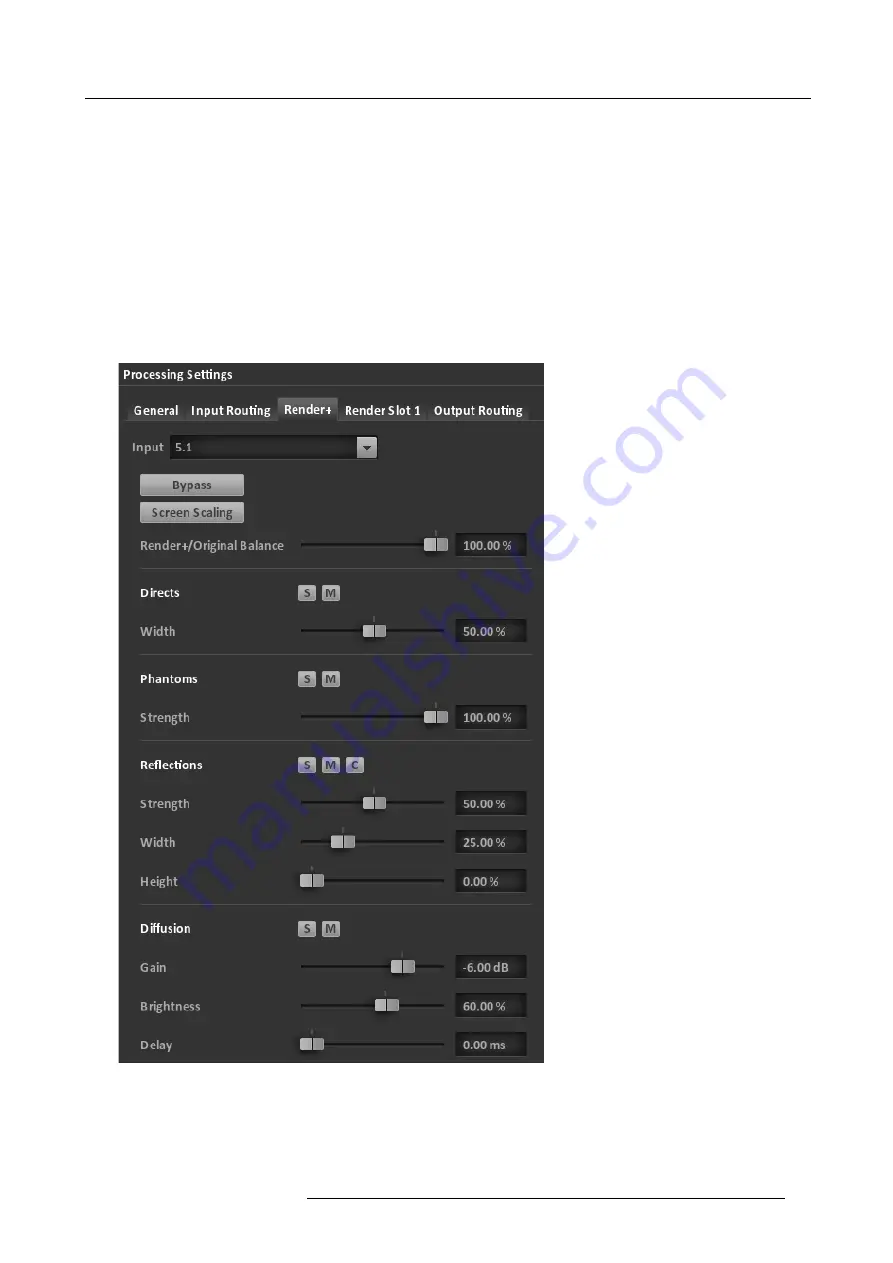
7. Step-By-Step Configuration
-
In the matrix, scroll to the right to see/change the input routing
Note:
Make individual routing in the provided matrix if necessary or keep default diagonal line if your 5.1 stream is connected
starting at input channel 1. The rows represent your input signals from the DVD/Blu-Ray Player at the audio input of the
CORE and the columns represent the input channels to in the following order:
1 - Left
2 - Right
3 - Center
4 - LFE
5 - Left Surround
6 - Right Surround
Keep the soundcard input routing to the renderer to be able to have other input sources in parallel to the 5.1 ,
such as mic inputs for announcements or similar.
Image 7-12
settings
R5906746 IOSONO CORE 08/05/2017
45
Содержание Iosono Core R9801500
Страница 1: ...IOSONO CORE Installation And User Manual R9801500 R9801502 R9801503 R9801504 R5906746 00 08 05 2017 ...
Страница 4: ......
Страница 6: ...1 Introduction 2 R5906746 IOSONO CORE 08 05 2017 ...
Страница 14: ...4 System Startup 10 R5906746 IOSONO CORE 08 05 2017 ...
Страница 24: ...5 Initial System Configuration 20 R5906746 IOSONO CORE 08 05 2017 ...
Страница 52: ...7 Step By Step Configuration 48 R5906746 IOSONO CORE 08 05 2017 ...
Страница 60: ...8 Advanced System Tuning With The System Tuning Extension 56 R5906746 IOSONO CORE 08 05 2017 ...
















































