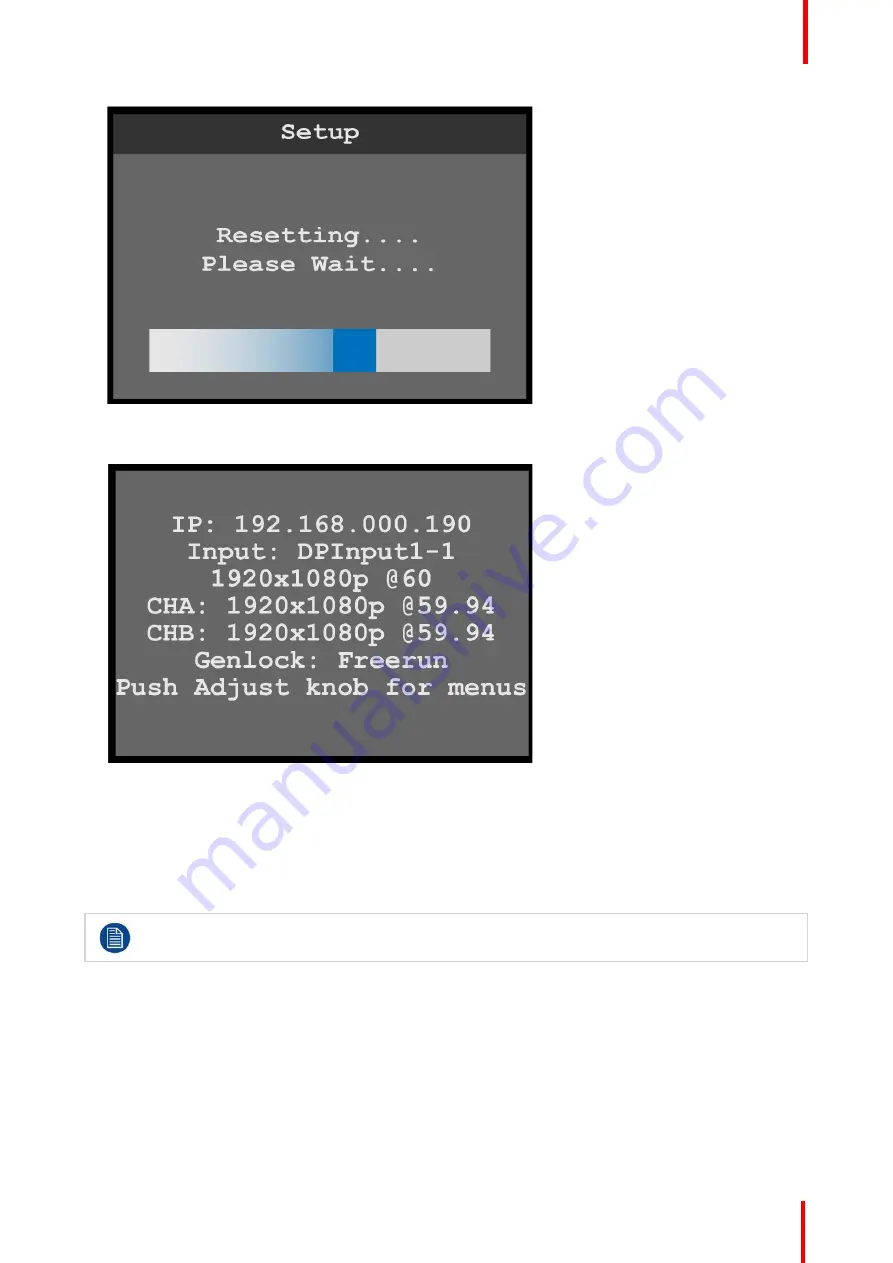
R5906167 /00
ImagePRO
–
4K Video Processor
97
Image 6-118: Reset progress bar
When the system has been reset, the system displays a status screen.
Image 6-119: Status after reset
6.11 Firmware upgrade menu
General
This section provides information about the Firmware upgrade menu.
Refer to
“
, page 111 for instructions on performing a firmware upgrade.
To enter the Firmware upgrade menu from the Setup menu, scroll to and select
Firmware upgrade
.
Firmware upgrade menu tree
Refer to Image 6-120 for an illustration of the Firmware upgrade menu tree.
Содержание ImagePRO
Страница 1: ...ENABLING BRIGHT OUTCOMES User s Guide ImagePRO 4K Video Processor...
Страница 8: ...R5906167 00 ImagePRO 4K Video Processor 8 Introduction...
Страница 12: ...R5906167 00 ImagePRO 4K Video Processor 12 Safety...
Страница 20: ...R5906167 00 ImagePRO 4K Video Processor 20 General...
Страница 26: ...R5906167 00 ImagePRO 4K Video Processor 26 Hardware Orientation...
Страница 36: ...R5906167 00 ImagePRO 4K Video Processor 36 Image 6 4 Menu tree Menu orientation...
Страница 38: ...R5906167 00 ImagePRO 4K Video Processor 38 Image 6 7 Input menu tree Menu orientation...
Страница 45: ...R5906167 00 ImagePRO 4K Video Processor 45 Image 6 18 Output Aux menu tree Menu orientation...
Страница 108: ...R5906167 00 ImagePRO 4K Video Processor 108 Event Master Toolset...
Страница 116: ...R5906167 00 ImagePRO 4K Video Processor 116 Upgrading firmware...
Страница 125: ...R5906167 00 ImagePRO 4K Video Processor 125 Warranty...






























