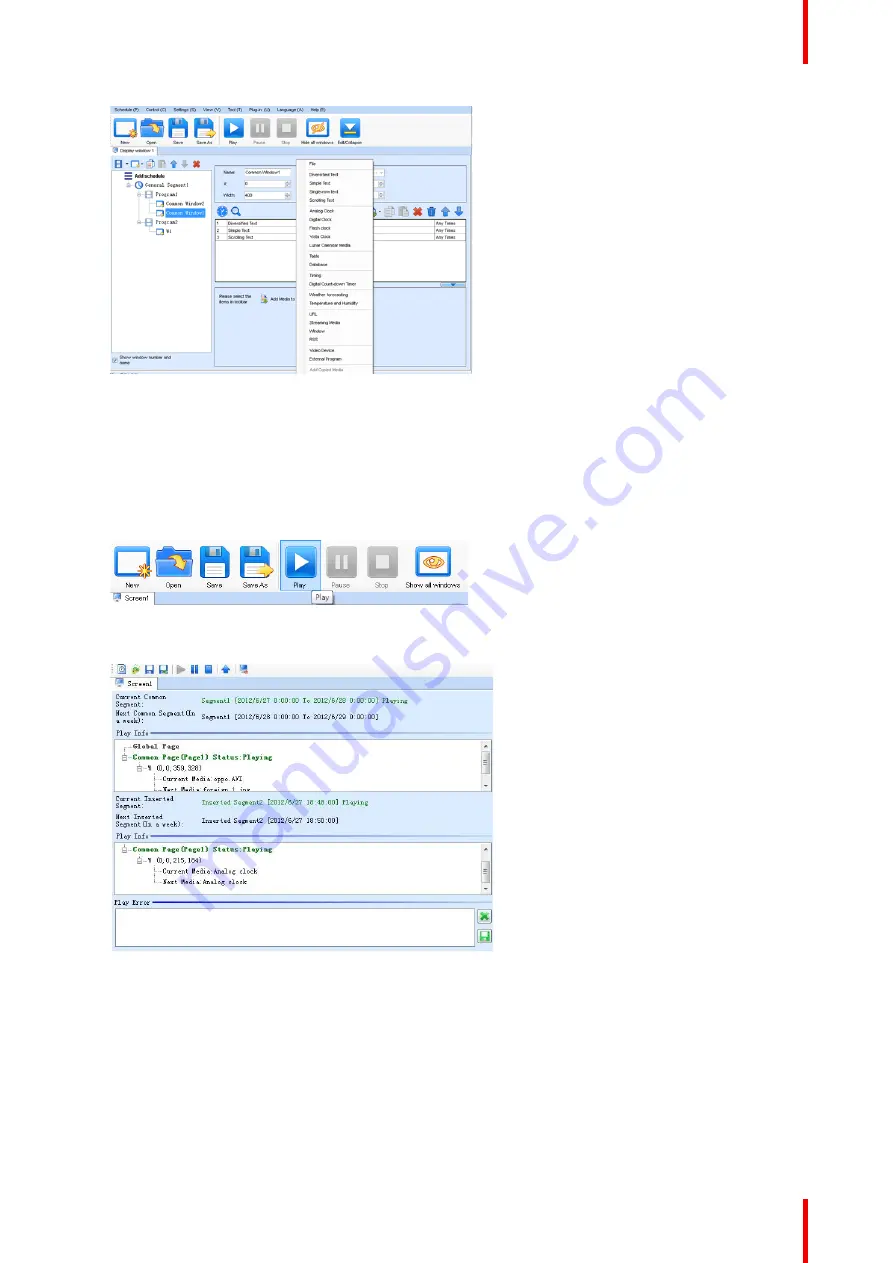
53
R5915190 /01
IEX series
Image 5
–
23 Media Playing menu
5.7 Professional Playing Solution - Play Media
How to play
1.
After the playing mode is edited or loaded, click the play key on the main toolbar to start the current
playing mode.
Image 5
–
24 Play Key
After play is activated, the editing page is switched to the playing page.
Image 5
–
25
2.
Clicking
Pause
or
Stop
on the toolbar can pause or stop the currently played program.
or
you can also perform this operation by using the operation menu that appears when you right click the
display window.
Содержание IEX Series
Страница 1: ...ENABLING BRIGHT OUTCOMES Installation user guide IEX series...
Страница 4: ......
Страница 26: ...R5915190 01 IEX series 26 Installation and Wiring...
Страница 42: ...R5915190 01 IEX series 42 LED Display Control Setting...
Страница 65: ...65 R5915190 01 IEX series Image 6 6 Aging test Image 6 7 Screen test Startup Shutdown and Maintenance...
Страница 66: ...R5915190 01 IEX series 66 Startup Shutdown and Maintenance...
Страница 74: ...R5915190 01 IEX series 74 Image 7 17 Troubleshooting and Component Replacing...
Страница 77: ...77 R5915190 01 IEX series Environmental information A...
Страница 79: ......
Страница 80: ...www barco com R5915190 01 2022 11 30...






























