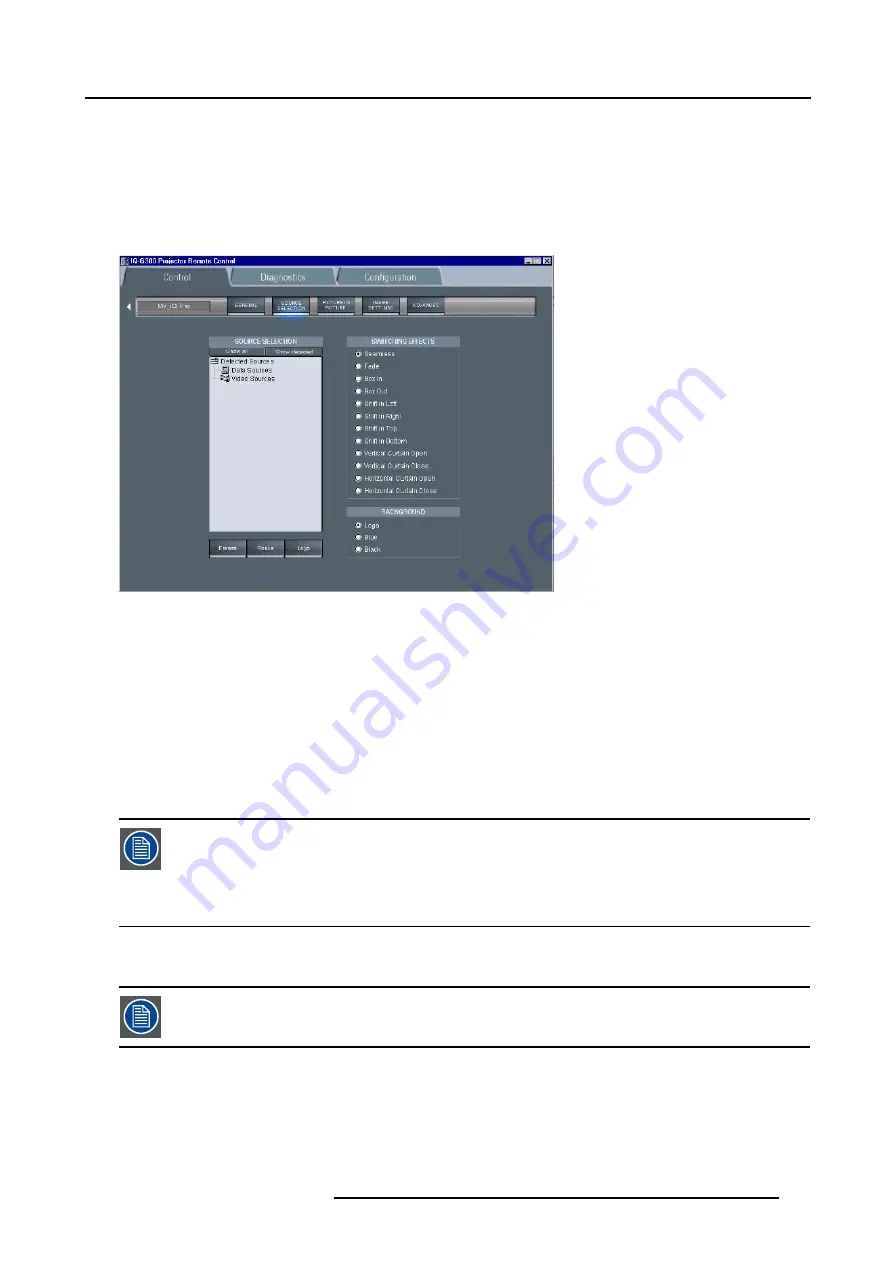
7. IQ Network
7.5.4
The source selection screen
What can be done ?
•
A source selection dialog box allows to visualize all the sources or only the detected sources.
•
3 buttons to activate, freeze, pause and logo
•
selection of 12 different switching effects
•
selection of 3 different backgrounds: logo, Blue, Black
Image 7-28
The source selection screen
How to select a source ?
1. Click on
show all
or
show detected
Depending on the option (show all/detected) selected, a list is displayed.
In case
show all
is selected, a list of all possible sources is displayed, signal
presence is indicated with an orange dot.
When
show detected
is selected, all the detected sources are displayed with an orange dot.
2. Double click on the desired source
The selected source is now projected
In group mode there are only grey or green nodes, no orange (detected).
On start up, a green node will be shown when all projectors are playing the same source type.
Grey will be shown when some of the projectors are not showing the same source type.
If we double click on a grey node, it should go green as long as at least one of the projectors in the group can
show the source.
7.5.5
The PiP screen
Following screenshots are taken for an iQPro projector. The layouts may be slightly different for an iCon
(layout automatically adapted after projector type detection by the client).
What can be done ?
The PiP tool allows to manage the PiP of the projector in a more user friendly way:
•
a check box list allows to choose between 10 PiP layout (5 preset layouts and 5 personal layouts)
•
several buttons allow operations on windows (add, remove ) as well as on the PiP layouts (save, ...)
•
a graphical screen allows easy altering of the PiP layout : re sizing, positioning of the different windows.
R5976874 ID PRO R600/R600+ 21/09/2006
123
Содержание iD R600+
Страница 1: ...iD PRO R600 R600 Owners Manual R9010350 R9010351 R5976874 01 21 09 2006...
Страница 6: ......
Страница 10: ...Table of contents 4 R5976874 ID PRO R600 R600 21 09 2006...
Страница 32: ...4 Setup 26 R5976874 ID PRO R600 R600 21 09 2006...
Страница 36: ...5 Getting started 30 R5976874 ID PRO R600 R600 21 09 2006...
Страница 65: ...6 Advanced Image 6 48 R5976874 ID PRO R600 R600 21 09 2006 59...
Страница 105: ...6 Advanced Image 6 123 Width selections Image 6 124 Width set up for projector 1 R5976874 ID PRO R600 R600 21 09 2006 99...
Страница 112: ...6 Advanced 106 R5976874 ID PRO R600 R600 21 09 2006...
Страница 168: ...11 Standard Image Files 162 R5976874 ID PRO R600 R600 21 09 2006...
Страница 172: ...12 Troubleshoot 166 R5976874 ID PRO R600 R600 21 09 2006...
Страница 176: ...13 Maintenance 170 R5976874 ID PRO R600 R600 21 09 2006...






























