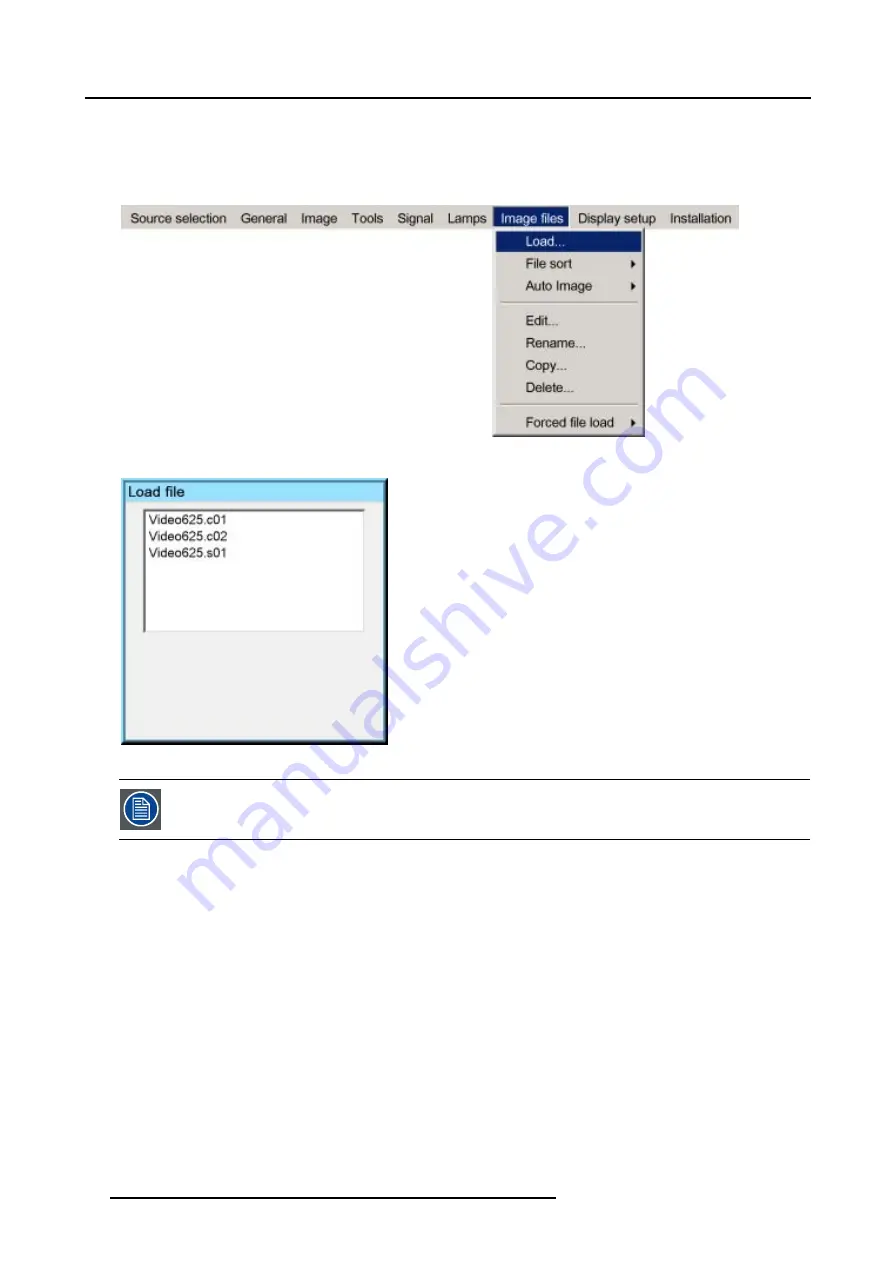
6. Advanced
6. Use
↑
or
↓
to select the desired file
Tip:
For more info about the available image files and the specifications, see "Standard Image Files", page 157
7. Press
ENTER
The file is loaded and the image is adapted.
Image 6-91
Image 6-92
In PiP mode, the files which may be loaded will be of the data type if the active window is a data window, or
they will be of the video type if the active window is a video window.
What to do if the image is not perfect ?
If the displayed image is not correct after AutoImage or after selecting the best fitting file, go to the Edit menu, select the active file
and change the settings.
6.8.2
Auto Image
What can be done ?
Auto Image creates the best suited image file for the connected source.
It calculates/measures several source parameters :
•
Total pixels per line
•
Start pixel
•
Phase
•
Contrast/Brightness levels
82
R5976874 ID PRO R600/R600+ 21/09/2006
Содержание iD PRO R600+
Страница 1: ...iD PRO R600 R600 Owners Manual R9010350 R9010351 R5976874 01 21 09 2006 ...
Страница 6: ......
Страница 10: ...Table of contents 4 R5976874 ID PRO R600 R600 21 09 2006 ...
Страница 32: ...4 Setup 26 R5976874 ID PRO R600 R600 21 09 2006 ...
Страница 36: ...5 Getting started 30 R5976874 ID PRO R600 R600 21 09 2006 ...
Страница 65: ...6 Advanced Image 6 48 R5976874 ID PRO R600 R600 21 09 2006 59 ...
Страница 112: ...6 Advanced 106 R5976874 ID PRO R600 R600 21 09 2006 ...
Страница 168: ...11 Standard Image Files 162 R5976874 ID PRO R600 R600 21 09 2006 ...
Страница 172: ...12 Troubleshoot 166 R5976874 ID PRO R600 R600 21 09 2006 ...
Страница 176: ...13 Maintenance 170 R5976874 ID PRO R600 R600 21 09 2006 ...






























