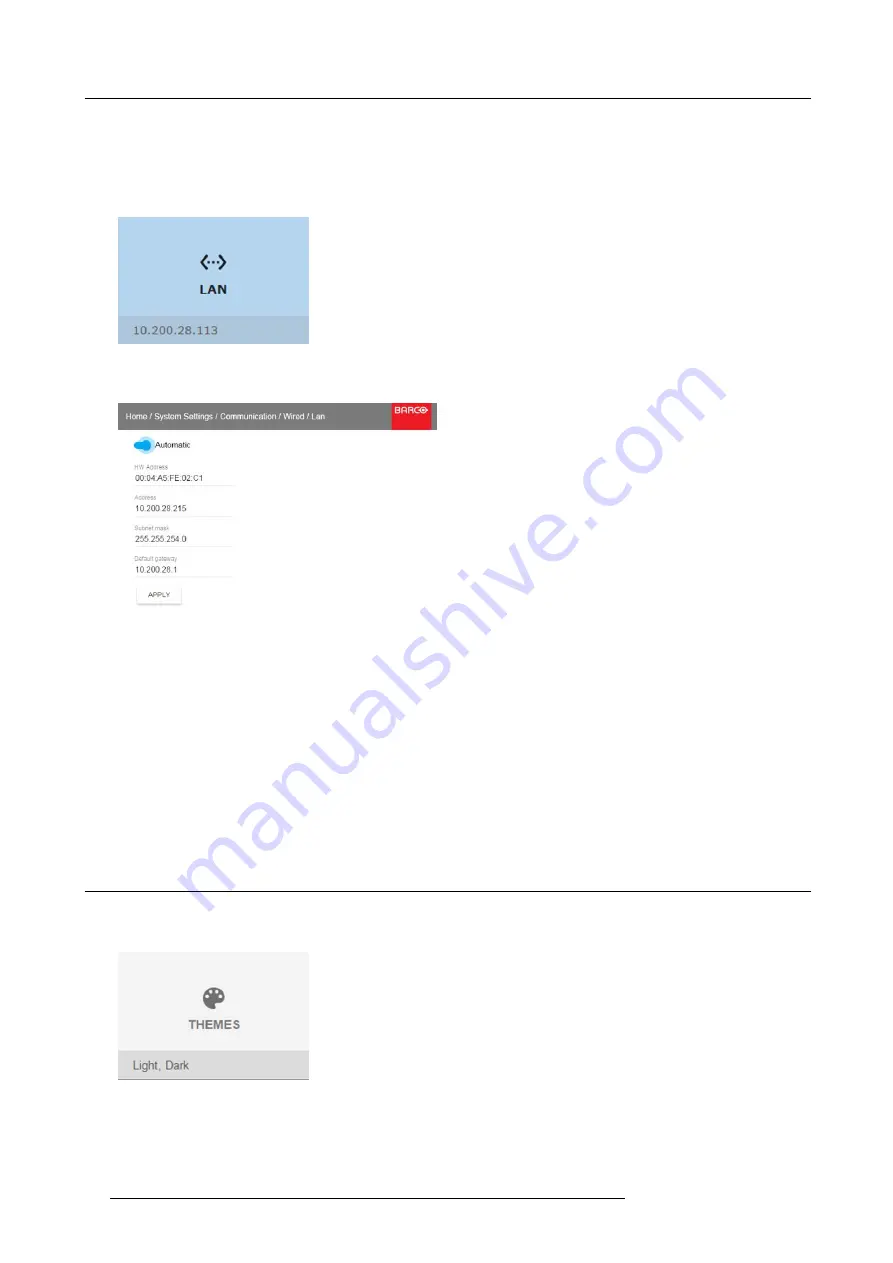
11. GUI – System Settings
11.1.2 Wired IP address set up
How to manually set up the IP address
1. In the main menu, select
System Settings
→
Communication
→
Wired
.
2. In the
Wired
menu, select
LAN
.
Image 11-1
Wired menu, LAN
The LAN menu is displayed
Image 11-2
LAN menu
3. In the LAN menu, make sure that
Automatic
is disabled.
4. Use the
▲
or
▼
key to select
Address
and press
ENTER
to activate the input box.
5. Use the
▲
or
▼
key to change the selected character.
Use the
◄
or
►
key to select another character.
Note:
Digits can be entered with the digit keys on the remote control or the local keypad. When a digit is entered in that way,
the next character will be selected automatically.
6. Repeat steps 4 and 5 for the Subnet and Default Gateway.
7. Click
APPLY
to con
fi
rm all changes.
11.2 Themes
How to select a different interface theme
1. In the main menu, select
System Settings
→
Themes
.
Image 11-3
System Settings Menu — Themes.
2. In the themes menu, select the desired
Theme
.
You can choose one of the following:
Light
, or
Dark
.
70
R5906070 HDX 4K 23/09/2016
Содержание HDX 4K
Страница 1: ...HDX 4K User guide R5906070 00 23 09 2016 ...
Страница 4: ......
Страница 24: ...2 Installation preparations 20 R5906070 HDX 4K 23 09 2016 ...
Страница 44: ...4 Lenses Lens selection 40 R5906070 HDX 4K 23 09 2016 ...
Страница 50: ...5 Input Communication 46 R5906070 HDX 4K 23 09 2016 ...
Страница 59: ...7 Graphic User Interface GUI Image 7 5 Test Pattern menu OFF button R5906070 HDX 4K 23 09 2016 55 ...
Страница 60: ...7 Graphic User Interface GUI 56 R5906070 HDX 4K 23 09 2016 ...
Страница 62: ...8 GUI Source 58 R5906070 HDX 4K 23 09 2016 ...
Страница 66: ...9 GUI Image 62 R5906070 HDX 4K 23 09 2016 ...
Страница 72: ...10 GUI Installation 68 R5906070 HDX 4K 23 09 2016 ...
Страница 78: ...12 Maintenance 74 R5906070 HDX 4K 23 09 2016 ...
Страница 90: ...13 Servicing 86 R5906070 HDX 4K 23 09 2016 ...
Страница 94: ...A Specifications 90 R5906070 HDX 4K 23 09 2016 ...






























