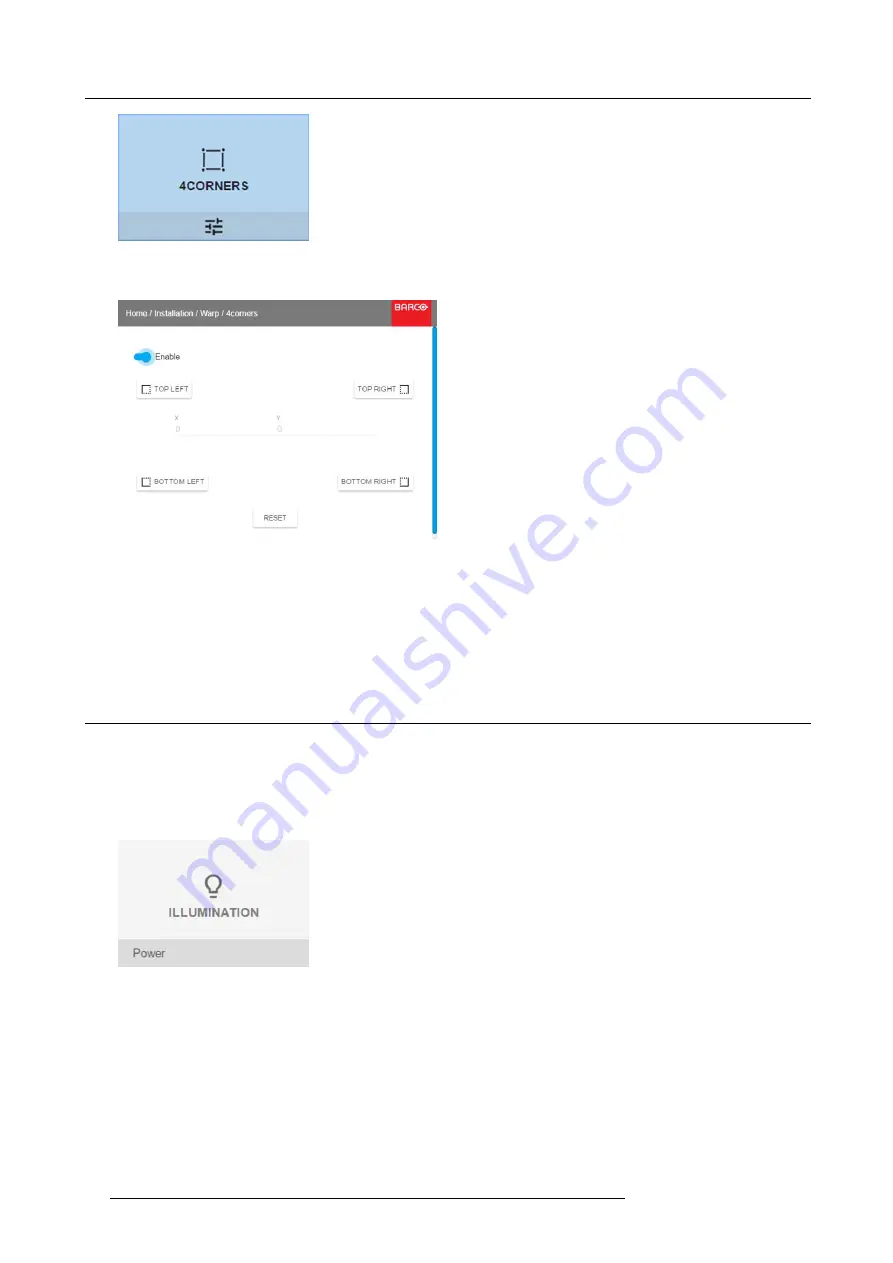
10. GUI – Installation
Image 10-10
Warp menu, 4Corners
The 4Corners menu is displayed.
Image 10-11
4Corners Warping
3. To enable warping, make sure the
Enable
slider is set active.
4. To set warping on one or more of the four corners, select one of the four corners.
5. Set the desired X and Y coordinates for this corner.
6. Repeat steps 4 and 5 for each corner, until all corners are warped in the desired position.
10.4 Lamp illumination
What can be done?
Within a certain power mode, the light output of the lamp can be reduced by reducing the lamp power
How to reduce the power
1. In the main menu, select
Installation
→
Illumination
.
Image 10-12
Installation menu, Illumination
2. In the Illumination Menu, select
Power
.
66
R5906070 HDX 4K 23/09/2016
Содержание HDX 4K
Страница 1: ...HDX 4K User guide R5906070 00 23 09 2016 ...
Страница 4: ......
Страница 24: ...2 Installation preparations 20 R5906070 HDX 4K 23 09 2016 ...
Страница 44: ...4 Lenses Lens selection 40 R5906070 HDX 4K 23 09 2016 ...
Страница 50: ...5 Input Communication 46 R5906070 HDX 4K 23 09 2016 ...
Страница 59: ...7 Graphic User Interface GUI Image 7 5 Test Pattern menu OFF button R5906070 HDX 4K 23 09 2016 55 ...
Страница 60: ...7 Graphic User Interface GUI 56 R5906070 HDX 4K 23 09 2016 ...
Страница 62: ...8 GUI Source 58 R5906070 HDX 4K 23 09 2016 ...
Страница 66: ...9 GUI Image 62 R5906070 HDX 4K 23 09 2016 ...
Страница 72: ...10 GUI Installation 68 R5906070 HDX 4K 23 09 2016 ...
Страница 78: ...12 Maintenance 74 R5906070 HDX 4K 23 09 2016 ...
Страница 90: ...13 Servicing 86 R5906070 HDX 4K 23 09 2016 ...
Страница 94: ...A Specifications 90 R5906070 HDX 4K 23 09 2016 ...






























