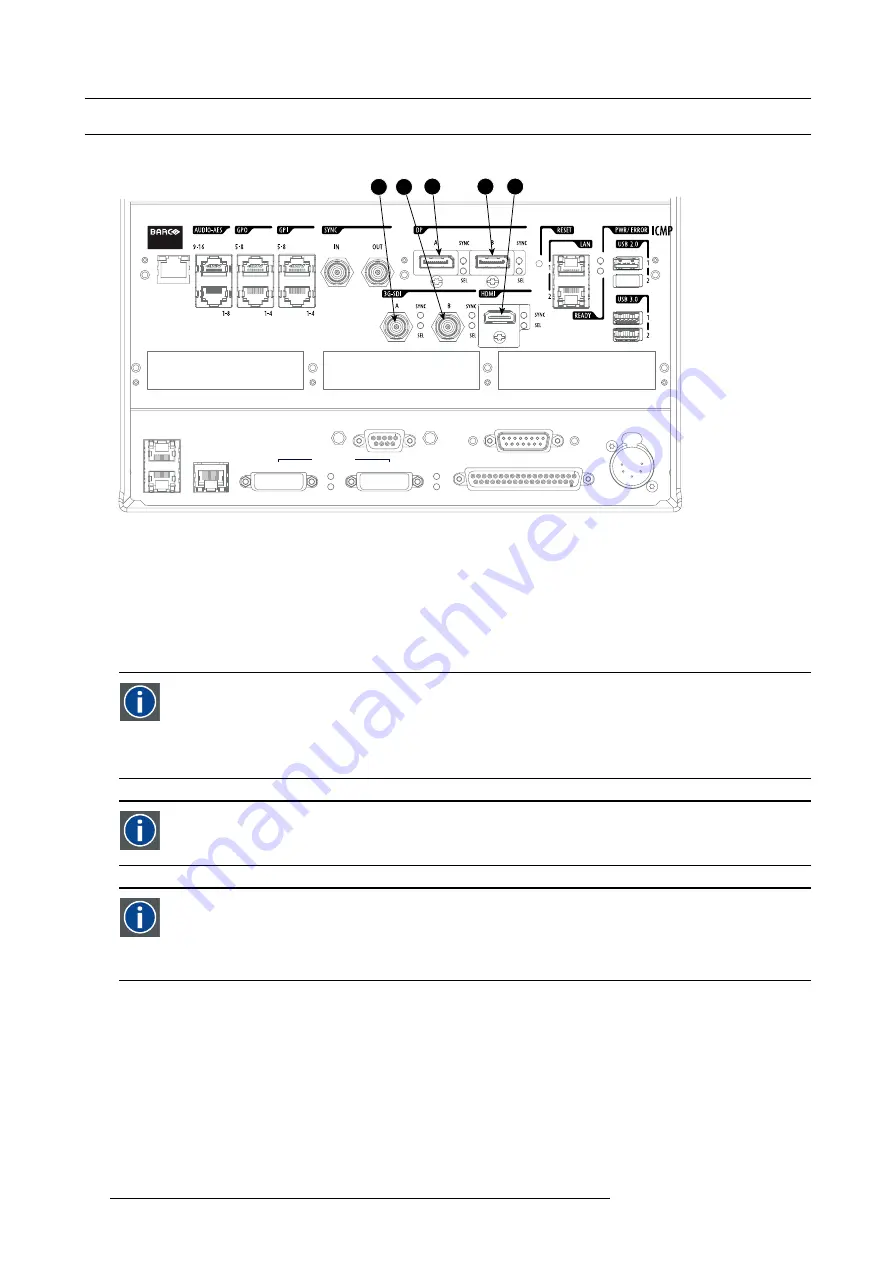
5. Input and Communication
5.4
Source input ports of the Barco HDQ 4K35 projector
Location of the source input ports
3
4
2
1
GENERAL PURPOSE IN/OUT
DVI A
DVI B
DVI INPUT
SEL
SYNC OK
SEL
SYNC OK
10 / 100 / 1000 BASE-T
RS232 IN
3D INTERFACE
PERIPHERAL PORT
1
2
3
5
Image 5-4
1
3G-SDI input: SMPTE 292/424 input, port A
2
3G-SDI input: SMPTE 292/424 input, port B
3
DP input, port A, up to 2048x2160@60Hz + HDCP compatible, up to 12bpc
4
DP input, port B, up to 2048x2160@60Hz + HDCP compatible, up to 12bpc
5
HDMI input
DisplayPort
Digital display interface developed by the Video Electronics Standards Association (VESA). This royalty-free interface
is primarily used to connect a video source to a display device such as a computer monitor, though it can also be used
to transmit audio, USB, and other forms of data. VESA designed it to replace VGA, DVI, and FPD-Link. Backward
compatibility to VGA and DVI by using active adapter dongles enables users to use DisplayPort
fi
tted video sources
without replacing existing display devices.
SMPTE
Society of Motion Picture and Television Engineers - A global organization, based in the United States, that sets stan-
dards for baseband visual communications. This includes
fi
lm as well as video standards.
HDMI
HDMI (High-De
fi
nition Multimedia Interface) is a compact audio/video interface for transferring uncompressed video
data and compressed/uncompressed digital audio data from a HDMI-compliant device ("the source device") to a com-
patible computer monitor, video projector, digital television, or digital audio device. HDMI is a digital replacement for
existing analog video standards.
60
R5905823 HDQ 4K35 30/11/2015
Содержание HDQ 4K35
Страница 1: ...HDQ 4K35 User and Installation manual R5905823 04 30 11 2015 ...
Страница 4: ......
Страница 43: ...4 Lenses Lens Holder Image 4 7 R9856294 Image 4 8 R9856297 Image 4 9 R9856300 R5905823 HDQ 4K35 30 11 2015 39 ...
Страница 58: ...4 Lenses Lens Holder 54 R5905823 HDQ 4K35 30 11 2015 ...
Страница 69: ...6 Starting up 6 STARTING UP R5905823 HDQ 4K35 30 11 2015 65 ...
Страница 70: ...6 Starting up 66 R5905823 HDQ 4K35 30 11 2015 ...
Страница 84: ...7 Maintenance 80 R5905823 HDQ 4K35 30 11 2015 ...
Страница 96: ...8 Removal and installation of the projector covers 92 R5905823 HDQ 4K35 30 11 2015 ...
Страница 97: ...A Dimensions and specifications A DIMENSIONS AND SPECIFICATIONS R5905823 HDQ 4K35 30 11 2015 93 ...
Страница 98: ...A Dimensions and specifications 94 R5905823 HDQ 4K35 30 11 2015 ...
Страница 101: ...A Dimensions and specifications Warranty 3 years standard extendable up to 5 years 10 R5905823 HDQ 4K35 30 11 2015 97 ...
Страница 108: ...B Environmental information 104 R5905823 HDQ 4K35 30 11 2015 ...
Страница 110: ...Glossary 106 R5905823 HDQ 4K35 30 11 2015 ...
















































