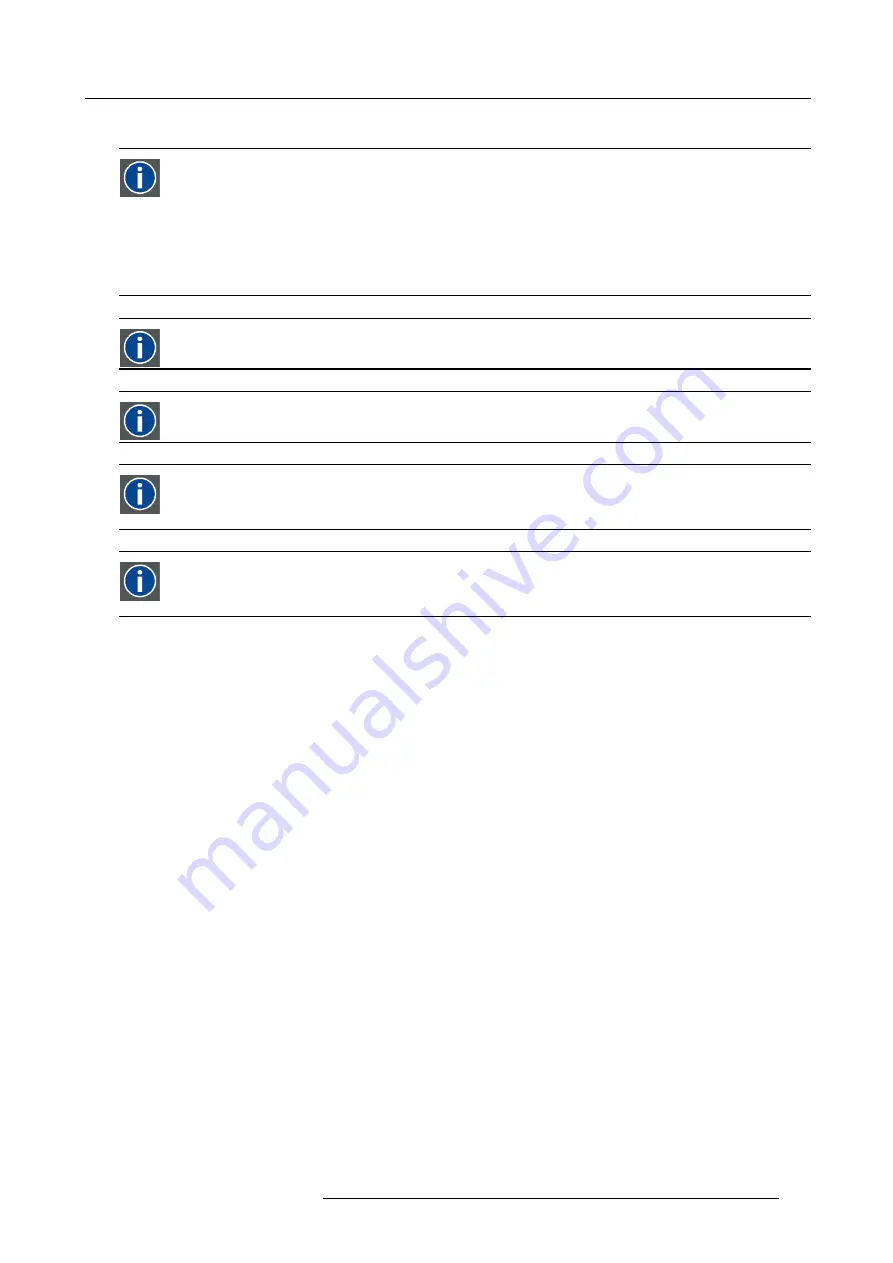
18. Projector Control
18.6.1 Introduction to a Network connection
DHCP
Dynamic host con
fi
guration protocol. DHCP is a communications protocol that lets network administrators manage
centrally and automate the assignment of IP addresses in an organization’s network. Using the Internet Protocol, each
machine that can connect to the Internet needs a unique IP address. When an organization sets up its computer users
with a connection to the Internet, an IP address must be assigned to each machine. Without DHCP, the IP address
must be entered manually at each computer and, if computers move to another location in another part of the network,
a new IP address must be entered. DHCP lets a network administrator supervise and distribute IP addresses from
a central point and automatically sends a new IP address when a computer is plugged into a different place in the
network.
IP
Internet Protocol. The network layer of TCP/IP. Required for communication with the internet.
Subnet mask
A number that is used to identify a subnetwork so that IP addresses can be shared on a local area network.
Default Gateway
A router that serves as an entry point into and exit point out of a network. For example, a local network (LAN) may
need a gateway to connect it to a wide area network (WAN) or to the Internet.
MAC address
Media Access Control address. Unique hardware number, used in combination with the IP-address to connect to the
network (LAN or WAN).
What should be set up for an Ethernet address?
2 ways can be used to assign an address:
•
use the DHCP setting so that an automatic address will be assigned.
•
Assign manually an IP address, Net-mask (subnet-mask), (default) gateway address.
-
Set the IP-Address
fi
eld to the desired value. This must NOT be 0.0.0.0 for static IP-Address assignment. The IP address
identi
fi
es a projector’s location on the network in the same way a street address identi
fi
es a house on a city block. Just as
a street address must identify a unique residence, an IP address must be globally unique and have a uniform format.
-
Set the Subnet-Mask as appropriate for the local subnet.
-
Set the Default-Gateway to the IP-Address of the local router (MUST be on the local subnet!) on the same network as this
projector that is used to forward traf
fi
c to destinations beyond the local network. This must not be 0.0.0.0. If there is no
router on the projector’s local subnet then just set this
fi
eld to any IP-Address on the subnet.
18.6.2 Wired DHCP set up
How to set up
1. Press
Menu
on the remote control (RCU) or on the local keypad to activate the menus and select
Projector Control
→
Network
.
R5906730 HDF WLP SERIES 01/08/2017
225
Содержание HDF-W30LP
Страница 1: ...HDF WLP series User and Installation manual R5906730 05 01 08 2017...
Страница 4: ......
Страница 10: ...Table of contents 6 R5906730 HDF WLP SERIES 01 08 2017...
Страница 78: ...8 Input Communication 74 R5906730 HDF WLP SERIES 01 08 2017...
Страница 90: ...9 Getting started 86 R5906730 HDF WLP SERIES 01 08 2017...
Страница 94: ...10 Software upgrade Image 10 5 90 R5906730 HDF WLP SERIES 01 08 2017...
Страница 95: ...10 Software upgrade Image 10 6 R5906730 HDF WLP SERIES 01 08 2017 91...
Страница 98: ...10 Software upgrade Image 10 11 94 R5906730 HDF WLP SERIES 01 08 2017...
Страница 99: ...10 Software upgrade Image 10 12 R5906730 HDF WLP SERIES 01 08 2017 95...
Страница 100: ...10 Software upgrade Image 10 13 10 Clear the history log 96 R5906730 HDF WLP SERIES 01 08 2017...
Страница 108: ...11 Quick set up adjustment 104 R5906730 HDF WLP SERIES 01 08 2017...
Страница 172: ...15 Layout 168 R5906730 HDF WLP SERIES 01 08 2017...
Страница 180: ...16 Laser The Current light output panel is displayed Image 16 13 176 R5906730 HDF WLP SERIES 01 08 2017...
Страница 224: ...17 Alignment 220 R5906730 HDF WLP SERIES 01 08 2017...
Страница 258: ...18 Projector Control 254 R5906730 HDF WLP SERIES 01 08 2017...
Страница 272: ...19 Service 268 R5906730 HDF WLP SERIES 01 08 2017...
Страница 282: ...21 Maintenance procedures 278 R5906730 HDF WLP SERIES 01 08 2017...
Страница 300: ...C Standard source files 296 R5906730 HDF WLP SERIES 01 08 2017...
Страница 304: ...D DMX chart 300 R5906730 HDF WLP SERIES 01 08 2017...
Страница 310: ...E Stacking HDF WLP series projectors 306 R5906730 HDF WLP SERIES 01 08 2017...






























