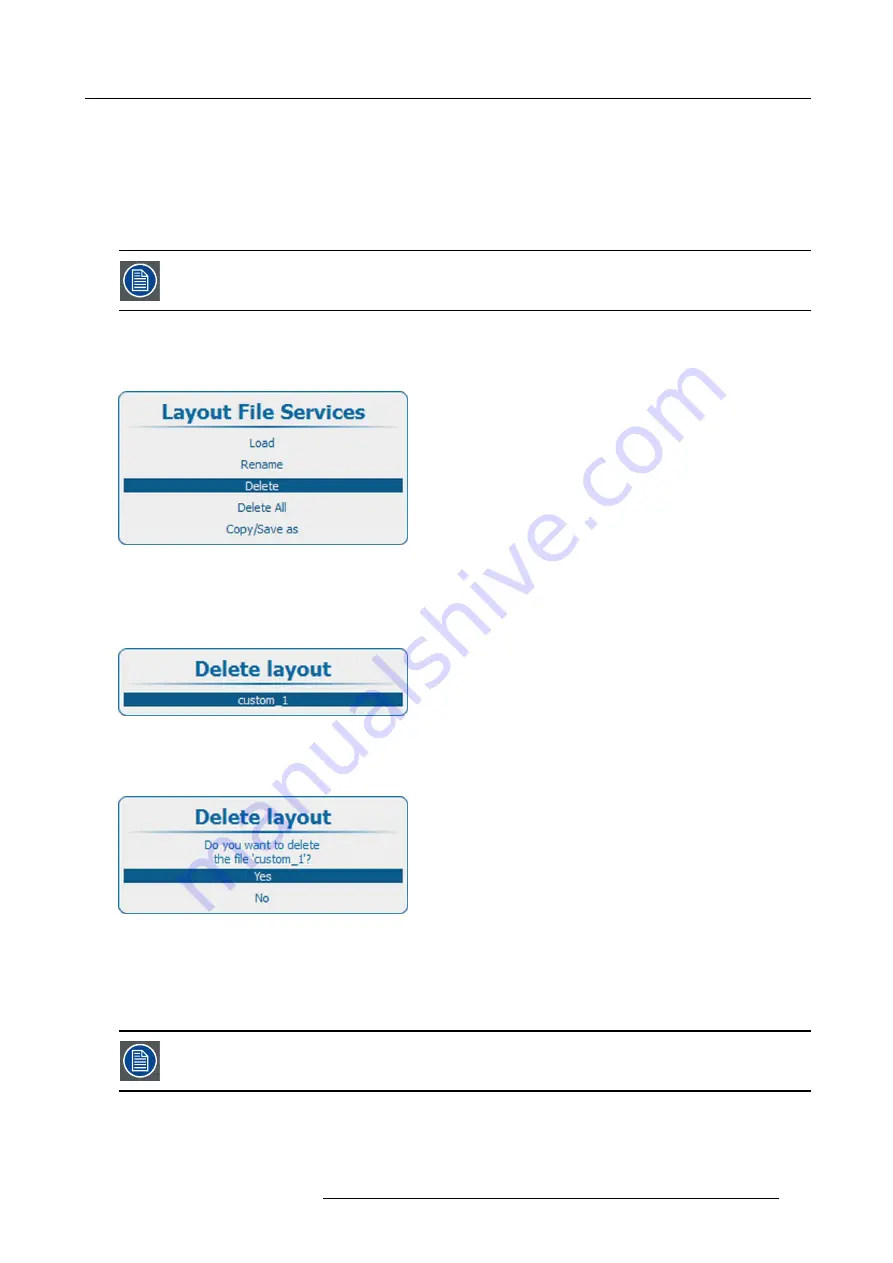
15. Layout
The Rename window opens.
4. Use the
▲
or
▼
key to change the selected character.
Use the
◄
or
►
key to select another character.
Note:
Digits can be entered with the digit keys on the remote control or the local keypad. When a digit is entered in that way,
the next character will be selected automatically. Arrow key left (
◄
) has the backspace functionality.
15.6.3 Delete layout
fi
le
Only custom created layouts can be deleted. The current selected custom layout cannot be deleted.
How to delete
1. Press
Menu
on the remote control (RCU) or on the local keypad to activate the menus and select
Layout
→
Layout File Services
→
Delete
.
Image 15-28
Layout
fi
le services, delete
2. Press
ENTER
to select.
The
Delete layout
window opens with all available custom layouts.
If no custom layout
fi
les are available, a message that no custom layout
fi
les are available is displayed.
Image 15-29
Delete layout
fi
le list
3. Use the
▲
or
▼
key to select the desired custom
fi
le and press
ENTER
to delete.
A con
fi
rmation window is displayed.
Image 15-30
Con
fi
rm delete
4. Use the
▲
or
▼
key to select
Yes
and press
ENTER
to delete the custom layout.
Select
No
if you want to quit without deleting the custom
fi
le.
15.6.4 Delete all layout
fi
les
Only custom layout
fi
les can be deleted. The current selected custom layout cannot be deleted.
How to delete
1. Press
Menu
on the remote control (RCU) or on the local keypad to activate the menus and select
Layout
→
Layout File Services
→
Delete All
.
R5906730 HDF WLP SERIES 01/08/2017
165
Содержание HDF-W30LP
Страница 1: ...HDF WLP series User and Installation manual R5906730 05 01 08 2017...
Страница 4: ......
Страница 10: ...Table of contents 6 R5906730 HDF WLP SERIES 01 08 2017...
Страница 78: ...8 Input Communication 74 R5906730 HDF WLP SERIES 01 08 2017...
Страница 90: ...9 Getting started 86 R5906730 HDF WLP SERIES 01 08 2017...
Страница 94: ...10 Software upgrade Image 10 5 90 R5906730 HDF WLP SERIES 01 08 2017...
Страница 95: ...10 Software upgrade Image 10 6 R5906730 HDF WLP SERIES 01 08 2017 91...
Страница 98: ...10 Software upgrade Image 10 11 94 R5906730 HDF WLP SERIES 01 08 2017...
Страница 99: ...10 Software upgrade Image 10 12 R5906730 HDF WLP SERIES 01 08 2017 95...
Страница 100: ...10 Software upgrade Image 10 13 10 Clear the history log 96 R5906730 HDF WLP SERIES 01 08 2017...
Страница 108: ...11 Quick set up adjustment 104 R5906730 HDF WLP SERIES 01 08 2017...
Страница 172: ...15 Layout 168 R5906730 HDF WLP SERIES 01 08 2017...
Страница 180: ...16 Laser The Current light output panel is displayed Image 16 13 176 R5906730 HDF WLP SERIES 01 08 2017...
Страница 224: ...17 Alignment 220 R5906730 HDF WLP SERIES 01 08 2017...
Страница 258: ...18 Projector Control 254 R5906730 HDF WLP SERIES 01 08 2017...
Страница 272: ...19 Service 268 R5906730 HDF WLP SERIES 01 08 2017...
Страница 282: ...21 Maintenance procedures 278 R5906730 HDF WLP SERIES 01 08 2017...
Страница 300: ...C Standard source files 296 R5906730 HDF WLP SERIES 01 08 2017...
Страница 304: ...D DMX chart 300 R5906730 HDF WLP SERIES 01 08 2017...
Страница 310: ...E Stacking HDF WLP series projectors 306 R5906730 HDF WLP SERIES 01 08 2017...






























