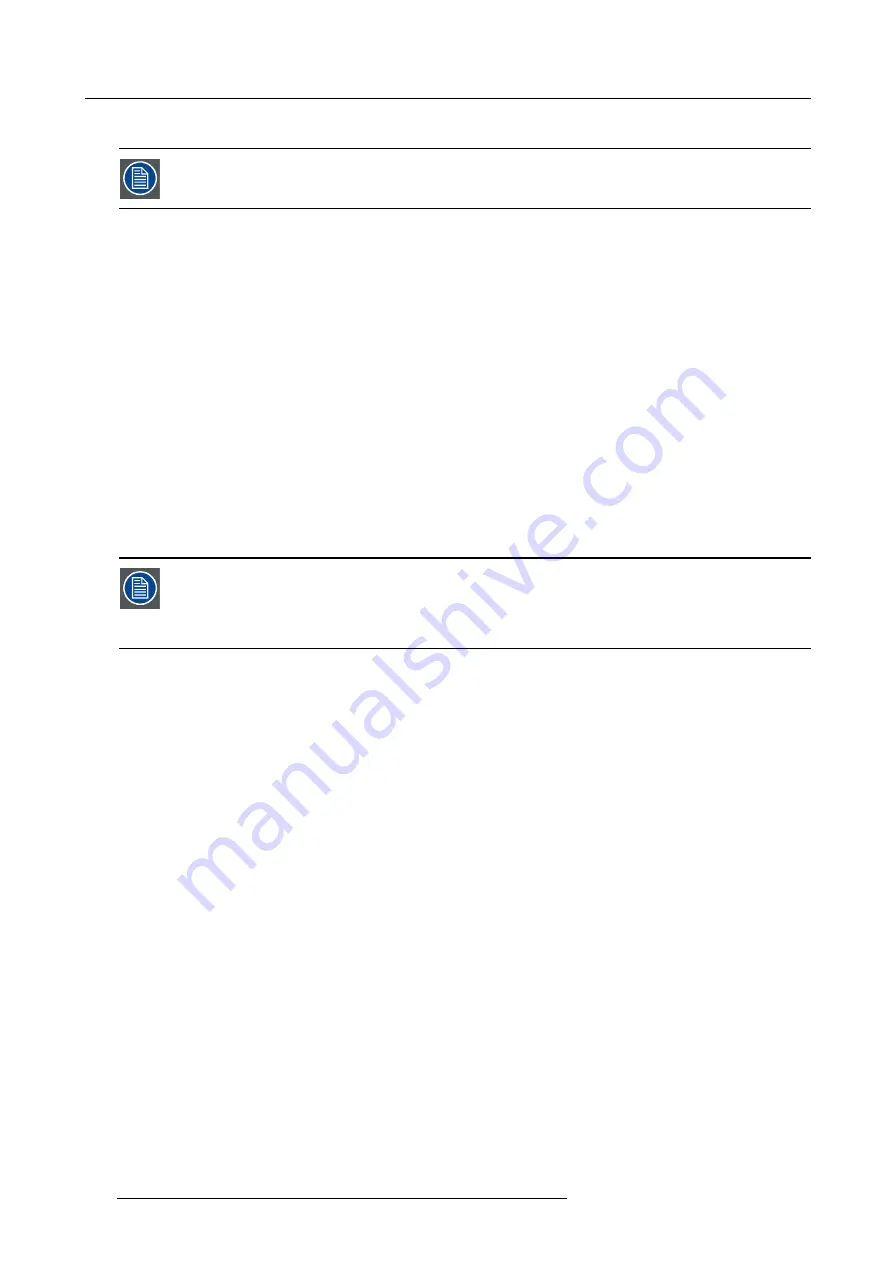
13. Input
13.10.1 About 3D modes
The mentioned menu items in the mode explanation will be explained in detail in the next topics.
Settings in the 3D menu are stored per input.
Single 3D channel - Full resolution - sequential mode
Content is displayed by one 3D source. The frames for the left eye and right eye are displayed alternately (sequential mode).
Optional an external 3D sync can be used. The external 3D sync has to be applied to the “3D SYNC IN” port (BNC socket at the
left) of the 3D Input Module.
If two 3D Input Modules are used:
•
In case a 3D Input Module is selected: use the SYNC IN of this 3D Input Module.
•
In case another (DVI, SDI, 5-cable, …) input module is selected: use the SYNC IN of the
fi
rst (lowest input number) 3D Input
Module.
If the external 3D sync is not available an internal 3D sync is generated by the projector. With the setting “
Field dominance
” the
Sync In signal can be inverted to match the left and right eye
fi
elds.
MENU
>
Input
>
3D
>
L/R Synchronisation
>
Field Dominance [L/R] or [R/L]
Example: A DisplayPort source with a frequency of 120 Hz consisting of content for the left and right eye results in a 60 Hz video
per eye.
To activate the single channel 3D mode select:
MENU
>
Input
>
3D
>
Frame Sequential – Single Channel
Possible sources: DisplayPort, HDMI, dual-link DVI, 5-cable analog (up to 210 MHz), DVI analog (up to 170 MHz), SDI (up to 150
MHz).
With the “Invert 3D sync out” setting the content can be switched between the left and right eye of the user.
The “Field dominance” setting has only effect in the 3D mode: Frame sequential
→
Single channel (in all other
modes this setting is grayed out). Furthermore, the input frequency must be equal or lower than 100 Hz (50
Hz per eye). In case the input frequency is higher than 100 Hz (50 Hz per eye, 59.94 & 60 Hz in practice), the
“Field dominance” setting has no effect.
Single 3D channel - Full resolution - other formats
Contains Frame packing and Line Alternating (3G-B).
To activate the single channel 3D mode select:
MENU
>
Input
>
3D
>
Frame packing (FHD3D)
or
MENU
>
Input
>
3D
>
Line Alternating (3G-B)
(only for SDI input)
Single 3D channel - Half resolution
3D content is distributed by one 3D source by means of “Side By Side”, “Top Bottom” or “SENSIO
®
Hi-Fi 3D”..
To activate this single channel 3D mode select one of the three options:
MENU
>
Input
>
3D
>
Side-By-Side (Half)
MENU
>
Input
>
3D
>
Top-and-Bottom (Half)
MENU
>
Input
>
3D
>
SENSIO
®
3D Decoder - FFC
(only on 3D input)
Example: A 3D HDMI source with a Side by Side video of 60 Hz results in a 60 Hz video per eye.
In this mode the 3D Input Module also generates the 3D sync.
Possible sources: Display Port, HDMI, DVI , SDI input.
Dual 3D channel - Two parallel 3D content streams
3D content is applied to the projector via two input ports. One port is used for content of the left eye, the other port for the right eye.
Example: Two parallel DVI streams of 60 Hz: DVI cable 1 is connected with the DVI port of the projector. DVI cable 2 is connected
via a HDMI converter cable with the HDMI port of the 3D Input Module. To switch the HDMI/DP input to HDMI, select
MENU
>
Input
>
Advanced Settings
>
HDMI/DP
>
HDMI
.
For the second source the correct type has to be selected as follows with the
fi
rst source already selected :
MENU
>
Input
>
3D
>
Second Input
>
“select corresponding slot number”
124
R5906730 HDF WLP SERIES 01/08/2017
Содержание HDF-W30LP
Страница 1: ...HDF WLP series User and Installation manual R5906730 05 01 08 2017...
Страница 4: ......
Страница 10: ...Table of contents 6 R5906730 HDF WLP SERIES 01 08 2017...
Страница 78: ...8 Input Communication 74 R5906730 HDF WLP SERIES 01 08 2017...
Страница 90: ...9 Getting started 86 R5906730 HDF WLP SERIES 01 08 2017...
Страница 94: ...10 Software upgrade Image 10 5 90 R5906730 HDF WLP SERIES 01 08 2017...
Страница 95: ...10 Software upgrade Image 10 6 R5906730 HDF WLP SERIES 01 08 2017 91...
Страница 98: ...10 Software upgrade Image 10 11 94 R5906730 HDF WLP SERIES 01 08 2017...
Страница 99: ...10 Software upgrade Image 10 12 R5906730 HDF WLP SERIES 01 08 2017 95...
Страница 100: ...10 Software upgrade Image 10 13 10 Clear the history log 96 R5906730 HDF WLP SERIES 01 08 2017...
Страница 108: ...11 Quick set up adjustment 104 R5906730 HDF WLP SERIES 01 08 2017...
Страница 172: ...15 Layout 168 R5906730 HDF WLP SERIES 01 08 2017...
Страница 180: ...16 Laser The Current light output panel is displayed Image 16 13 176 R5906730 HDF WLP SERIES 01 08 2017...
Страница 224: ...17 Alignment 220 R5906730 HDF WLP SERIES 01 08 2017...
Страница 258: ...18 Projector Control 254 R5906730 HDF WLP SERIES 01 08 2017...
Страница 272: ...19 Service 268 R5906730 HDF WLP SERIES 01 08 2017...
Страница 282: ...21 Maintenance procedures 278 R5906730 HDF WLP SERIES 01 08 2017...
Страница 300: ...C Standard source files 296 R5906730 HDF WLP SERIES 01 08 2017...
Страница 304: ...D DMX chart 300 R5906730 HDF WLP SERIES 01 08 2017...
Страница 310: ...E Stacking HDF WLP series projectors 306 R5906730 HDF WLP SERIES 01 08 2017...






























