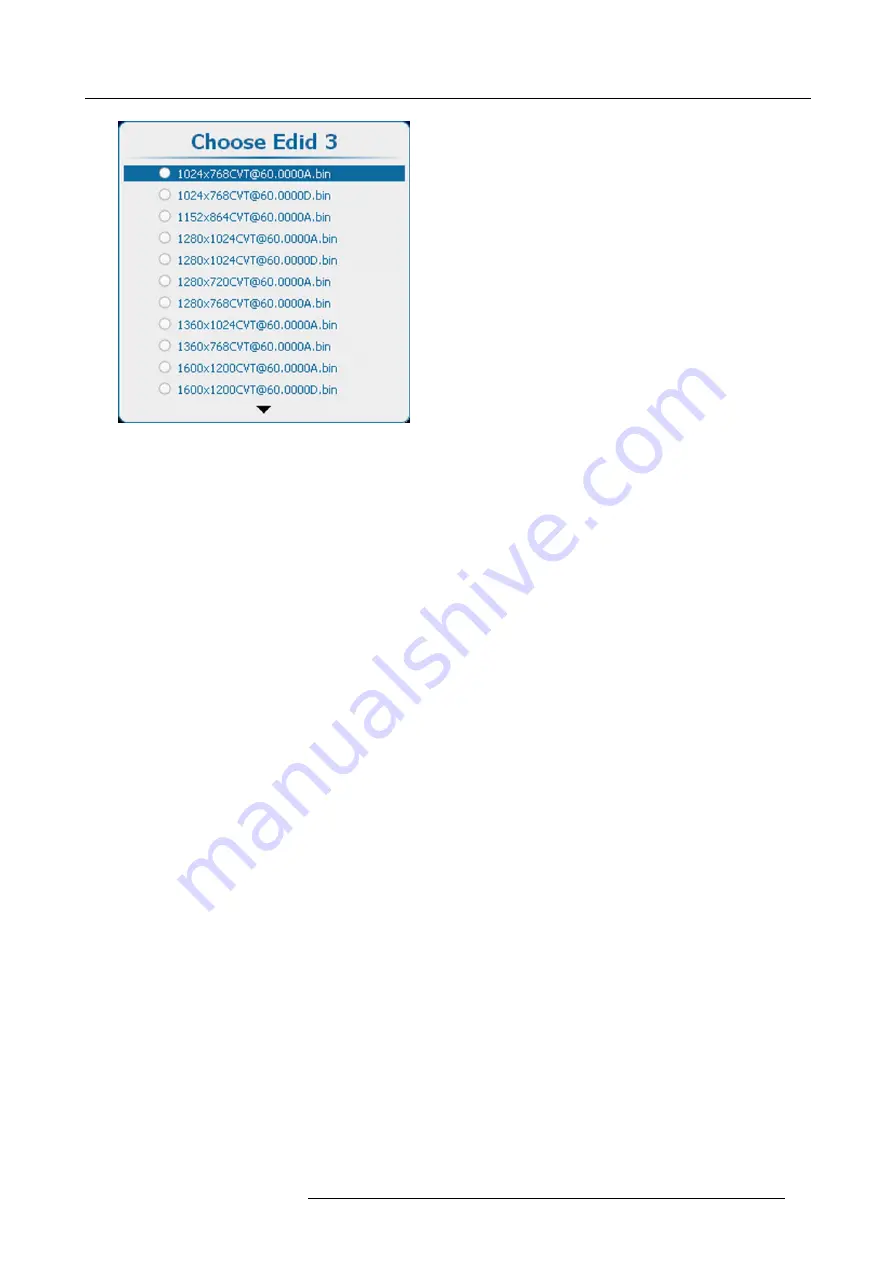
8. Input
Image 8-36
EDID selection list
8.6.2
Create custom EDID
fi
le
Description
You can create new custom EDID
fi
les and enter the desired input timings.
How to create
1. Press
Menu
to activate the menus and select
Input
→
EDID
→
Create
.
2. Press
ENTER
to open the EDID creation menu. (image 8-37, image 8-38, image 8-39, image 8-40)
3. Use the
▲
or
▼
key to select
Create
.
Press
ENTER
to open the creation menu.
4. Fill out the
Timings
section.
Use the
▲
or
▼
key to select a setting.
Use the
◄
or
►
key to change the value
or press
ENTER
to open the speci
fi
c adjustment menu. Follow the adjustment method as described in "Navigation and adjust-
ments", page 64.
The following timings must be entered:
-
Active Pixels
: horizontal resolution
-
Active Lines
: vertical resolution
-
Frequency
(Hz): amount of frames per second
5. Select the calculation method to obtain the correct (standard) video timings.
Possible selections:
-
CVT
: Coordinated Video Timings
-
CVT RB
: Coordinated Video Timings Reduced Blanking
-
CVT MB
: Coordinated Video Timings Minimum Blanking (not a standard)
-
GTF
: Generalized Timing Formula
6. Select the
Options
.
If necessary, scroll down to see extra options.
Select or clear the check boxes. (image 8-41)
The following options are possible:
-
Stereo
: this check box is currently not in use. You can leave it unchecked.
-
Deep color
: select this box in case of a 12 bit color signal. In this case, the Single Link pins of the DVI connector convey the
eight most signi
fi
cant bits, while the Dual Link pins convey the four least signi
fi
cant bits.
-
Analog: this check box makes the selection between DVI digital or DVI analog. When checked, DVI analog is active.
7. A
fi
lename is proposed. This proposed name contains the resolution, calculation, frequency and a D or A for digital or analog.
To change the
fi
le name, select
Filename
and press
ENTER
to open the edit box.
Click inside the edit box and change the name to the desired name.
8. Select
Create
and press
ENTER
to create the new custom
fi
le.
R5905158 HDF W SERIES 10/07/2012
79
Содержание HDF W series
Страница 1: ...HDF W series Installation manual R5905158 01 10 07 2012 ...
Страница 4: ......
Страница 14: ...1 Safety 10 R5905158 HDF W SERIES 10 07 2012 ...
Страница 35: ...3 Physical installation Image 3 30 1 2 3 F Image 3 31 Center focusing R5905158 HDF W SERIES 10 07 2012 31 ...
Страница 42: ...3 Physical installation 38 R5905158 HDF W SERIES 10 07 2012 ...
Страница 60: ...5 Getting started 56 R5905158 HDF W SERIES 10 07 2012 ...
Страница 66: ...6 Quick set up adjustment 62 R5905158 HDF W SERIES 10 07 2012 ...
Страница 86: ...8 Input 82 R5905158 HDF W SERIES 10 07 2012 ...
Страница 126: ...10 Layout 122 R5905158 HDF W SERIES 10 07 2012 ...
Страница 136: ...11 Lamp 132 R5905158 HDF W SERIES 10 07 2012 ...
Страница 166: ...12 Alignment 162 R5905158 HDF W SERIES 10 07 2012 ...
Страница 224: ...14 Service 220 R5905158 HDF W SERIES 10 07 2012 ...
Страница 226: ...15 Maintenance 222 R5905158 HDF W SERIES 10 07 2012 ...
Страница 243: ...17 Servicing 1 Image 17 14 Z axis alignment R5905158 HDF W SERIES 10 07 2012 239 ...
Страница 244: ...17 Servicing 240 R5905158 HDF W SERIES 10 07 2012 ...
Страница 254: ...C Standard source files 250 R5905158 HDF W SERIES 10 07 2012 ...
Страница 258: ...D DMX chart 254 R5905158 HDF W SERIES 10 07 2012 ...
Страница 264: ...E Stacking HDF W series projectors 260 R5905158 HDF W SERIES 10 07 2012 ...






























