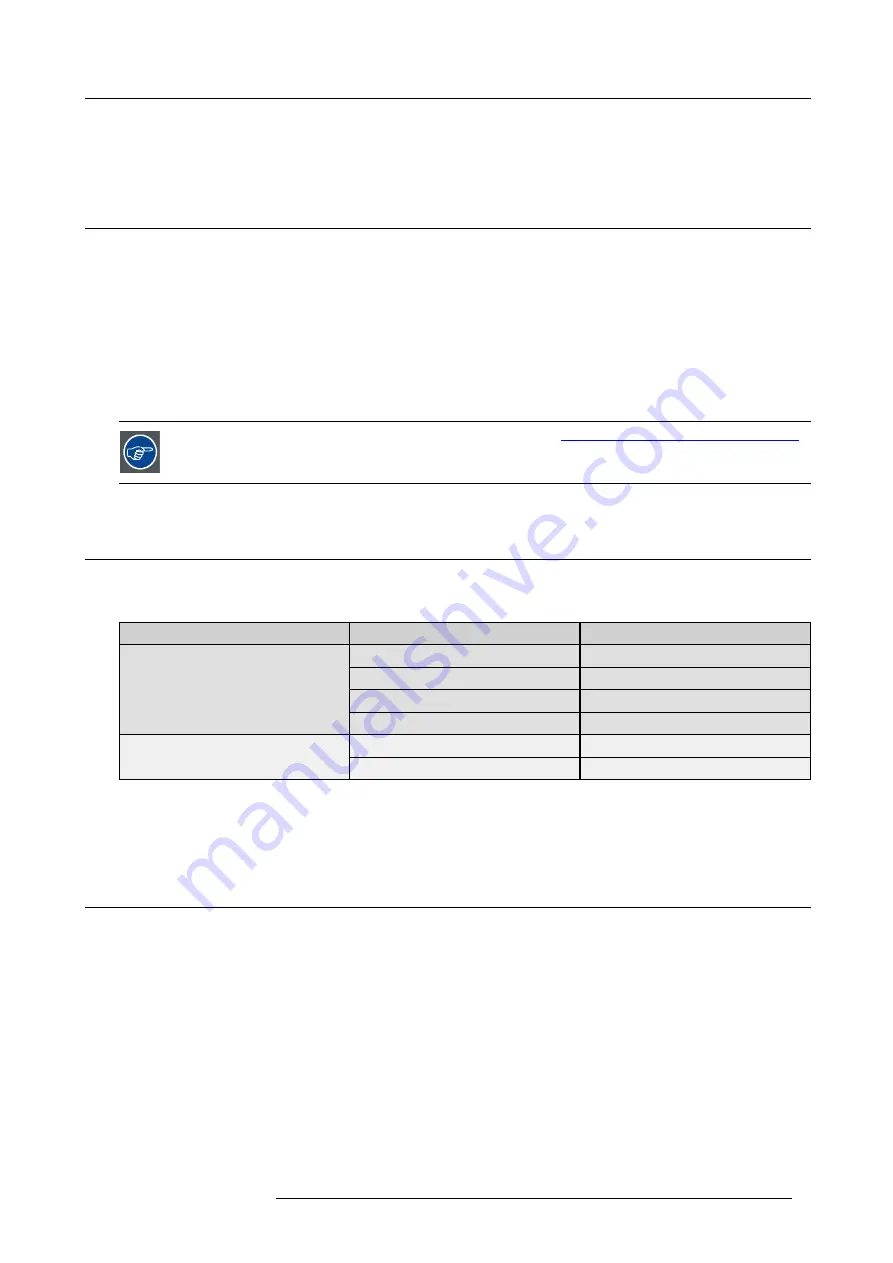
2. PMP kit
2. PMP KIT
2.1
Introduction
Introduction
In case of failure of a PMP, it must be replaced by a (blank) new one. However, since most of the projector related data is stored
on this board, this data will be lost while replacing the board. This includes not only key data such as
Projector Device Type
and
Projector Serial Number
, but also the full set of factory settings of the projector which are indispensable to get a good quality image:
uniformity, colors, gray levels, etc.
Not having this factory settings will de
fi
nitely result in a
POOR QUALITY IMAGE
.
To avoid loss of data, it
is a must
to make a backup of all the settings using the software tool
Projector Support
. This tool makes
it possible to make a full backup, including Projector Device Type, Projector Serial Number and Runtimes and full factory settings.
When restoring the (original!) backup on a (blank!) PMP, it will be fully con
fi
gured in the way it was by the time of the backup.
In the situation where no backup is available and the PMP is not working properly, try to connect to the projector via Ethernet anyway
and use the Projector Support tool to make a backup. Most probably, this will be successful. If not, you will have to contact Barco.
The Projector Support tool can be found on TDE on BarcoZone (
http://kuunet.barco.com/bgs/global/TDE2/
):
search for
Software
, using string “Projector Support”)
2.2
Kit description
Scope
Two different kits are available. The table below points out which one to use.
Kit number
Projector type
Projector article number
Galaxy NH-12
R9040400
NH-12
R9010610
iD LH-12
R9010620
R7649672K
iCon NH-12
R9010600
Galaxy NW-12
R9040410
R7649676K
NW-12
R9010700
Kit content
The kit contains a blank PMP.
2.3
Kit installation (overview)
Overview of the kit installation
1. Use Projector Support tool and make a backup of the settings of the PMP to be replaced
2. Replace the faulty PMP by the new one of the kit
3. Restore the backup
4. Upgrade the projector to the desired software version
R59770498 PMP KIT 28/02/2011
5
Содержание Galaxy NH-12
Страница 4: ......
Страница 6: ...Table of contents 2 R59770498 PMP KIT 28 02 2011...
Страница 8: ...1 Safety instructions 4 R59770498 PMP KIT 28 02 2011...
Страница 10: ...2 PMP kit 6 R59770498 PMP KIT 28 02 2011...
Страница 34: ...A Backup and restore data 30 R59770498 PMP KIT 28 02 2011...










































