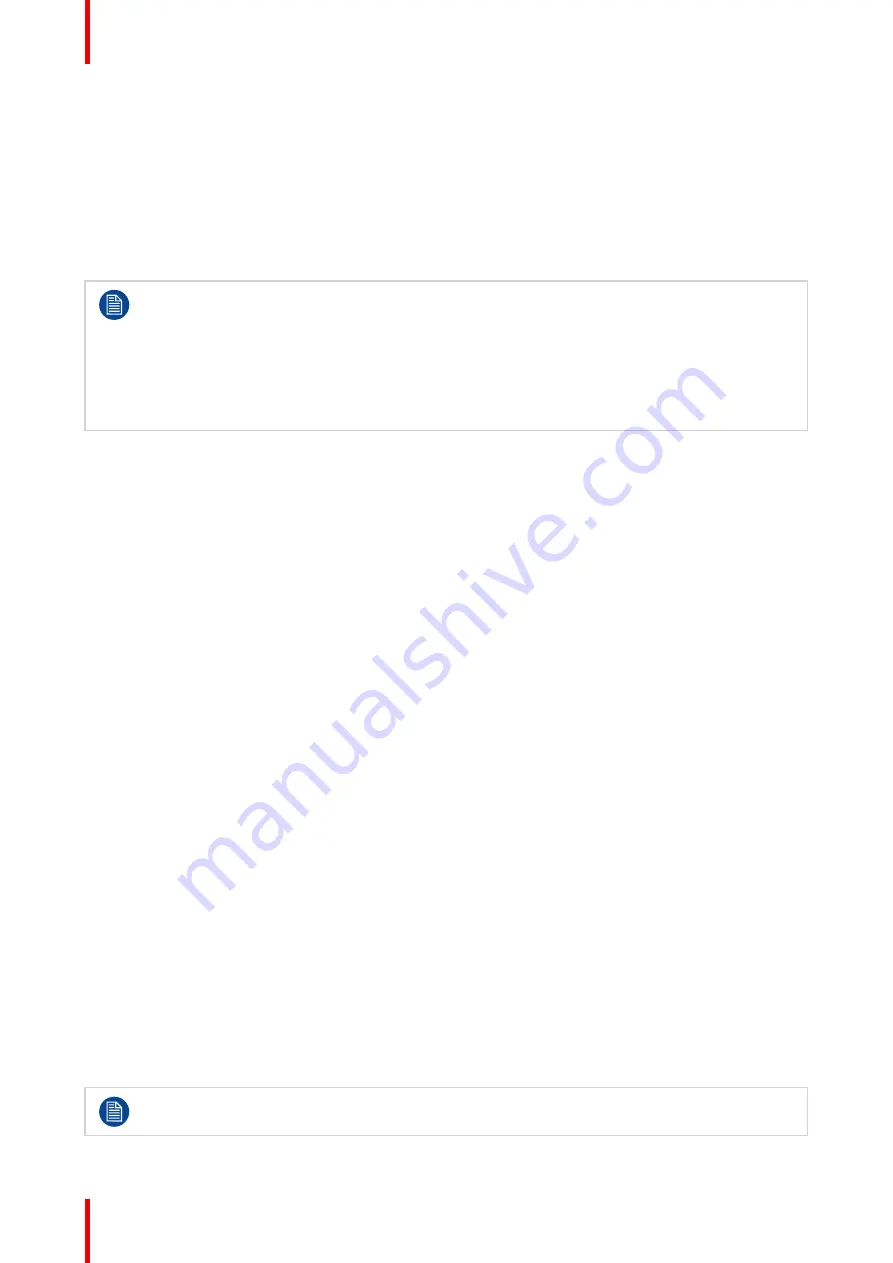
R5914653 /02
G62
62
Telnet
Control the projector using RS232 commands though Telnet connection (port 3023).
HTTP
Control the projector with web browser (port 80).
Reset
Reset the function settings to default factory values.
– Crestron is a registered trademark of Crestron Electronics, Inc. of the United States.
– Extron is a registered trademark of Extron Electronics, Inc. of the United States.
– AMX is a registered trademark of AMX LLC of the United States.
– PJLink applied for trademark and logo registration in Japan, the United States of America, and
other countries by JBMIA.
– For more information about the various types of external devices which can be connected to the
LAN/ RJ45 port and remotely control the projector, as well as the supported commands for these
external devices, please contact the Support-Service directly.
9.5 Using the web control center
About web control center
Web control panel allows the user to configure various projector settings using a web browser from any
personal computer or mobile devices.
System requirement
To use the web control panel, make sure your devices and software meet the minimum system requirements.
•
RJ45 cable (CAT-5e) or wireless dongle
•
PC, laptop, mobile phone, or tablet installed with a web browser
•
Compatible web browsers:
-
Internet Explorer 11 or higher version
-
Microsoft Edge 40 or higher version
-
Firefox 57 or higher version
-
Chrome 63 or higher version
-
Safari 11 or higher version
•
Operating system of the mobile devices:
-
iOS 10 or higher version
-
Android 5 or higher version
Accessing the web control panel
When network is available, connect the projector and the computer to the same network. Use the projector
address as the web URL to open the web control panel in a browser.
1.
Check the projector address using the OSD menu.
•
In a wired network, select
Communication
>
Network Setup
>
Ethernet
.
•
Make sure
DHCP
is enabled.
•
Select
IP Address
•
In a wireless network, select
Communication
>
Network Setup
>
Wireless
>
IP Address
.
2.
Open a web browser and type the projector address in the address bar and confirm.
The web page redirects to the web control panel.
When network is not available, see
Directly connect the projector to a computer
.
Содержание G62
Страница 1: ...ENABLING BRIGHT OUTCOMES User guide G62...
Страница 2: ......
Страница 8: ...R5914653 02 G62 8...
Страница 20: ...R5914653 02 G62 20 Safety...
Страница 21: ...21 R5914653 02 G62 2 1 Main unit 22 Product overview 2...
Страница 23: ...23 R5914653 02 G62 Airflow Image 2 3 Product overview...
Страница 24: ...R5914653 02 G62 24 Product overview...
Страница 25: ...25 R5914653 02 G62 3 1 Input Output I O Panel 26 3 2 Control panel 26 Input Communication 3...
Страница 28: ...R5914653 02 G62 28 Input Communication...
Страница 33: ...33 R5914653 02 G62 30 20 30 20 Image 4 2 Remote Control Unit RCU...
Страница 34: ...R5914653 02 G62 34 Remote Control Unit RCU...
Страница 38: ...R5914653 02 G62 38 Powering On Off the projector...
Страница 39: ...39 R5914653 02 G62 6 1 On Screen Display Menus 40 User controls 6...
Страница 50: ...R5914653 02 G62 50 User controls Installation...
Страница 58: ...R5914653 02 G62 58 User control Image menu...
Страница 73: ...73 R5914653 02 G62 11 1 Projector information and status 74 Information menu 11...
Страница 89: ...89 R5914653 02 G62 Communication protocols B...
Страница 118: ...R5914653 02 G62 118 Environmental information...
Страница 122: ...R5914653 02 G62 122 Index...
Страница 123: ......
Страница 124: ...www barco com R5914653 02 2022 01 26...






























