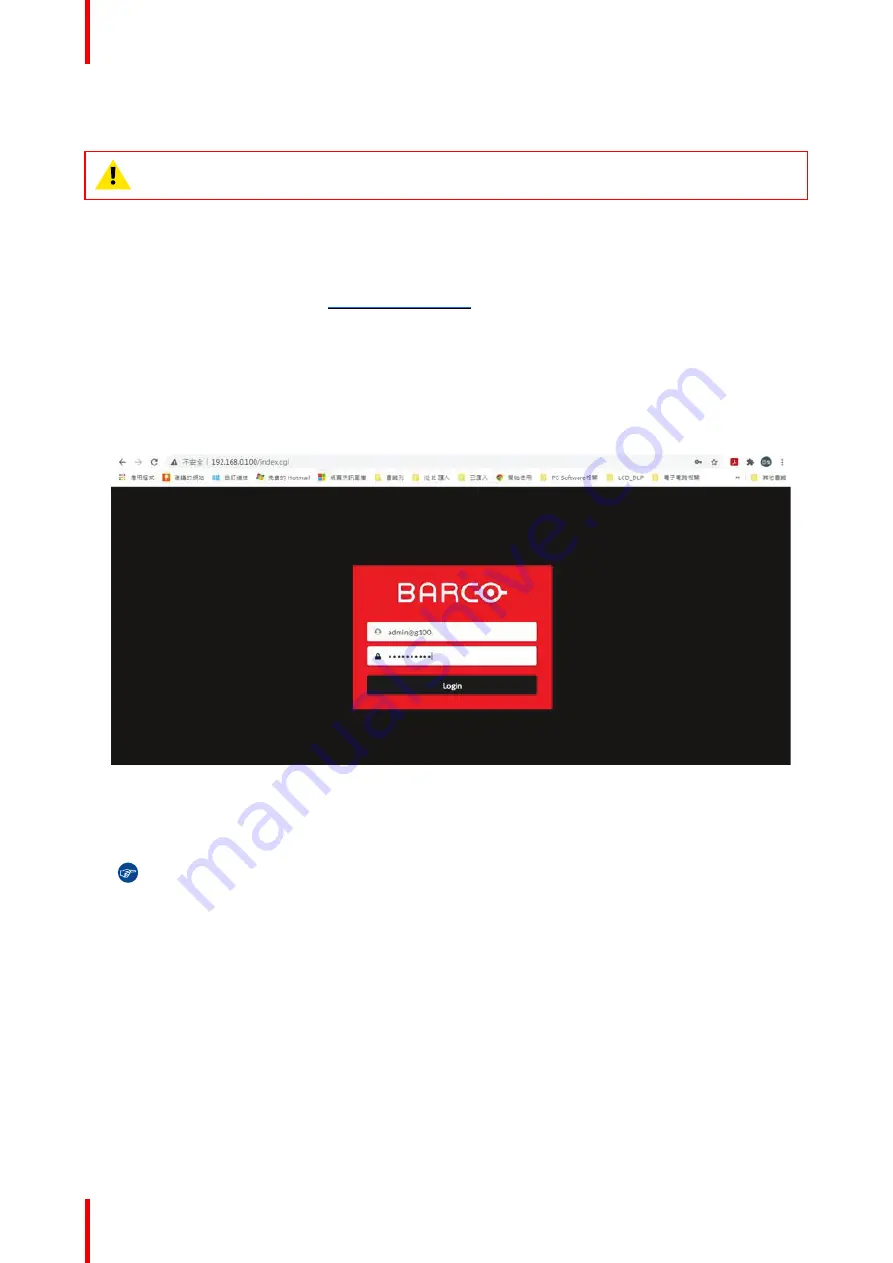
R5916677 /00
G50
42
3.8 Software update
CAUTION:
Do not power off or unplug the projector while the software update is ongoing.
How to update the software using the web interface.
1.
Power on the projector.
2.
Download the latest firmware file ( format .iso) from Barco's website. The firmware can be downloaded for
free from Barco's website, (URL:
). Click on
myBarco
and log in to get access to
secured information. Registration is necessary.
If you are not yet registered, click on
New to myBarco
and follow the instructions. With the created login
and password, it is possible to log in where you can download the software.
3.
Connect your computer to the projector, using a LAN cable.
4.
Browse to the IP address of the projector (e.g. the default 192.168.1.100).
The login screen will be displayed.
Image 3–17 Example of the login page
5.
Log in, using the following (default) settings:
•
Username: admin@g50
•
password: admin@g50
Tip:
It is advised to change the username and password once you have logged in. It is also
advised to use a strong password.
6.
Navigate to System Settings > Upgrade (reference 1).
The upgrade page will be displayed.
Содержание G50
Страница 1: ...ENABLING BRIGHT OUTCOMES Installation manual G50...
Страница 4: ......
Страница 44: ...R5916677 00 G50 44 Installation procedures...
Страница 52: ...R5916677 00 G50 52 Horizontal Image Offset 20 20 20 100 Image 5 4 Adjusting the projected image...
Страница 56: ...R5916677 00 G50 56 Adjusting the projected image...
Страница 62: ...R5916677 00 G50 62 1 2 Image 6 8 1 Wire routing 2 Projection orientation Up G lens 0 37 0 4 1 UST 90...
Страница 72: ...R5916677 00 G50 72 List of tools...
Страница 75: ......
Страница 76: ...www barco com R5916677 00 2023 06 28...






























