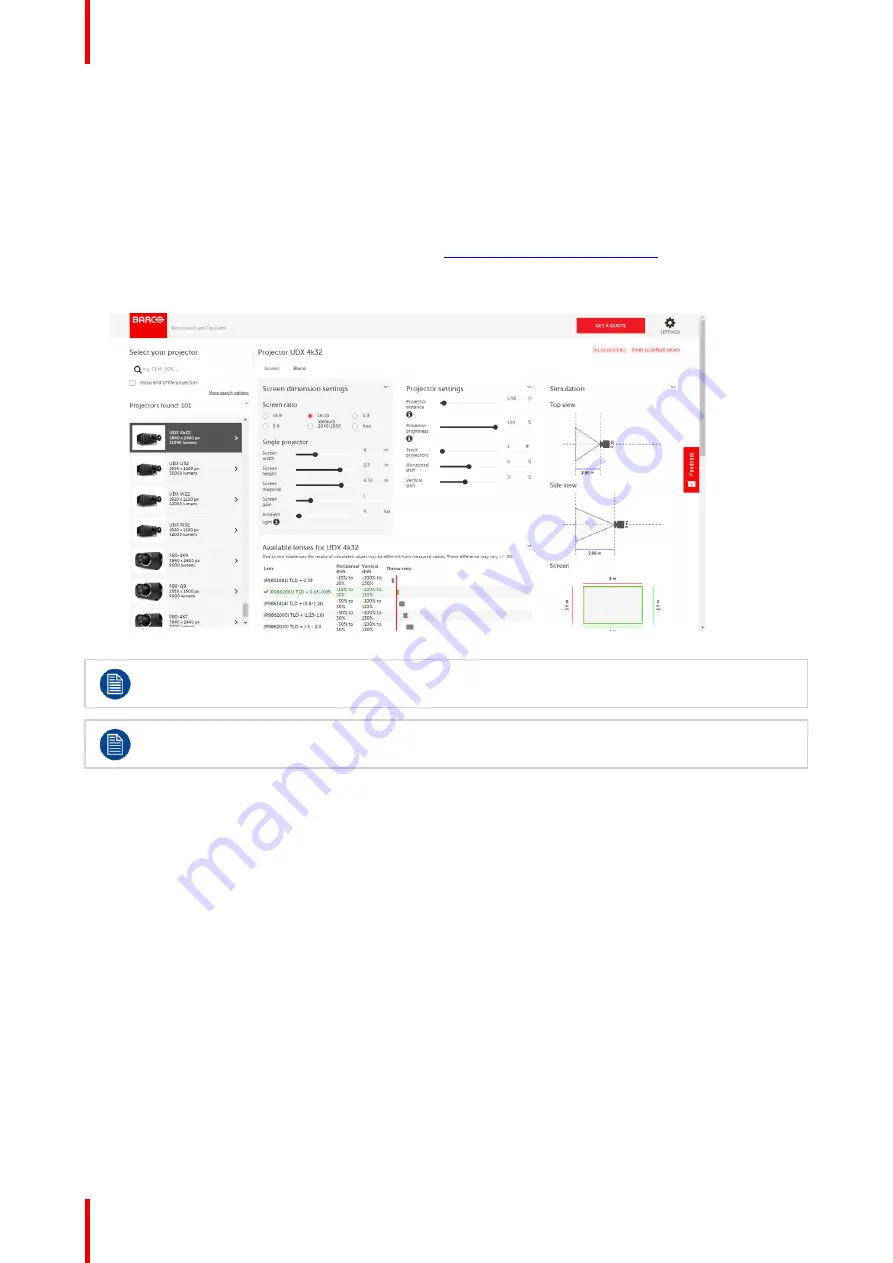
R5913458 /01
G100
30
2.8 Lens selection
How to select the right lens
1.
Determine the required screen width (SW).
2.
Determine the approximate position of the projector in the room.
3.
Start up the
Lens Calculator
on the Barco website:
https://lenscalculator.barco.com/
to determine the
possible lenses for your configuration.
The Lens Calculator window opens.
Image 2
–
15 Lens calculator
The Lens Calculator can also be used to determine the position of the projector when the lens type
and screen width is known.
Due to lens tolerances the results of calculated values may be different from measured values.
These difference may vary +/- 5%.
Содержание G100
Страница 1: ...ENABLING BRIGHT OUTCOMES Installation manual G100...
Страница 4: ......
Страница 36: ...R5913458 01 G100 36 Image 2 17 Image 2 18 Prepare to install...
Страница 38: ...R5913458 01 G100 38 Prepare to install...
Страница 48: ...R5913458 01 G100 48 Installation procedures...
Страница 60: ...R5913458 01 G100 60 Powering on off the projector...
Страница 61: ...61 R5913458 01 G100 A 1 Dimensions of the projector 62 A 2 Ceiling mount information 63 Dimensional drawings A...
Страница 64: ...R5913458 01 G100 64 Dimensional drawings...
Страница 67: ......
Страница 68: ...www barco com R5913458 01 2021 03 18...
















































