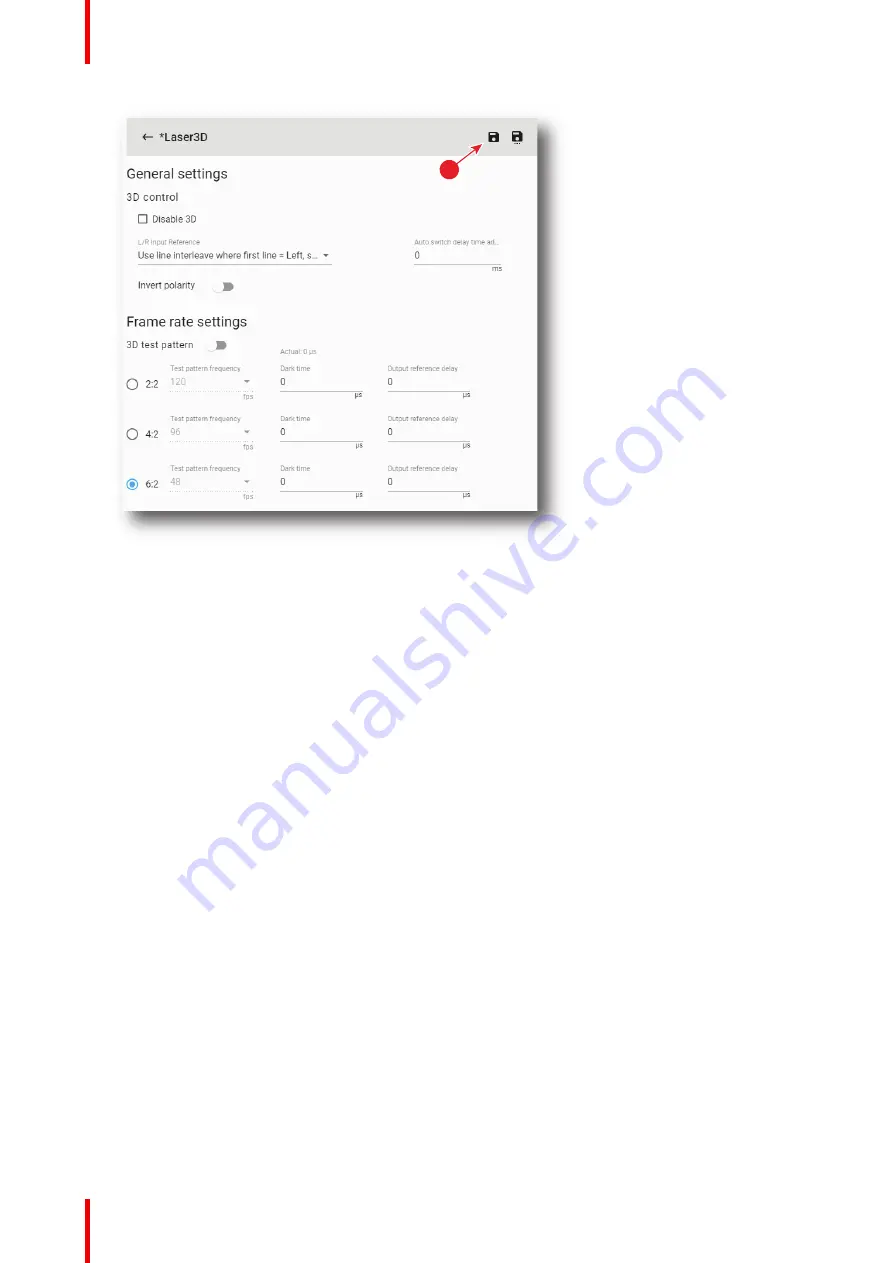
R5910032 /00
Freya
126
1
Image 7
–
93
3.
Modify the 3D file parameters. For more information about the
3D file editor
, see
“
4.
Click the
Save
icon (reference 1).
7.5.5 Activating a 3D file
Location & access
Menu: Configuration > Projector > 3D
Level: Administrator, Service technician
What is possible
Usually a 3D file is activated via a macro but it is possible to directly activate a 3D file by clicking on
Activate
in the contextual menu.
How to activate
1.
While in
Configuration
>
Projector
>
3D
, find and click on the 3D file you want to activate.
The 3D file is displayed in its expanded form with menu.
Содержание Freya
Страница 1: ...ENABLING BRIGHT OUTCOMES User guide Freya...
Страница 12: ...R5910032 00 Freya 12...
Страница 26: ...R5910032 00 Freya 26 Safety...
Страница 60: ...R5910032 00 Freya 60 Projector configuration process overview...
Страница 74: ...R5910032 00 Freya 74 Control Projector...
Страница 184: ...R5910032 00 Freya 184 Configuration Light output...
Страница 208: ...R5910032 00 Freya 208 Configuration Projector automation...
Страница 234: ...R5910032 00 Freya 234 Configuration Media server automation...
Страница 240: ...R5910032 00 Freya 240 Configuration License and certificates...
Страница 254: ...R5910032 00 Freya 254 Configuration Media server...
Страница 296: ...R5910032 00 Freya 296 Diagnostics Analysis...
Страница 338: ...R5910032 00 Freya 338 Specifications...
Страница 348: ...R5910032 00 Freya 348 Pin configurations...
Страница 354: ...R5910032 00 Freya 354 Environmental information...
Страница 365: ...365 R5910032 00 Freya Z Zoom Lens 65 Index...
Страница 366: ...R5910032 00 Freya 366 Index...
Страница 368: ...R5910032 00 Freya 368 List of tools...
Страница 369: ......






























