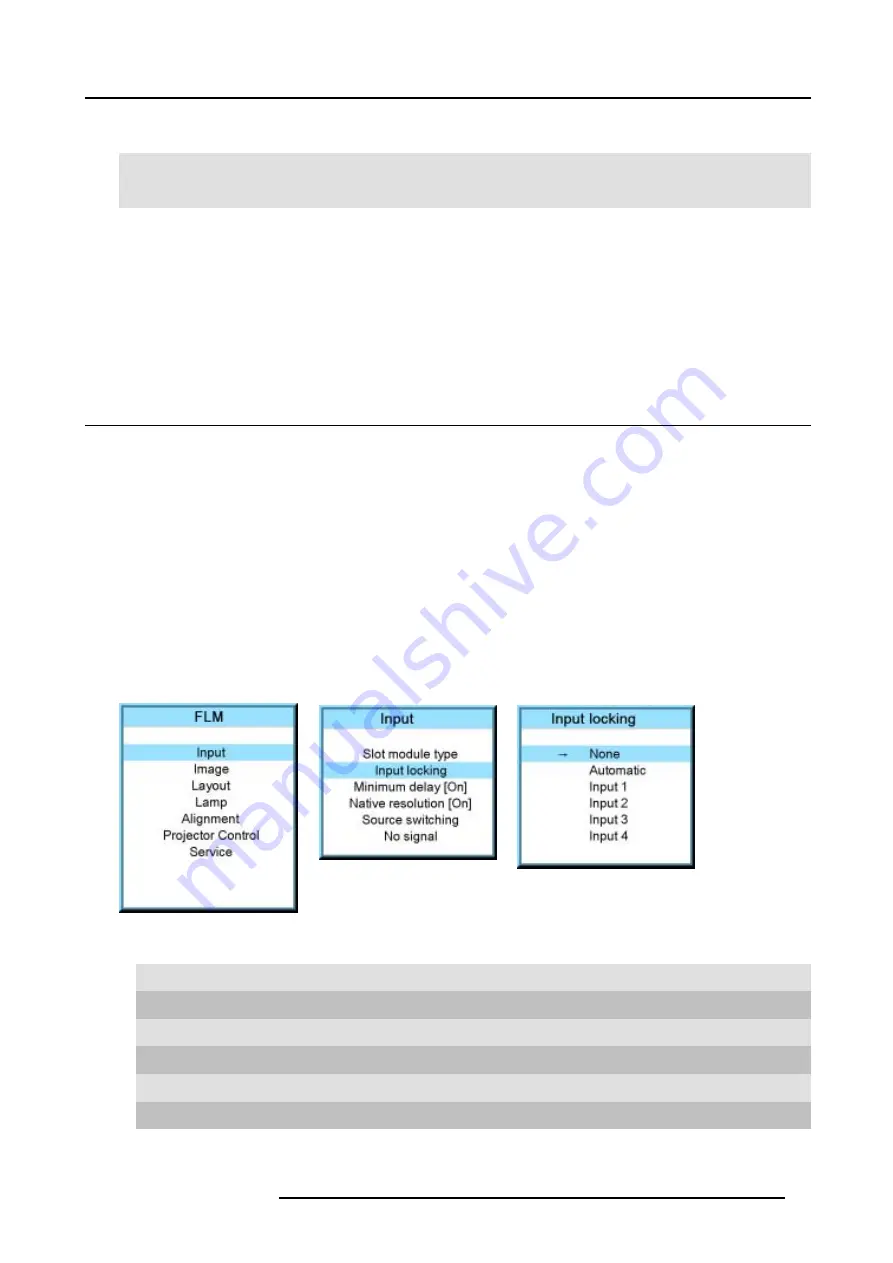
8. Input menu
Input
module
Indication
Description
INP1
Input 1 selected
HD-SDI -
SDI
INP 2
Input 2 selected
DVI equalization
When a DVI module is selected, press
ENTER
to go in edit mode. Use
◄
or
►
to key to change the equalization value.
Default value = 13.
For non DVI-compliant transmitter, stronger equalization may be necessary even for shorter cables.
For longer cables adjust between 0 and 13 (more equalization).
For shorter cables adjust between 13 and 15 (least equalization).
8.3
Input locking
What is possible?
The output signal can be locked on an internal sync signal or on the sync signal of one of the input sources. Input locking can avoid
that some windows in the output signal are slowly moving or trembling.
When automatic is selected, the lock will be set on the input signal of the main window.
How to set up?
1. Press
MENU
to activate the menus.
2. Use the
▲
or
▼
key to select
Input
and press
ENTER
.
The Input menu is displayed.
3. Use the
▲
or
▼
key to select
Input locking
and press
ENTER
.
The input locking window is displayed. The actual selected locking method is indicated by an arrow.
4. Use the
▲
or
▼
key to select the desired locking and press
ENTER
.
Image 8-4
Image 8-5
Image 8-6
When:
None
Output is locked on an internal sync (60 Hz)
Automatic
Output is locked on the selected input for the main window
Input 1
Output is locked on source 1
Input 2
Output is locked on source 2
Input 3
Output is locked on source 3
Input 4
Output is locked on source 4
R5976986 FLM HD18 01/09/2006
57
Содержание FLM HD18
Страница 1: ...FLM HD18 Users manual R9004450 R5976986 00 01 09 2006...
Страница 4: ......
Страница 44: ...5 Connections 40 R5976986 FLM HD18 01 09 2006...
Страница 56: ...6 Getting started 52 R5976986 FLM HD18 01 09 2006...
Страница 90: ...9 Image menu 86 R5976986 FLM HD18 01 09 2006...
Страница 104: ...10 Layout menu Image 10 53 Image 10 54 Image 10 55 Image 10 56 100 R5976986 FLM HD18 01 09 2006...
Страница 134: ...13 Projector control 130 R5976986 FLM HD18 01 09 2006...
Страница 166: ...17 Removal of the projector covers 162 R5976986 FLM HD18 01 09 2006...
Страница 170: ...A Dimensions 166 R5976986 FLM HD18 01 09 2006...
Страница 186: ...E Order info 182 R5976986 FLM HD18 01 09 2006...






























