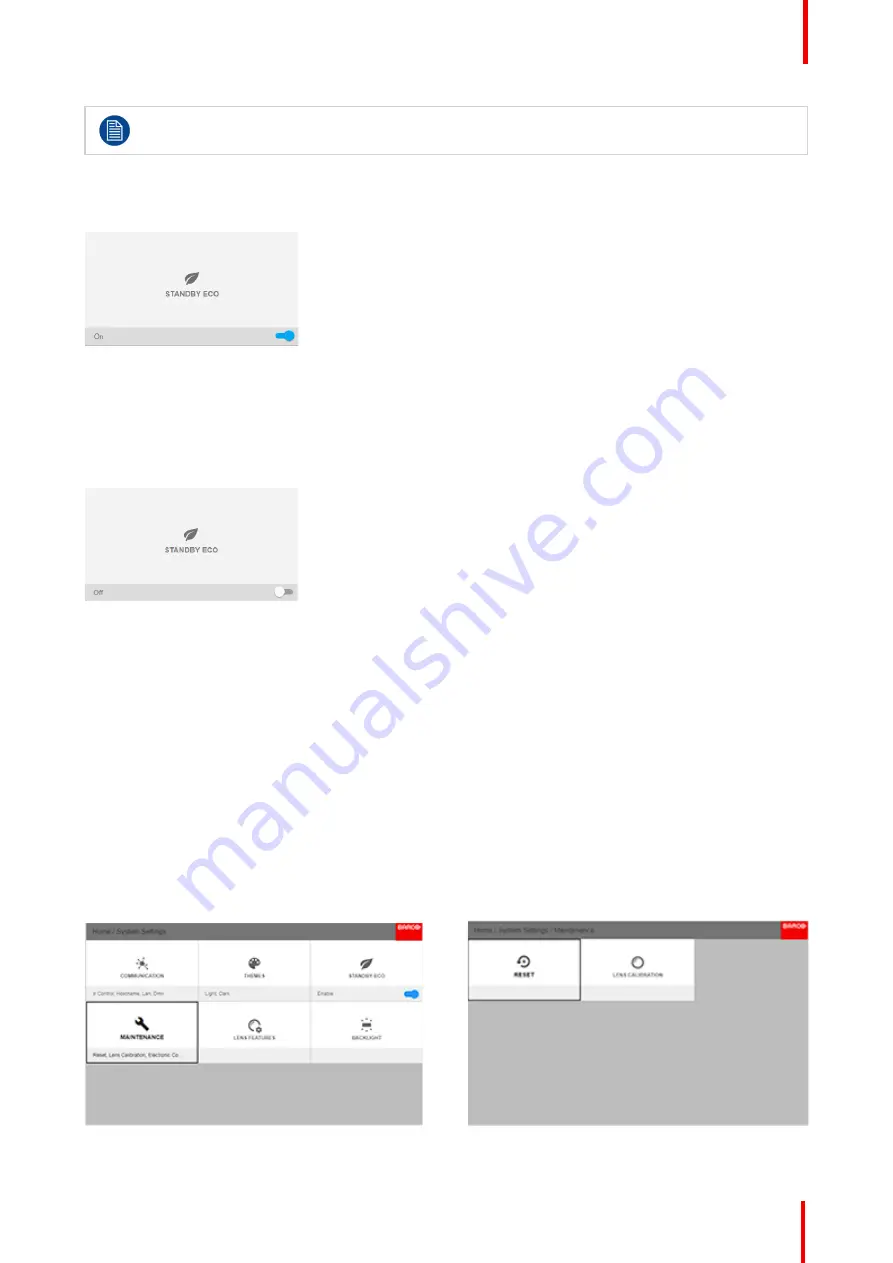
R5910123 /00
FL40 / FS40 Projectors
107
Until recently, it was not possible to navigate through the on-screen display (OSD) of the projector
while in Ready mode. This feature has been implemented from software version 1.7 onward.
How to enable the ECO mode
1.
In the main menu, select
System Settings
→
Standby ECO
.
Image 9-2: System Settings Menu
—
Standby ECO
2.
To enable the ECO mode, make sure the slider is set to On. The slider is enabled when set to the right and
when it is colored blue.
How to disable the ECO mode
1.
In the main menu, select
System Settings
→
Standby ECO
.
Image 9-3
2.
To disable the ECO mode, make sure the slider is set to Off. The slider is disabled when set to the left and
when it becomes grey.
9.4 Maintenance
About
System settings / Maintenance
The Maintenance Menu is for service personnel and / or advanced users only. Sub
–
menus are Reset and
Lens Calibration.
By entering a service code (or advanced user code), more features are available. This features will be
visualized via the new tiles that shows up after entering the code.
See the Service Manual for detailed information regarding service issues.
Image 9-4: Maintenance Menu
Image 9-5: Maintenance Sub-menu
Содержание FL40 series
Страница 1: ...ENABLING BRIGHT OUTCOMES User Manual FL40 FS40 Projectors...
Страница 6: ......
Страница 10: ...R5910123 00 FL40 FS40 Projectors 10 Index 123...
Страница 31: ...31 Overview Approved lenses Usable lenses Replace a lens R5910123 00 FL40 FS40 Projectors Lenses 3...
Страница 48: ...R5910123 00 FL40 FS40 Projectors 48 Physical installation...
Страница 62: ...R5910123 00 FL40 FS40 Projectors 62 Source menu...
Страница 72: ...R5910123 00 FL40 FS40 Projectors 72 Image menu...
Страница 104: ...R5910123 00 FL40 FS40 Projectors 104 Installation menu...
Страница 114: ...R5910123 00 FL40 FS40 Projectors 114 Status menu...
Страница 118: ...R5910123 00 FL40 FS40 Projectors 118 3D...
Страница 119: ...119 Overview Upgrade procedure R5910123 00 FL40 FS40 Projectors Upgrade projector firmware 12...






























