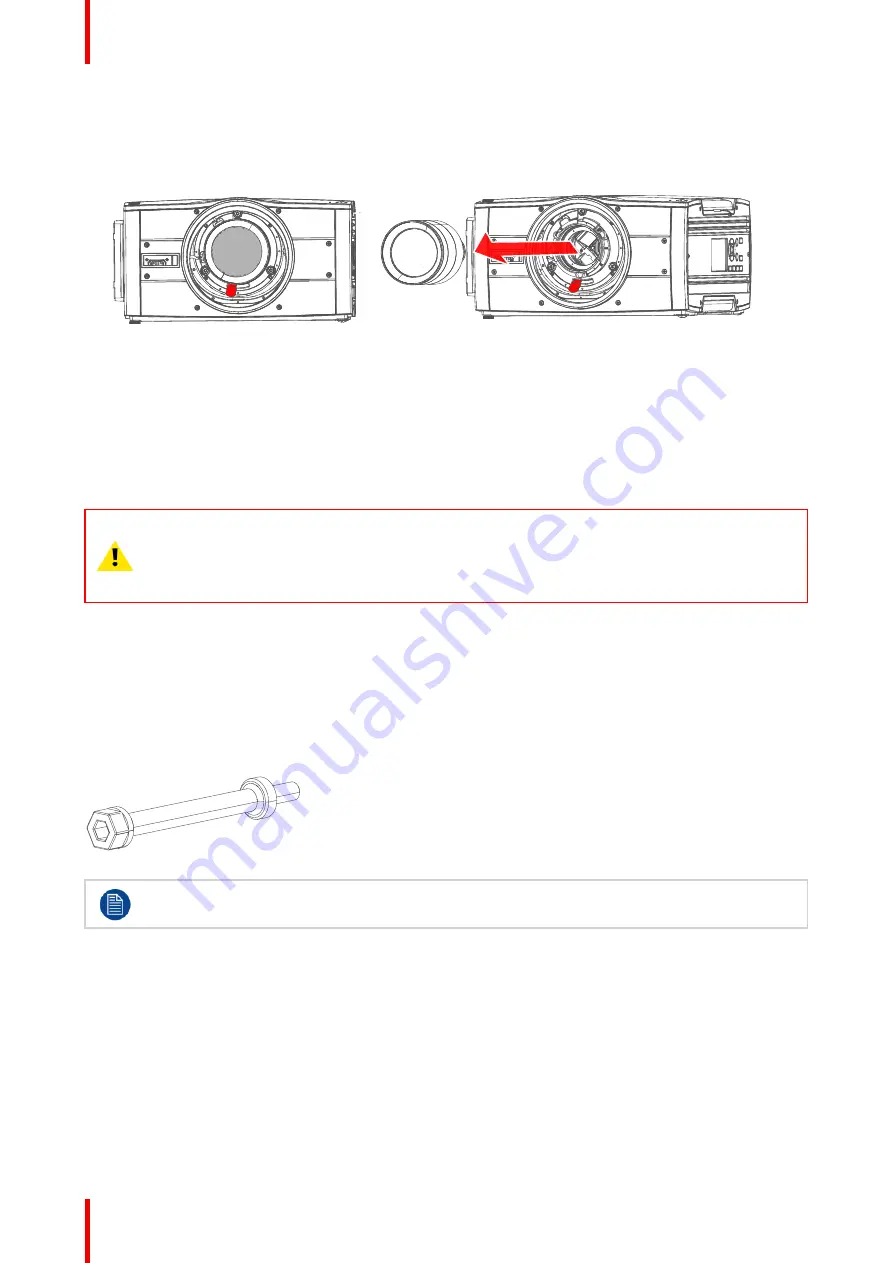
R5913251 /00
FS-FL40 MKII series
36
2.
Use the other hand to slide the lens release lever to the far left position.
3.
Pull the lens straight out of the projector lens mount.
4.
Replace with another lens, or install the projector lens cap.
Image 4
–
3
4.3 Locking the lens position
About
The projector has the feature of mechanically lock the lens position in both horizontal and vertical position.
This is particularly important in moving platform applications in order to avoid that the lens comes out of
position during operation. This topic describes the procedure for this operation.
CAUTION:
It is of great importance to disable the Lens Shift function when the mechanically lens lock is
performed. If not, the shift mechanism will be possible destructed if lens shift accidentally is
performed from the remote control, keypad, and also via API command, when the mechanism is
mechanically locked.
Tools needed
•
Screwdriver Tx25
•
Wrench or Socket wrench 8mm, OR allen key 4mm
Lens lock screw
The lens lock screws has a special design that allows use of two different tools for tightening; 4mm Allen key
or 8mm wrench.
Image 4
–
4 Lens lock screw
Maximum tightening torque: 2.0 Nm.
Lens lock procedure.
1.
Move the lens to the optimal horizontal and vertical position.
2.
Disable the lens shift function by entering the menu
Home / System Settings / Service / Lens features
Select the function to disable by the arrow keys, and disable the function by pressing the OK button.
Содержание FL40-4K
Страница 1: ...ENABLING BRIGHT OUTCOMES User Manual FS FL40 MKII series...
Страница 17: ...17 R5913251 00 FS FL40 MKII series Important notice 2...
Страница 32: ...R5913251 00 FS FL40 MKII series 32 Getting to know the projector...
Страница 38: ...R5913251 00 FS FL40 MKII series 38 Image 4 8 5 Reassemble the front cover Lenses...
Страница 56: ...R5913251 00 FS FL40 MKII series 56 3D...
Страница 57: ...57 R5913251 00 FS FL40 MKII series 8 1 Upgrade procedure 58 Upgrade projector firmware 8...
Страница 63: ......
















































