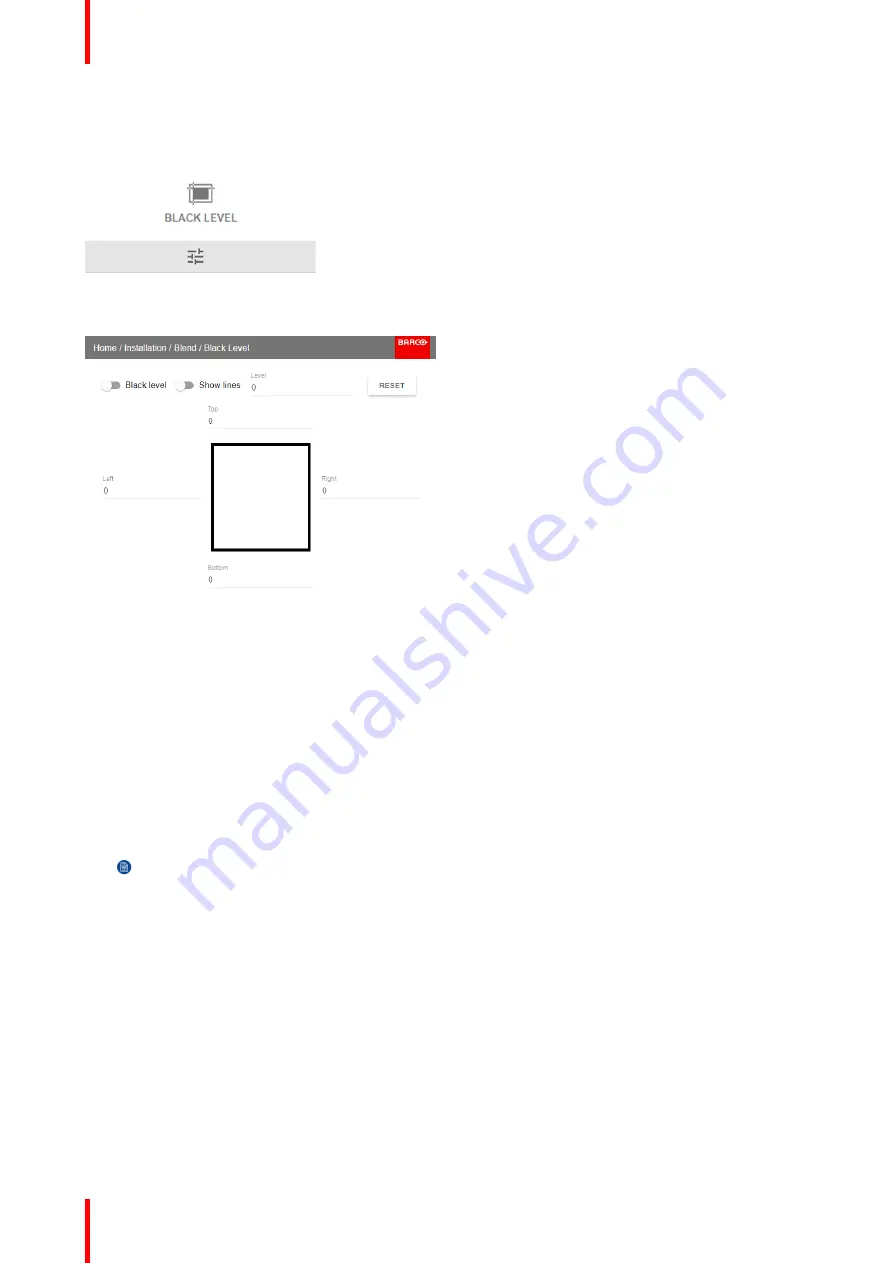
R5906852-01
F80 series
78
Image 8-39: Blend and Mask menu
—
Black Level
The Black Level menu is displayed.
Image 8-40: Black Level menu
2.
Enable the
Black level
button. If you want a visual aid, enable the
Show lines
button as well.
3.
Move the cursor to the side where the overlapped area occurs (left/right/top/bottom) and press enter.
4.
Adjust the level with the arrow keys and press enter when the desired black level zone is reached.
or
enter the black level value with the numeric keys in the remote control.
5.
Move the cursor to
“
Level
”
, press enter and adjust this level until the black level equals the level in the blend
zone.
This value can also be entered by the numeric keys on the remote control.
6.
Repeat the same procedure for any other projector connected to this projector, but on the opposite side.
Note:
Do not forget to disable the
Show lines
button after you achieved the desired blend zone.
8.4.3 Black Level Files
About custom Black Level Files
Next to setting your specific Black Level Adjustment in the GUI, you can also upload or download a custom
Black Level adjustment file in png, jpeg or tiff format to/from the projector.
To upload or download Black Level adjustment files you can use Projector Toolset or upload/download the
Black Level adjustment file in the format of an XML file. Alternatively, you can contact the
“
file endpoint
”
directly via the curl program or some other tool that supports http upload.
For more information on uploading/downloading Black Level files using the Projector Toolset, refer to the
Projector Toolset user manual.
For more information on uploading/downloading Black Level files using curl or other tools that supports HTTP
upload, refer to the Pulse API Reference Guide.
Содержание F80 series
Страница 1: ...ENABLING BRIGHT OUTCOMES User Manual F80 series...
Страница 8: ...R5906852 01 F80 series 8...
Страница 21: ...21 R5906852 01 F80 series Remote Control Unit 2...
Страница 24: ...R5906852 01 F80 series 24 Remote Control Unit...
Страница 32: ...R5906852 01 F80 series 32 Input Communication...
Страница 44: ...R5906852 01 F80 series 44 Getting Started...
Страница 45: ...45 Overview Overview Navigation Test Patterns R5906852 01 F80 series Graphic User Interface GUI 5...
Страница 82: ...R5906852 01 F80 series 82 GUI Installation...
Страница 98: ...R5906852 01 F80 series 98 Status menu...
Страница 101: ...101 R5906852 01 F80 series Specifications A...
Страница 115: ...R5906852 01 F80 series 115 Environmental information...






























