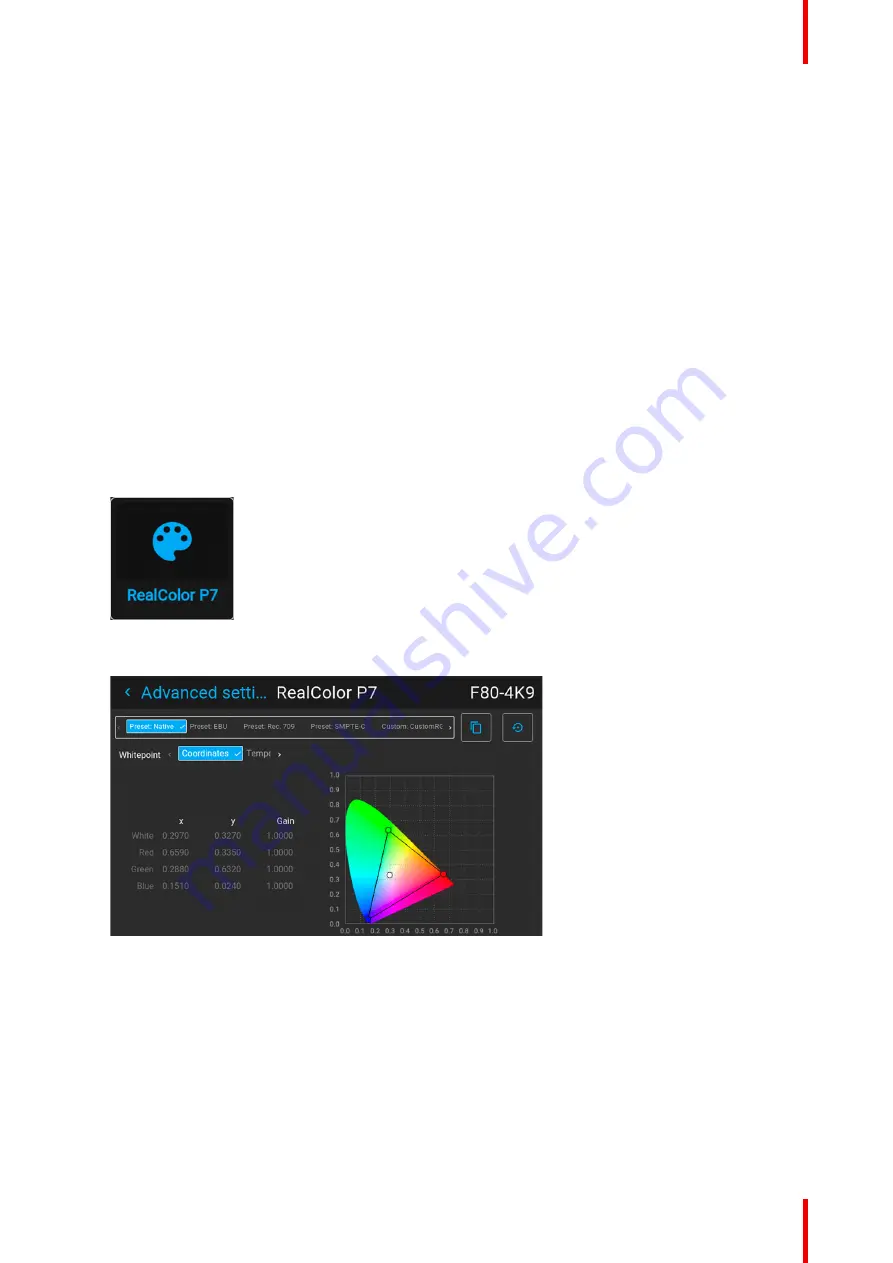
73
R5906852 /09
F80
•
Use the ▲ or ▼ key to shift the lens (image) in vertical direction.
•
Use the
enter
key to transform the keypad to digital zoom mode (if enabled).
•
Use the
return
key to exit without saving.
5.
If digital zoom is enabled, you can now do the following:
•
Use the
◄
or
►
key to zoom the lens in or out.
•
Use the
enter
key to either finish digital shift and zoom.
•
Use the
return
key to exit without saving.
7.6 RealColor P7
Purpose
When blending images from multiple projectors, the measured color coordination of each projector can be
altered to a desired common level. This so that the projected colors are identical over all projectors used.
Alternatively, if you are unfamiliar with how to adjust the colors to a specific setting, there are also a certain
number of presets available, which forces the color output to specific color standards.
How to set custom P7 values
1.
In the main menu, select
Image
→
Advanced
→
RealColor P7
.
Image 7–26 Advanced settings menu – RealColor P7
The P7 menu is displayed.
Image 7–27 Example of the RealColo P7 menu
2.
Select the desired
Mode
. Choose one of the following
custom
options:
•
Custom RGB
: 3-point color configuration.
In RGB mode, the C, M and Y coordinates will be calculated automatically based on the R, G and B
coordinates.
•
Custom RGBCMY
: 6-point color configuration (both RGB and CMY).
In RGBCMY mode, each color can be given a specific coordinate within the measured color triangle.
•
Custom WHITE
: Configure only the White temperature.
3.
Choose how to determine the
Whitepoint
. Choose one of the following:
•
Coordinates
: Configure the white point via specific coordinates.
The white point is specified using an x, y coordinate in the CIE 1931 Chart.
Содержание F80-Q12
Страница 1: ...ENABLING BRIGHT OUTCOMES User Manual F80 ...
Страница 21: ...21 R5906852 09 F80 Graph shows Hazard Distance in meters versus Throw ratio of the lens Safety ...
Страница 22: ...R5906852 09 F80 22 Safety ...
Страница 34: ...R5906852 09 F80 34 Getting Started ...
Страница 44: ...R5906852 09 F80 44 Remote Control Unit ...
Страница 56: ...R5906852 09 F80 56 GUI Introduction ...
Страница 62: ...R5906852 09 F80 62 GUI Source ...
Страница 78: ...R5906852 09 F80 78 GUI Image ...
Страница 146: ...R5906852 09 F80 146 GUI System Settings ...
Страница 156: ...R5906852 09 F80 156 Advanced Settings ...
Страница 160: ...R5906852 09 F80 160 GUI Status menu ...
Страница 176: ...R5906852 09 F80 176 Specifications ...
Страница 181: ...181 R5906852 09 F80 Image B 1 HDCP revision information Connector specifications ...
Страница 182: ...R5906852 09 F80 182 Connector specifications ...
Страница 186: ...R5906852 09 F80 186 Control interface specifications ...
Страница 194: ...R5906852 09 F80 194 Regulatory information ...
Страница 205: ...205 R5906852 09 F80 DMX chart F ...
Страница 209: ......
Страница 210: ...www barco com R5906852 09 2022 11 15 ...






























