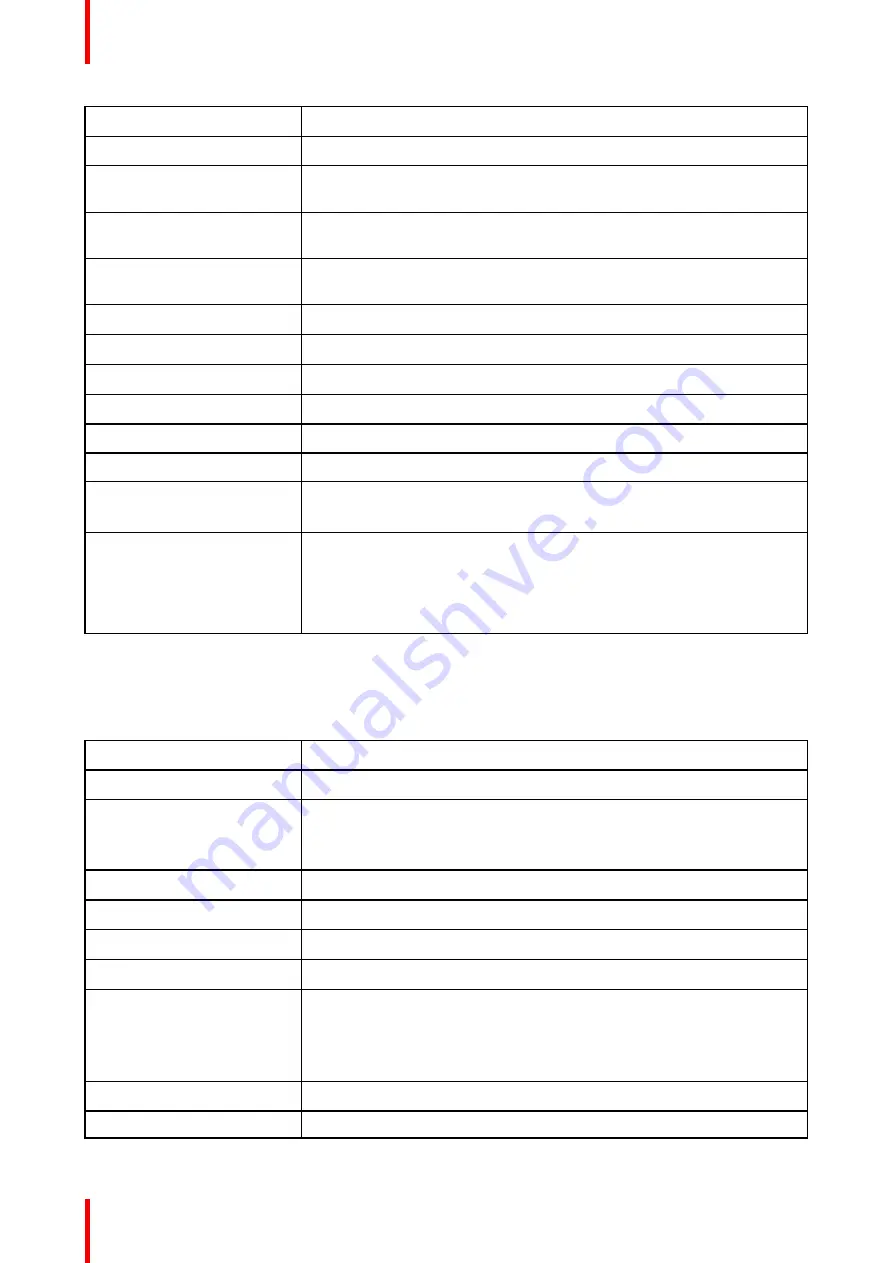
R5906852 /09
F80
170
Standby power
<0.5W
24/7 operation
Yes**
Noise level (typical at 25°C/
77°F)
35 dB(A)
Operating temperature
10°C (50°F)- 40°C (104°F) (up to 1500m altitude) / 10° (50°F) - 35°C (95°
F) (up to 3000m altitude)
Storage - transport
temperature
-20 to 60 °C
Operating humidity
20 - 80% RH (non-condensed)
Storage humidity
20 - 90% RH (non-condensed)
Dimensions (WxLxH)
480 x 680 x 227 mm / 18.9 x 26.7 x 8.9 in
Weight
25.5 kg / 56.2 lbs
Standard accessories
Power cord, wireless remote control
Certifications
CE, FCC Class A, cNemkoUS, CCC, EAC, KSA, RCM, UkrSEPRO
Warranty
Limited 3 years on parts and labor(***)
Extendable up to 5 years.
*
* When measured with the GLD 1.43-2.12:1 lens in Wide Angle
** For optimal performance, switch off the projector regularly. For details
please consult the manual.
*** Except on light source: 20000 hours in normal mode, or 3 years,
whichever comes first.
A.5 Specifications of the F80-4K9
Overview
Projector type
Single chip DLP laser phosphor projector
Resolution
3,840 x 2,400 (4K UHD) / 2,716 x 1,600 (WQXGA+ native)
Brightness
9,000 center lumen*
8,500 ANSI lumen
9,600 ISO lumen
Contrast ratio
1,200:1 sequential, 10,000:1 dynamic*
Brightness uniformity
> 90%
Aspect ratio
16:10
Lens type
GLD/FLDX/FLD+(lens adapter needed)
Optical lens shift
Vertical up to 125%, depending on lens
Horizontal up to 50%, depending on lens
Motorized zoom and focus (with lens memory on GLD and FLDX lenses)
Motorized lens shift (with position memory on all lenses)
Color space
Rec. 709
Color correction
P7 RealColor™
Содержание F80-Q12
Страница 1: ...ENABLING BRIGHT OUTCOMES User Manual F80 ...
Страница 21: ...21 R5906852 09 F80 Graph shows Hazard Distance in meters versus Throw ratio of the lens Safety ...
Страница 22: ...R5906852 09 F80 22 Safety ...
Страница 34: ...R5906852 09 F80 34 Getting Started ...
Страница 44: ...R5906852 09 F80 44 Remote Control Unit ...
Страница 56: ...R5906852 09 F80 56 GUI Introduction ...
Страница 62: ...R5906852 09 F80 62 GUI Source ...
Страница 78: ...R5906852 09 F80 78 GUI Image ...
Страница 146: ...R5906852 09 F80 146 GUI System Settings ...
Страница 156: ...R5906852 09 F80 156 Advanced Settings ...
Страница 160: ...R5906852 09 F80 160 GUI Status menu ...
Страница 176: ...R5906852 09 F80 176 Specifications ...
Страница 181: ...181 R5906852 09 F80 Image B 1 HDCP revision information Connector specifications ...
Страница 182: ...R5906852 09 F80 182 Connector specifications ...
Страница 186: ...R5906852 09 F80 186 Control interface specifications ...
Страница 194: ...R5906852 09 F80 194 Regulatory information ...
Страница 205: ...205 R5906852 09 F80 DMX chart F ...
Страница 209: ......
Страница 210: ...www barco com R5906852 09 2022 11 15 ...






























