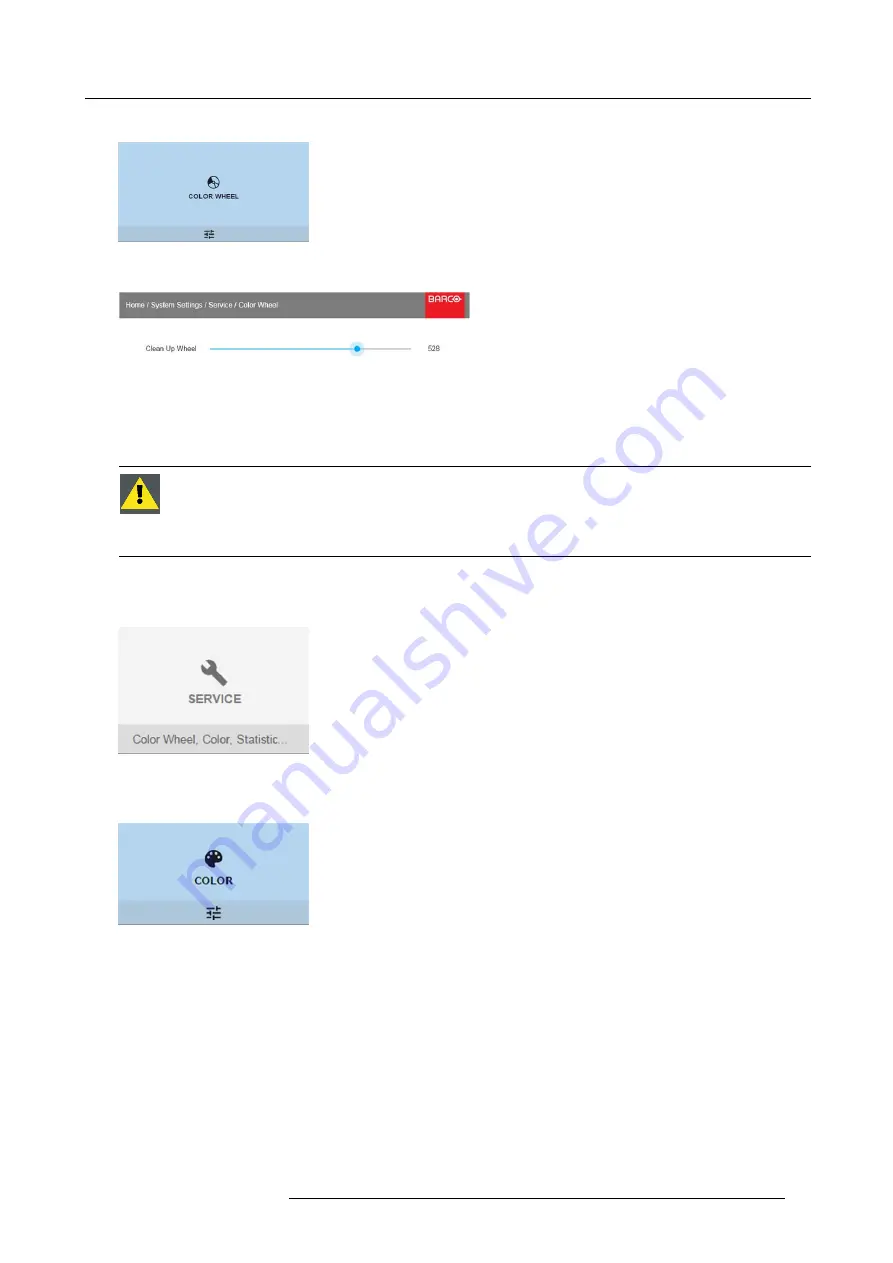
9. GUI – System Settings
3. In the Service menu, select
Color Wheel
.
Image 9-10
The Color Wheel menu will be displayed.
Image 9-11
4. Change the values to the desired position.
9.4.2
Service – Color
C
AUTION
:
The native colors have been measured and set during factory production. Do not change them,
unless parts of the optical path have been replaced due to servicing.
If you need to change the native colors on the device, make sure to also perform a P7 calibration, using the
Projector Toolset and a chroma meter. For more info on P7 calibration, refer to the Projector Toolset Reference
guide.
How to adjust the P7 native settings
1. In the main menu,
System Settings
→
Service
.
Image 9-12
2. Enter the service code.
3. In the Service menu, select
Color
.
Image 9-13
R5906852 F80 SERIES 21/09/2017
63
Содержание F80-4K7
Страница 1: ...F80 series User Manual R5906852 00 21 09 2017...
Страница 4: ......
Страница 16: ...1 Safety 12 R5906852 F80 SERIES 21 09 2017...
Страница 19: ...2 Remote Control Unit 1 Image 2 5 R5906852 F80 SERIES 21 09 2017 15...
Страница 20: ...2 Remote Control Unit 16 R5906852 F80 SERIES 21 09 2017...
Страница 26: ...3 Input Communication 22 R5906852 F80 SERIES 21 09 2017...
Страница 36: ...4 Getting Started 32 R5906852 F80 SERIES 21 09 2017...
Страница 40: ...5 Graphic User Interface GUI 36 R5906852 F80 SERIES 21 09 2017...
Страница 74: ...9 GUI System Settings 70 R5906852 F80 SERIES 21 09 2017...
Страница 76: ...10 Status menu 72 R5906852 F80 SERIES 21 09 2017...
Страница 78: ...11 Maintenance 74 R5906852 F80 SERIES 21 09 2017...






























