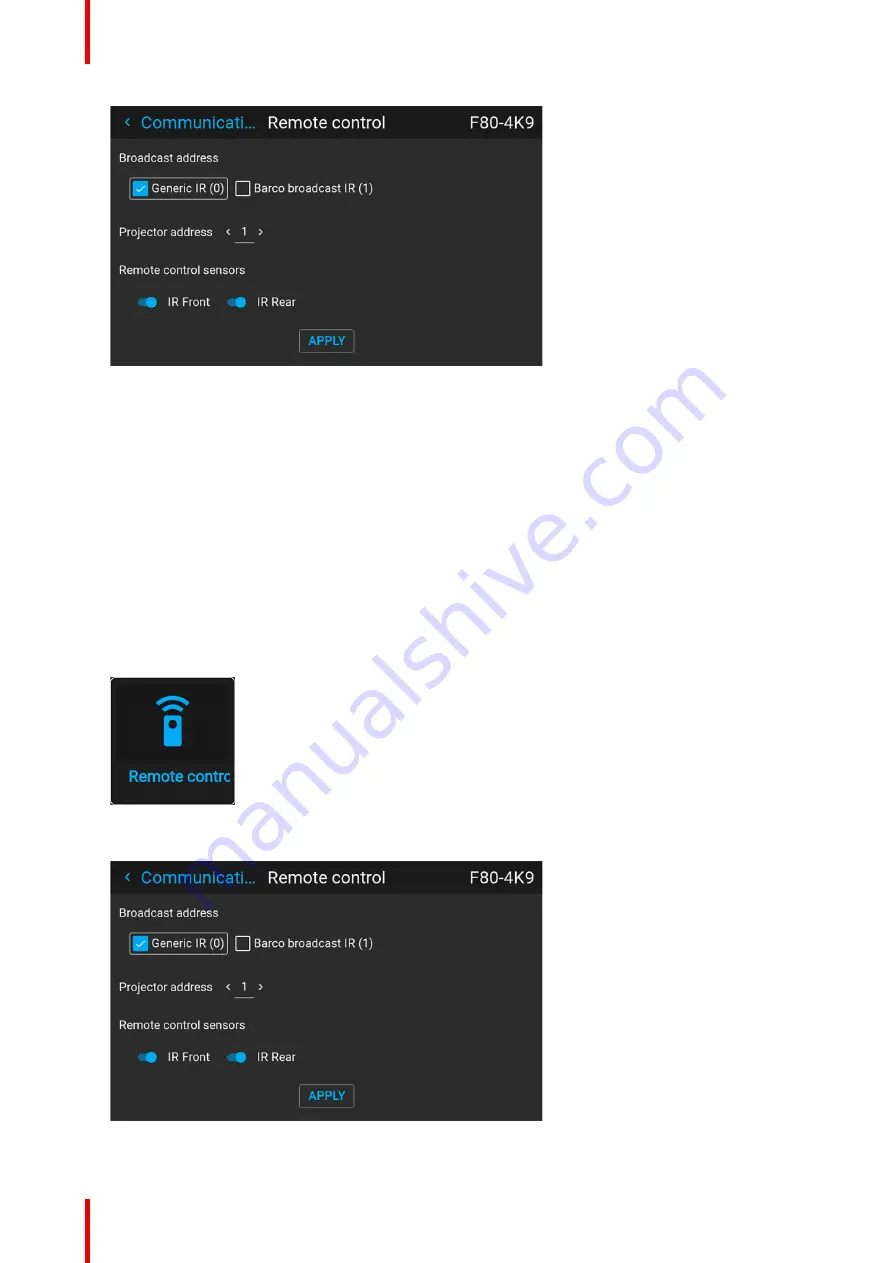
601–426 /15
F70 Series
150
Image 10–4 Example of the Remote control menu
2.
Select the current projector address and enter a new address.
3.
Select
APPLY
and click
OK
to apply the changes.
From now on the projector will only listen to this new address and to its broadcast address.
10.2.3 IR sensors
What can be done?
Each IR sensor can be individually disabled or enabled.
When all sensors are turned off, the projector will no longer respond to signals from the remote control. To re-
enable the sensors, use the menu keypad on the projector.
How to disable
1.
In the main menu, select
Settings
→
Communication
→
IR Control
.
Image 10–5 Communication menu, Remote Control
The IR control menu is displayed.
Image 10–6 Example of the Remote control menu
Содержание F70 Series
Страница 1: ...ENABLING BRIGHT OUTCOMES User Manual F70 Series...
Страница 10: ...601 426 15 F70 Series 10...
Страница 60: ...601 426 15 F70 Series 60 Lenses Handling and features...
Страница 82: ...601 426 15 F70 Series 82 Getting started...
Страница 88: ...601 426 15 F70 Series 88 Source menu...
Страница 162: ...601 426 15 F70 Series 162 System settings menu...
Страница 166: ...601 426 15 F70 Series 166 GUI Status menu...
Страница 170: ...601 426 15 F70 Series 170 3D...
Страница 171: ...171 601 426 15 F70 Series 13 1 Upgrade procedure 172 Upgrade projector firmware 13...
Страница 182: ...601 426 15 F70 Series 182 Technical Specifications...
Страница 191: ...191 601 426 15 F70 Series C 1 DMX chart Basic 192 C 2 DMX chart Extended 193 DMX Chart C...
Страница 216: ...601 426 15 F70 Series 216 Index...
Страница 217: ......
Страница 218: ...www barco com 601 426 15 2023 02 01...






























