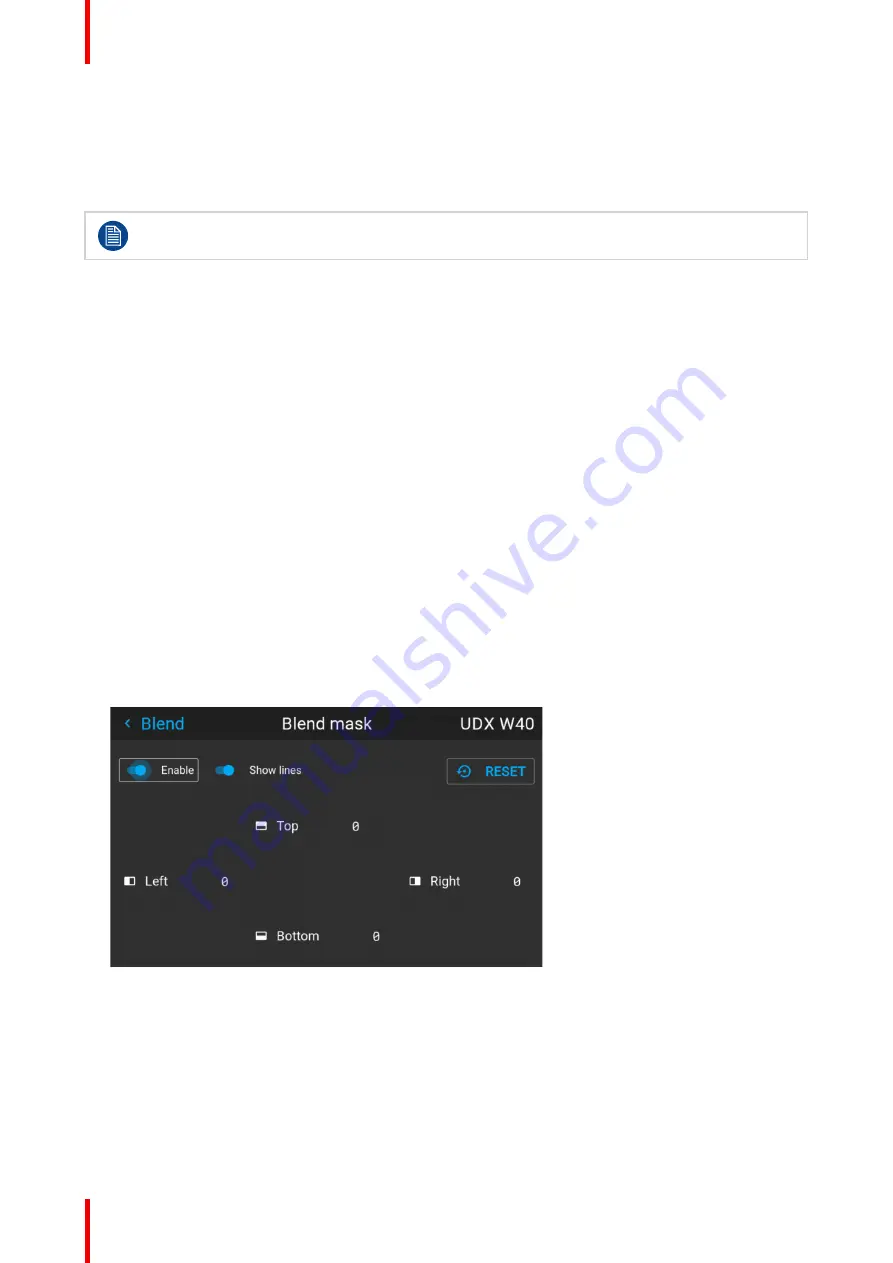
601–426 /15
F70 Series
126
8.5.2 Set up the system
How to set up the system
In this chapter, the setup procedure for the projectors is explained, but a setup procedure must also be
performed for the picture source.
In order to obtain a satisfying result for the Blend function, the overlap / Blend zone are
recommended to be at least 10% of the picture width.
The basic principle is that the overlap setup in the source shall correspond with the blend width setup for the
projector. That means that if the overlap zone for the source is set to 500 pixels, the width of the blend zone for
the projector also must be set to 500 pixels.
First step is to align the image from the projectors as accurate as possible in a mechanical way, meaning
without any optical corrections. At the same time, establish an overlap in the pictures between the two
screens.
Then adjust the remaining irregularities by using the shift and warp features in the projectors to obtain the last
fine tuning of the alignment.
Setup the source to a blend which corresponds with the preset overlap on the screen. There are different ways
to do this, depending on the source. Refer to the source unit's manual for this issue.
Adjust the Blend for the projectors as described below.
8.5.3 Blend mask setup procedure
Blend mask introduction
The blend mask function blends out an area on the outer edges in the picture. This function is applicable when
e.g. icons in the toolbar in an image from a pc is to be projected.
The blend mask area will be defined in the blend mask setup process.
Blend mask adjustment procedure
1.
Enter the menu
Installation/Blend/Blend mask
Image 8–2
2.
By the arrow keys, place the display cursor on respectively the “Enable” zone and the “Show Lines” zone
and activate them by pressing enter.
3.
Use the arrow keys to move the cursor to the position that must be masked. and press enter.
4.
Adjust the mask area (width) by pressing the arrow keys on the remote control. By pressing the key arrow
constantly, the blend value will increase rapidly. The numeric value of the width is shown on both the LCD
screen and the OSD. (The number entered represent the blend width expressed in number of pixels).
5.
Use the enter key to move the cursor to the next position that has to be masked.
Содержание F70 Series
Страница 1: ...ENABLING BRIGHT OUTCOMES User Manual F70 Series...
Страница 10: ...601 426 15 F70 Series 10...
Страница 60: ...601 426 15 F70 Series 60 Lenses Handling and features...
Страница 82: ...601 426 15 F70 Series 82 Getting started...
Страница 88: ...601 426 15 F70 Series 88 Source menu...
Страница 162: ...601 426 15 F70 Series 162 System settings menu...
Страница 166: ...601 426 15 F70 Series 166 GUI Status menu...
Страница 170: ...601 426 15 F70 Series 170 3D...
Страница 171: ...171 601 426 15 F70 Series 13 1 Upgrade procedure 172 Upgrade projector firmware 13...
Страница 182: ...601 426 15 F70 Series 182 Technical Specifications...
Страница 191: ...191 601 426 15 F70 Series C 1 DMX chart Basic 192 C 2 DMX chart Extended 193 DMX Chart C...
Страница 216: ...601 426 15 F70 Series 216 Index...
Страница 217: ......
Страница 218: ...www barco com 601 426 15 2023 02 01...






























