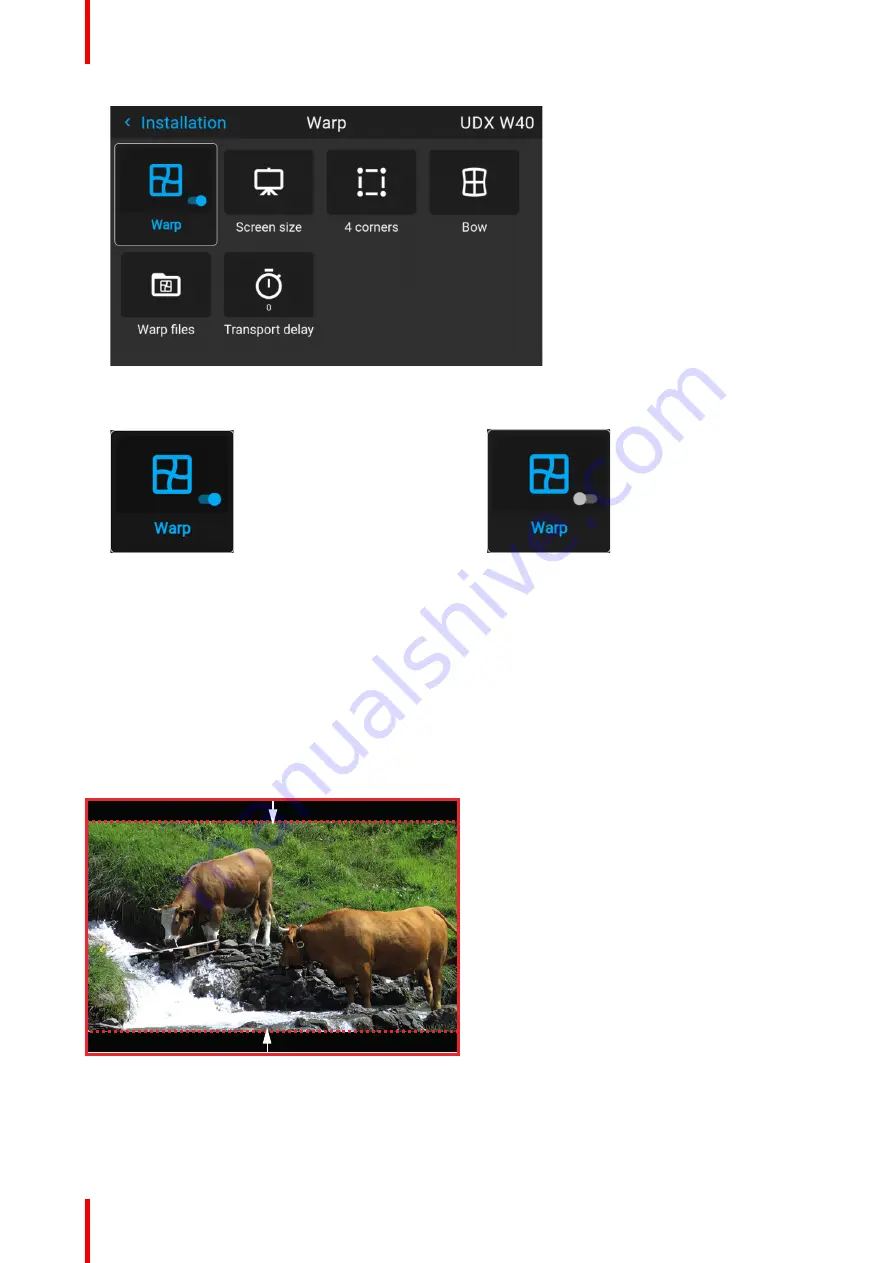
601–426 /15
F70 Series
116
Image 8–3 Example of the Warp menu
2.
In the Warp menu, click
Warp
to toggle between
On
and
Off
.
Image 8–4
Image 8–5
8.4.3 Warping – Screen size
About (Warp) Screen Size adjustment
If the used screen aspect ratio is different than the projector aspect ratio, e.g. source is 16:9 and projector is
16:10, then black bars will be projected. In the example case a black bar on top and bottom of the image will
be projected. The warp area contains not only the image information but also the black bars. If we want to
position e.g. the active left top corner exactly on the screen using 4 corner warp, then it is very hard to do that
as we are moving the black left top corner and we do not have control over the exact position of image left top
corner. By moving the outline of the warp screen size to the active image information, the corner points of the
warp area are now exactly on the corner points of the active image information and makes warping much
easier.
Image 8–6 Warp outline example
How to adjust the image?
1.
In the main menu, select
Installation/Warp/Screensize
.
Содержание F70 Series
Страница 1: ...ENABLING BRIGHT OUTCOMES User Manual F70 Series...
Страница 10: ...601 426 15 F70 Series 10...
Страница 60: ...601 426 15 F70 Series 60 Lenses Handling and features...
Страница 82: ...601 426 15 F70 Series 82 Getting started...
Страница 88: ...601 426 15 F70 Series 88 Source menu...
Страница 162: ...601 426 15 F70 Series 162 System settings menu...
Страница 166: ...601 426 15 F70 Series 166 GUI Status menu...
Страница 170: ...601 426 15 F70 Series 170 3D...
Страница 171: ...171 601 426 15 F70 Series 13 1 Upgrade procedure 172 Upgrade projector firmware 13...
Страница 182: ...601 426 15 F70 Series 182 Technical Specifications...
Страница 191: ...191 601 426 15 F70 Series C 1 DMX chart Basic 192 C 2 DMX chart Extended 193 DMX Chart C...
Страница 216: ...601 426 15 F70 Series 216 Index...
Страница 217: ......
Страница 218: ...www barco com 601 426 15 2023 02 01...
















































