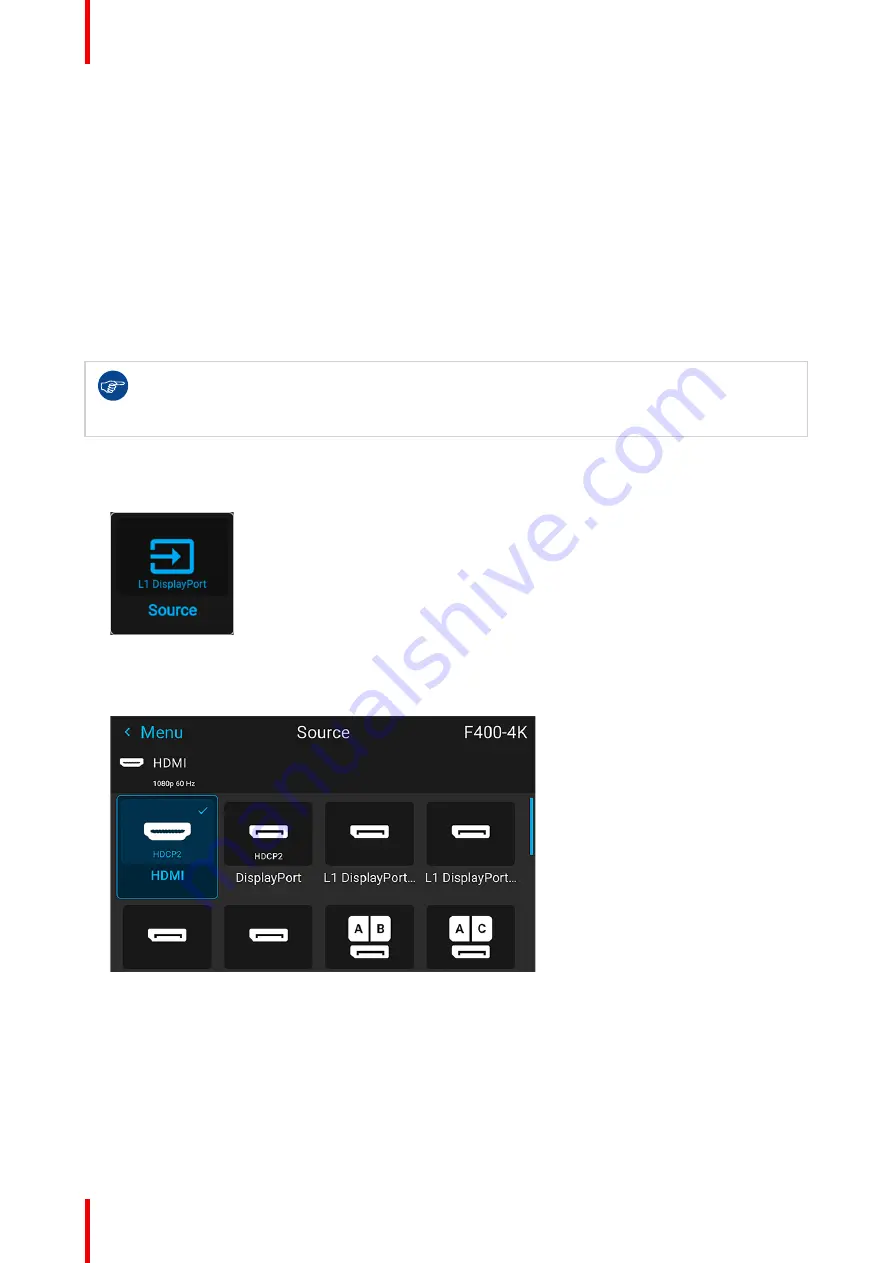
R5915525 /00
Fx400 Series
56
6.1 Displaying a single source
About selecting a source
Before a source can be projected, the source signal must be connected to the source input(s) of the device
and a valid synchronization signal must be available along with the source signal on at least one of the input
connectors.
What happens when no valid signal is selected
If no source with valid signal is selected, by default a black image will be projected instead.
From Pulse 2.3.8 onward, you can customize the projected image when no source is selected. You can select
one of the predefined backgrounds (full Black or full Blue), or upload a custom image using an external tool
like Projector Toolset (e.g. project a company logo instead).
From Pulse 2.3.x onward, while no source with an active signal is selected and the OSD is not
projected on screen, the light source power will be reduced to 50% after 10 seconds as a light
source power saving feature. This power saving feature can be disabled in the Auto dim menu. For
more info, see
“Power saving settings”, page 141
How to select?
1.
Press
Menu
to activate the menus and select
Source
.
Image 6–1 Main menu, Source
2.
Press
OK
.
The
Select Source
menu is displayed with the actual available sources filled out.
Image 6–2 Example of the input selection menu
3.
Select the desired input.
6.2 Displaying multiple sources: Stitched layouts
About stitched layouts
The first time you use a selected single source, the source will be displayed in the projector's native resolution.
If the resolution of the source is different to the projector's resolution, the image is stretched or shrunk.
Содержание F400
Страница 1: ...ENABLING BRIGHT OUTCOMES User guide Fx400 Series...
Страница 2: ......
Страница 10: ...R5915525 00 Fx400 Series 10...
Страница 21: ...21 R5915525 00 Fx400 Series 1 6 Compliance Safety Information...
Страница 22: ...R5915525 00 Fx400 Series 22 Safety Information...
Страница 32: ...R5915525 00 Fx400 Series 32 Remote Control Unit...
Страница 38: ...R5915525 00 Fx400 Series 38 Input Communication...
Страница 62: ...R5915525 00 Fx400 Series 62 GUI Source...
Страница 118: ...R5915525 00 Fx400 Series 118 GUI Installation...
Страница 126: ...R5915525 00 Fx400 Series 126 GUI Projector profiles...
Страница 158: ...R5915525 00 Fx400 Series 158 GUI Advanced settings...
Страница 162: ...R5915525 00 Fx400 Series 162 GUI Status menu...
Страница 168: ...R5915525 00 Fx400 Series 168 Image 13 10 Example of a cleared Scheduler menu GUI Projector scheduler...
Страница 186: ...R5915525 00 Fx400 Series 186 Advanced blend...
Страница 196: ...R5915525 00 Fx400 Series 196 D 7 Dimensions of a F400 Overview UNDER CONSTRUCTION Specifications...
Страница 210: ...R5915525 00 Fx400 Series 210 Video timing tables...
Страница 218: ...R5915525 00 Fx400 Series 218 Index...
Страница 219: ......
Страница 220: ...www barco com R5915525 00 2023 10 12...






























