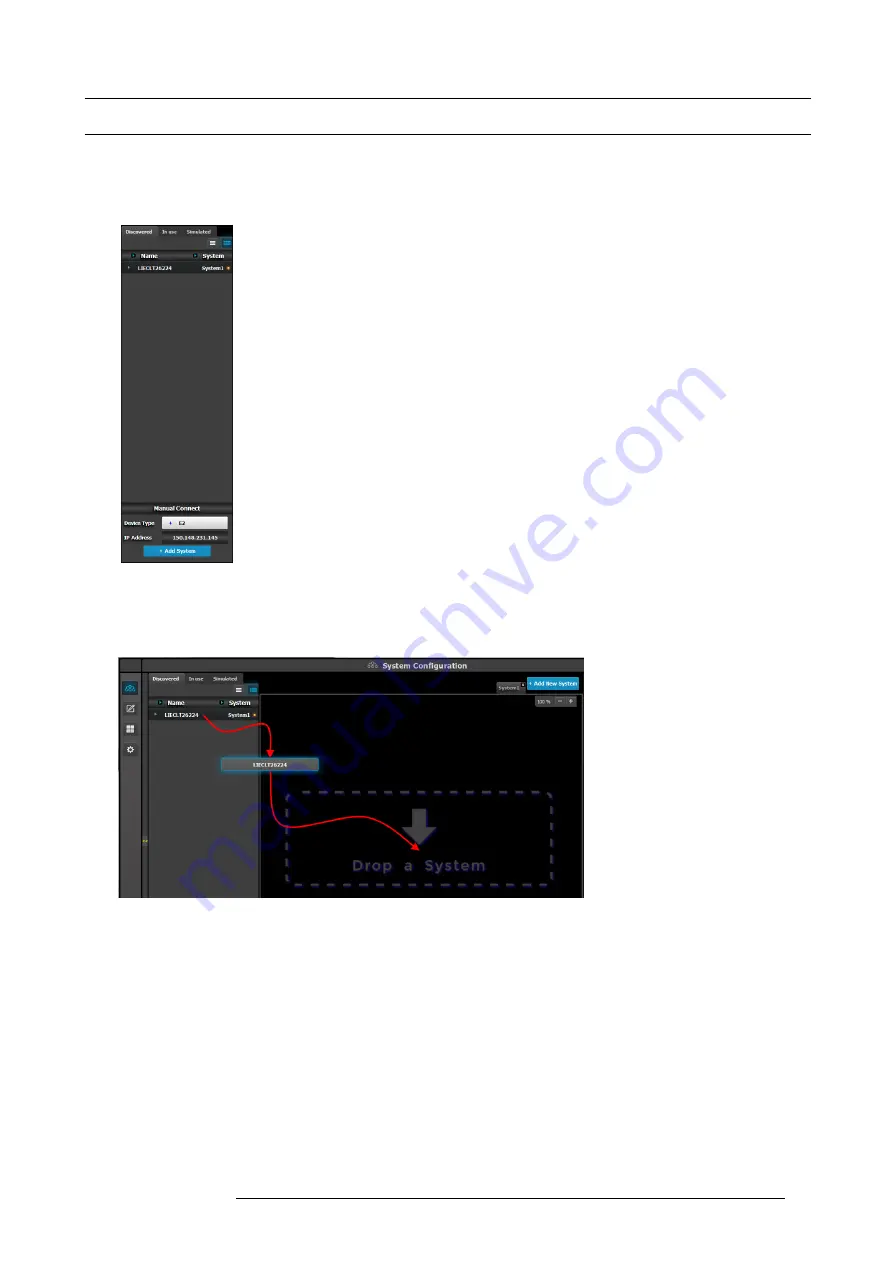
6. GUI orientation
6.8
Con
fi
guration Menu > Device area
General
This part of the System con
fi
guration page allows to list devices available on the local network and identify the devices.
Description
There are 3 tabs in this section:
•
Devices in use: Lists the devices in the selected System. If multiple Systems are present, the list
will display the devices in the selected system
•
Discovered: Lists the discovered devices on the local network regardless of the selected System.
•
Simulated: List of simulated devices we support will be shown, regardless of the selected System.
This is post release 1 feature. Note: When this tab is selected, the Event Master Control Software
will continuously send a UDP broadcast over the network to locate devices (every 5 seconds)
Next to the device name an LED indicates the status of the unit:
•
Yellow : Found in network but not assigned
•
Green: Assigned and currently has an open or active communication port
•
Red: Assigned but currently has errors trying to communicate (heart beat communication failure,
TCP connection dropped, etc. )
•
Orange: There is a con
fi
guration error with the unit:
- Input / Output cards not right justi
fi
ed. Refer to the corresponding section below of the card
placement rules and error color code.
- Input / Output con
fi
guration mismatch with the actual unit. Refer to the corresponding
con
fi
guration section of the card placement rules and error color code.
How to add a device into the selected system?
1. Left click on the device to be assigned to the selected system.
2. Drag it to the System diagram area.
Image 6-7
How to manually add a device into the selected system?
To manually add a device, use the “Manual Add” section.
1. Select the type of device from the drop down (showing list of supported devices).
2. Enter the IP address.
3. Press the “Add” button.
R5905948 E2 12/12/2014
77
Содержание Event Master E2
Страница 1: ...E2 User s guide R5905948 00 12 12 2014...
Страница 8: ...Table of contents 4 R5905948 E2 12 12 2014...
Страница 16: ...2 Safety 12 R5905948 E2 12 12 2014...
Страница 32: ...3 General 28 R5905948 E2 12 12 2014...
Страница 82: ...6 GUI orientation Image 6 8 78 R5905948 E2 12 12 2014...
Страница 94: ...6 GUI orientation Image 6 20 90 R5905948 E2 12 12 2014...
Страница 115: ...6 GUI orientation Image 6 37 Thumbnail view Image 6 38 R5905948 E2 12 12 2014 111...
Страница 186: ...7 System Setup 182 R5905948 E2 12 12 2014...
Страница 192: ...8 Updating firmware 188 R5905948 E2 12 12 2014...
Страница 196: ...9 General operation example Image 9 3 192 R5905948 E2 12 12 2014...
Страница 213: ...9 General operation example Image 9 25 R5905948 E2 12 12 2014 209...
Страница 216: ...9 General operation example 212 R5905948 E2 12 12 2014...
Страница 220: ...10 Maintenance 10 2 Process Overview Flow chart Image 10 2 216 R5905948 E2 12 12 2014...
Страница 226: ...10 Maintenance Image 10 11 2 Pull out the Front cover and lay it flat in front of the unit 222 R5905948 E2 12 12 2014...
Страница 281: ...10 Maintenance Disregard the heatsink from the spare kit R5905948 E2 12 12 2014 277...
Страница 282: ...10 Maintenance 278 R5905948 E2 12 12 2014...
Страница 286: ...11 Environmental information Republic of Turkey In conformity with the WEEE Regulation 282 R5905948 E2 12 12 2014...
Страница 288: ...11 Environmental information 284 R5905948 E2 12 12 2014...
Страница 298: ...B Remote Control Protocol 294 R5905948 E2 12 12 2014...
Страница 299: ...C Troubleshooting C TROUBLESHOOTING R5905948 E2 12 12 2014 295...
Страница 300: ...C Troubleshooting 296 R5905948 E2 12 12 2014...
















































