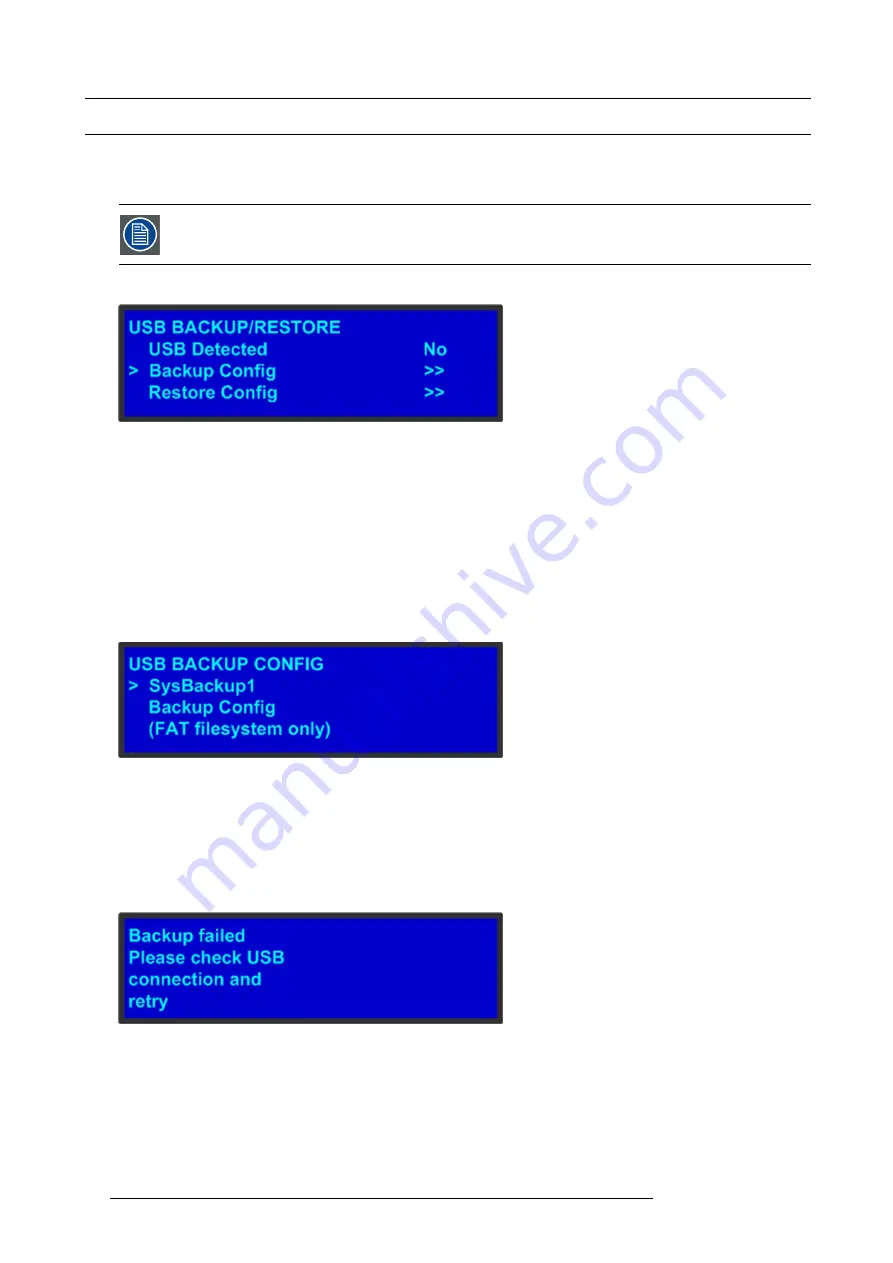
5. Front Panel Menu orientation
5.8
System menu > USB device (Backup/Restore)
General
The front panel of the E2 contains a USB port that you can use to connect a
fl
ash drive to the E2.
The
fl
ash drive must be formatted to use the FAT32
fi
le system. For formatting instructions, refer to section
Formatting the
fl
ash drive in the chapter "Upgrading
rmware using the USB port", page 184.
The following illustration shows the
USB Backup/Restore
submenu, which you access from the
System
menu.
Image 5-9
USB submenu
Using this menu, you can:
•
Detect the presence of a USB device.
•
Backup and restore E2 con
fi
guration
fi
les. When you connect a
fl
ash drive to the E2, the E2 creates a directory titled
E2Backup
on the drive. All con
fi
guration
fi
les are saved to this directory.
How to back up a con
fi
guration
fi
le to a
fl
ash drive?
1. Insert a formatted
fl
ash drive in the E2’s front-panel USB port.
2. From the
System
menu, scroll to the
USB Backup/Restore
submenu. Select
Backup Con
fi
g
.
The
USB Backup Con
fi
g
submenu appears, as shown in the following illustration. The navigation cursor appears at the default
name for the
fi
rst backup
fi
le.
Image 5-10
USB Backup Con
fi
g submenu
3. If you wish to change the default name of the backup con
fi
guration, press
SEL
. Use the
ADJUST
knob to change the name, as
described in section "Using menu system", page 48. Press
SEL
again when you complete the name change.
4. Scroll to
Backup Con
fi
g
and press
SEL
.
A con
fi
rmation message appears when the backup is complete.
If the backup operation fails, the message shown in the following illustration appears. Check that the
fl
ash drive is properly
formatted and installed, and try again.
Image 5-11
How to restore a system con
fi
guration
fi
le that is stored on a
fl
ash drive?
1. Insert a formatted
fl
ash drive in the E2’s front-panel USB port.
2. From the
System
menu, scroll to the
USB Backup/Restore
submenu. Select
Restore Con
fi
g
.
54
R5905948 E2 12/12/2014
Содержание Event Master E2
Страница 1: ...E2 User s guide R5905948 00 12 12 2014...
Страница 8: ...Table of contents 4 R5905948 E2 12 12 2014...
Страница 16: ...2 Safety 12 R5905948 E2 12 12 2014...
Страница 32: ...3 General 28 R5905948 E2 12 12 2014...
Страница 82: ...6 GUI orientation Image 6 8 78 R5905948 E2 12 12 2014...
Страница 94: ...6 GUI orientation Image 6 20 90 R5905948 E2 12 12 2014...
Страница 115: ...6 GUI orientation Image 6 37 Thumbnail view Image 6 38 R5905948 E2 12 12 2014 111...
Страница 186: ...7 System Setup 182 R5905948 E2 12 12 2014...
Страница 192: ...8 Updating firmware 188 R5905948 E2 12 12 2014...
Страница 196: ...9 General operation example Image 9 3 192 R5905948 E2 12 12 2014...
Страница 213: ...9 General operation example Image 9 25 R5905948 E2 12 12 2014 209...
Страница 216: ...9 General operation example 212 R5905948 E2 12 12 2014...
Страница 220: ...10 Maintenance 10 2 Process Overview Flow chart Image 10 2 216 R5905948 E2 12 12 2014...
Страница 226: ...10 Maintenance Image 10 11 2 Pull out the Front cover and lay it flat in front of the unit 222 R5905948 E2 12 12 2014...
Страница 281: ...10 Maintenance Disregard the heatsink from the spare kit R5905948 E2 12 12 2014 277...
Страница 282: ...10 Maintenance 278 R5905948 E2 12 12 2014...
Страница 286: ...11 Environmental information Republic of Turkey In conformity with the WEEE Regulation 282 R5905948 E2 12 12 2014...
Страница 288: ...11 Environmental information 284 R5905948 E2 12 12 2014...
Страница 298: ...B Remote Control Protocol 294 R5905948 E2 12 12 2014...
Страница 299: ...C Troubleshooting C TROUBLESHOOTING R5905948 E2 12 12 2014 295...
Страница 300: ...C Troubleshooting 296 R5905948 E2 12 12 2014...
















































