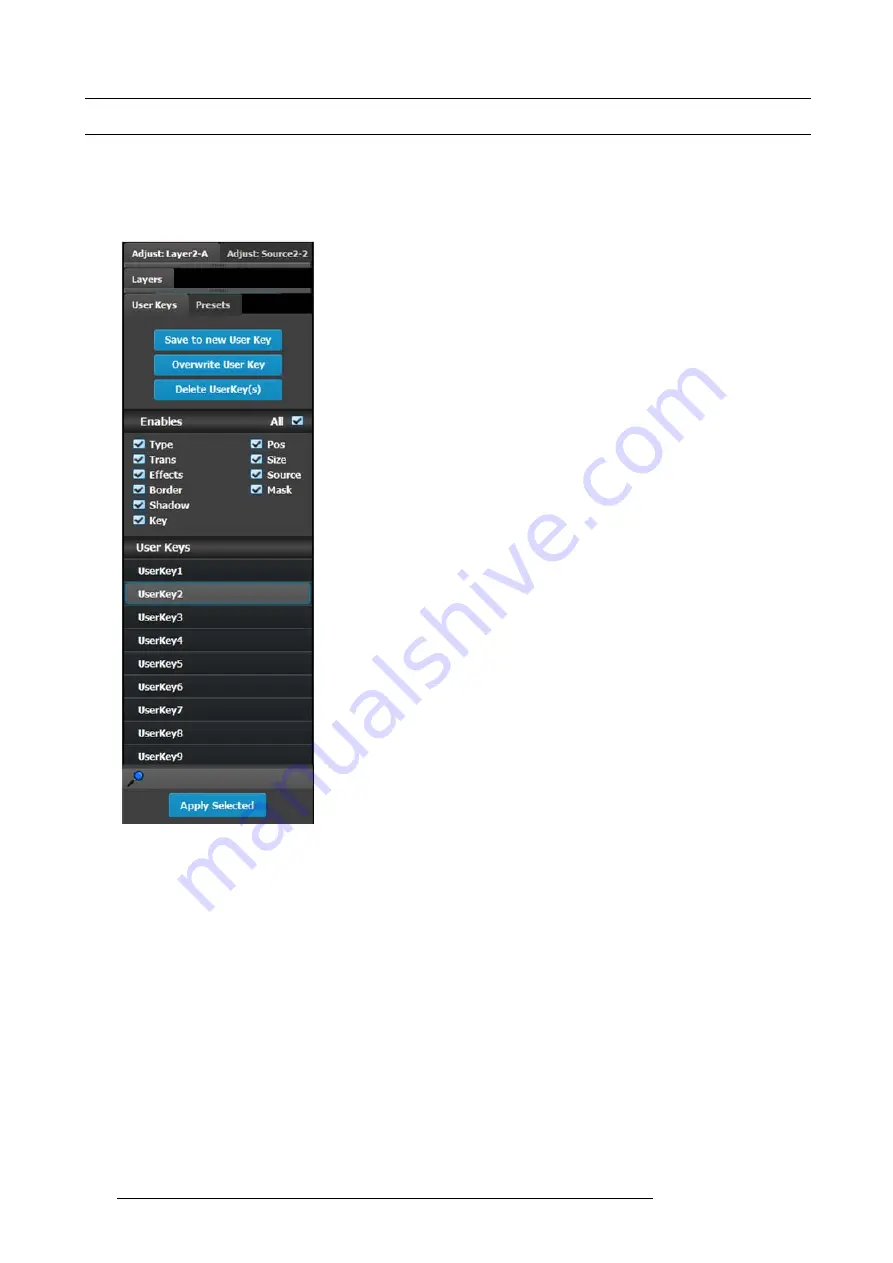
6. GUI orientation
6.24 Programming Menu > Adjustment area > User keys con
fi
guration
General
The User Key feature enables you to select all (or a portion) of the current layer’s attributes (such as border color, size, effects, etc.),
and store them on a User Key. These attributes can then be applied to any active layer on Preview.
User keys con
fi
guration menu description
This menu provides:
•
The list of the available User Keys.
•
A button to create new User Keys.
•
A button to overwrite the layer data in the selected User Key.
•
A button to enter a multiple delete of User keys mode.
•
Several options to use during save operation.
•
A search edit box to search User Keys.
•
A button to apply selected User Key to all selected layers.
Save to new User key
1.
Select the layer whose parameters you want to store.
2.
Using the menu, enable or disable the speci
fi
c parameters that you wish to store (e.g., Type, Trans, Effects, Key etc.). You can
also enable all parameters using the ALL button.
3.
Select the “Save to new User Key” button.
4.
The User Key appears in the list.
5.
Repeat from step 1 to store additional User Keys.
Overwrite User key
This button is enabled if a layer and a user key is selected. Pressing this button overwrites the layer data in the selected user key
but the name of the user key is not updated. The attributes saved are based on the selection of the Enables boxes. If no boxes are
checked, no user key is created.
Delete User Key(s)
Allows for multiple deletes of User keys.
User key list
Lists alphabetically all user keys.
128
R5905948 E2 12/12/2014
Содержание Event Master E2
Страница 1: ...E2 User s guide R5905948 00 12 12 2014...
Страница 8: ...Table of contents 4 R5905948 E2 12 12 2014...
Страница 16: ...2 Safety 12 R5905948 E2 12 12 2014...
Страница 32: ...3 General 28 R5905948 E2 12 12 2014...
Страница 82: ...6 GUI orientation Image 6 8 78 R5905948 E2 12 12 2014...
Страница 94: ...6 GUI orientation Image 6 20 90 R5905948 E2 12 12 2014...
Страница 115: ...6 GUI orientation Image 6 37 Thumbnail view Image 6 38 R5905948 E2 12 12 2014 111...
Страница 186: ...7 System Setup 182 R5905948 E2 12 12 2014...
Страница 192: ...8 Updating firmware 188 R5905948 E2 12 12 2014...
Страница 196: ...9 General operation example Image 9 3 192 R5905948 E2 12 12 2014...
Страница 213: ...9 General operation example Image 9 25 R5905948 E2 12 12 2014 209...
Страница 216: ...9 General operation example 212 R5905948 E2 12 12 2014...
Страница 220: ...10 Maintenance 10 2 Process Overview Flow chart Image 10 2 216 R5905948 E2 12 12 2014...
Страница 226: ...10 Maintenance Image 10 11 2 Pull out the Front cover and lay it flat in front of the unit 222 R5905948 E2 12 12 2014...
Страница 281: ...10 Maintenance Disregard the heatsink from the spare kit R5905948 E2 12 12 2014 277...
Страница 282: ...10 Maintenance 278 R5905948 E2 12 12 2014...
Страница 286: ...11 Environmental information Republic of Turkey In conformity with the WEEE Regulation 282 R5905948 E2 12 12 2014...
Страница 288: ...11 Environmental information 284 R5905948 E2 12 12 2014...
Страница 298: ...B Remote Control Protocol 294 R5905948 E2 12 12 2014...
Страница 299: ...C Troubleshooting C TROUBLESHOOTING R5905948 E2 12 12 2014 295...
Страница 300: ...C Troubleshooting 296 R5905948 E2 12 12 2014...






























