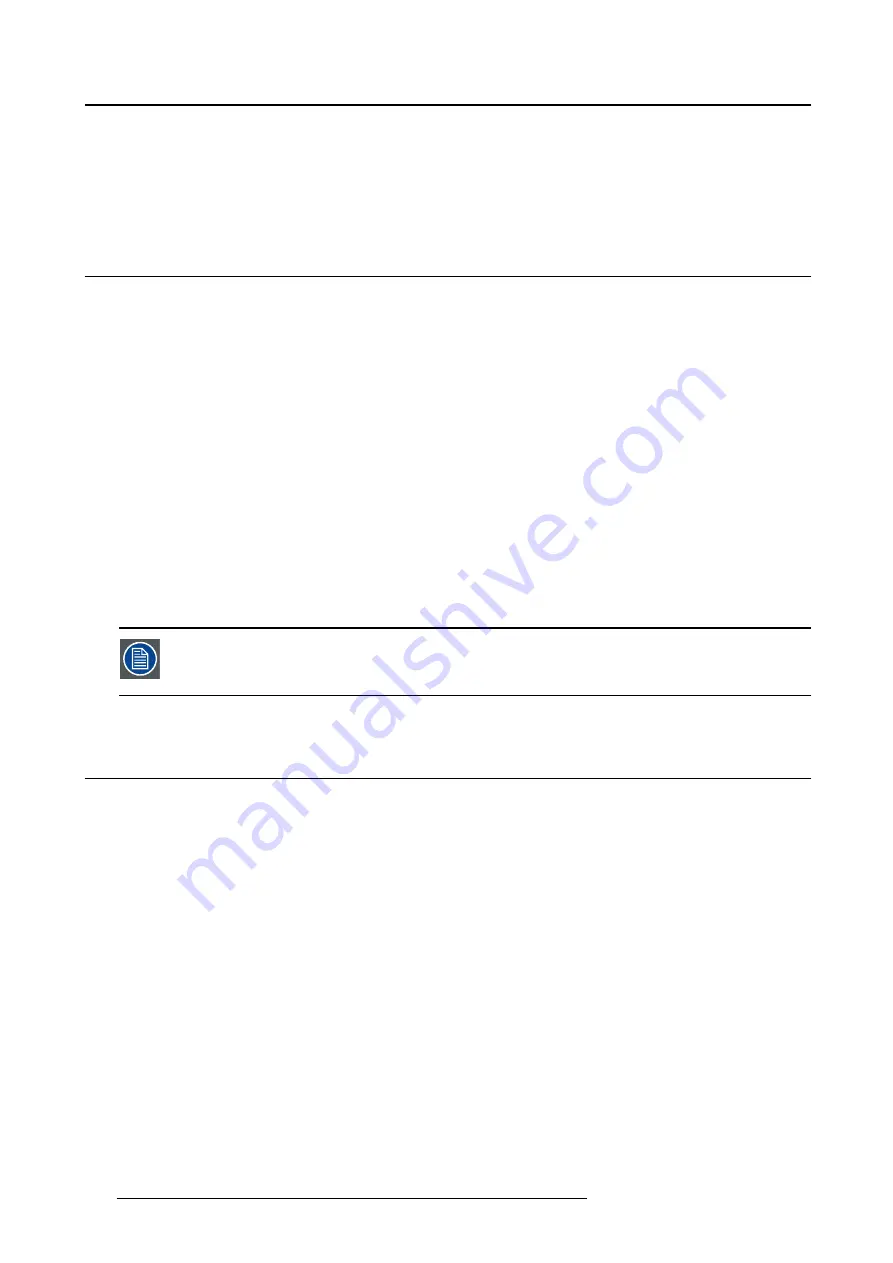
5. Advanced operation
2. Navigate to the
Adjustments
>
Settings
menu.
3. Enter the
Language
submenu.
4. Select one of the available languages.
5.8
Power status LED
About the power status LED
By default, the power status LED has the following behavior:
•
Green:
Display is on
•
Blinking green:
Display is entering standby power-saving mode
•
Orange:
Display is in standby power-saving mode
•
Off:
Display is disconnected from the mains power
This default behavior can be changed so that the power status LED is also off when the display is on or
when the display is entering standby power-saving mode.
To change the behavior of the power status LED:
1. Bring up the OSD main menu.
2. Navigate to the
Adjustments
>
Settings
menu.
3. Enter the
Power Status LED
submenu.
4. Change the behavior of the power status LED as desired and con
fi
rm.
The orange standby power-saving state of the LED is not in
fl
uenced by this setting. So,
when the display is in standby power-saving mode, the LED will turn orange, even if it
was switched off by this setting.
5.9
DPMS mode
About DPMS mode
Enabling the Display Power Management System (DPMS) mode on your Eonis display will optimize the
displays’ lifetime by automatically switching off the backlight when no video signal is detected for approx-
imately 10 seconds. The power status LED will then turn orange.
To enable/disable DPMS mode
1. Bring up the OSD main menu.
2. Navigate to the
Adjustments
>
Settings
>
Power Save
menu.
3. Enter the
DPMS
submenu.
4. Select
On
or
Off
as desired and con
fi
rm.
18
K5903049 EONIS 11/10/2016
Содержание Eonis MDRC-2122 BL
Страница 4: ...Table of contents 2 K5903049 EONIS 11 10 2016 ...
Страница 14: ...3 Display installation 12 K5903049 EONIS 11 10 2016 ...
Страница 22: ...5 Advanced operation 20 K5903049 EONIS 11 10 2016 ...
Страница 24: ...6 Maintenance 22 K5903049 EONIS 11 10 2016 ...






























