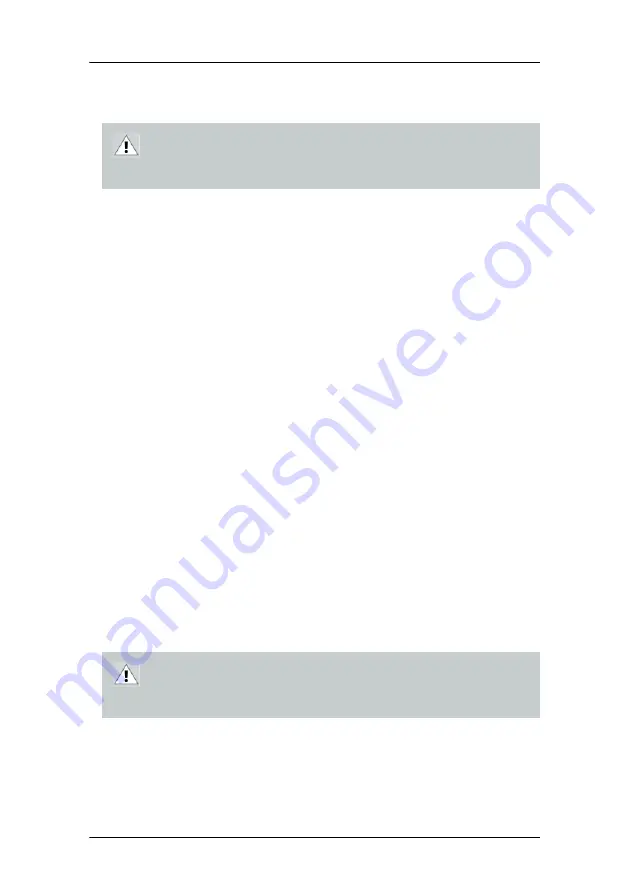
Installing your Barco display controller
34
To perform a quick installation
1.
If you are not going to use your old graphics card, uninstall the
drivers and software for it if you have not already done so.
Note:
If you are using a motherboard containing an on-board
graphics solution and do not intend to use it as part of a
multiple-display setup, disable it either in the computer’s
System Set-up utility (BIOS) or the Windows device manager.
2.
Shut down and disconnect your computer system.
3.
If necessary, remove any previously installed graphics card.
4.
Install the display controller(s) for your B
ARCO
Display System.
5.
Reassemble and connect your computer system.
6.
Install the drivers, QAWeb software and documentation for your
B
ARCO
N
IO
Display System by following the instructions in the
section
“Installing drivers and software”
manual.
Detailed installation
The following instructions will take you step by step through the
installation of the display controller(s) for your B
ARCO
Display System.
1.
If you are not going to use your old graphics card, uninstall the
drivers and software for it if you have not already done so.
2.
Turn off the computer, display(s), and other peripheral devices.
CAUTION –
Wear a
grounded
, protective ESD strap when
handling or during installation of the display controller.
Electrostatic charges can damage the display controller.
CAUTION –
Wear a grounded, protective ESD strap when
handling or during installation of the display controller.
Electrostatic charges can damage the display controller.
Содержание E-2320 C
Страница 1: ...System Manual E 2320 C SE...
Страница 2: ...2 This page intentionally left blank...
Страница 4: ...4 This page intentionally left blank...
Страница 7: ...7 Preface...
Страница 8: ...Preface 8 This page intentionally left blank...
Страница 14: ...Environmental information 14...
Страница 20: ...Explanation of symbols 20 This page intentionally left blank...
Страница 21: ...21 Introduction...
Страница 22: ...Introduction 22 This page intentionally left blank...
Страница 29: ...29 Installation...
Страница 30: ...Installation 30 This page intentionally left blank...
Страница 55: ...55 Operation...
Страница 56: ...Operation 56 This page intentionally left blank...
Страница 81: ...81 Cleaning...
Страница 82: ...Cleaning 82 This page intentionally left blank...
Страница 85: ...85 Troubleshooting...
Страница 86: ...Troubleshooting 86 This page intentionally left blank...
Страница 91: ...91 Technical Information...
Страница 92: ...Technical Information 92 This page intentionally left blank...
Страница 99: ...99 Warranty Statement...
Страница 100: ...Warranty Statement 100 This page intentionally left blank...
Страница 103: ...Warranty Statement 103 This page intentionally left blank...
Страница 104: ...www barco com K5904185 00 October 2007...






























