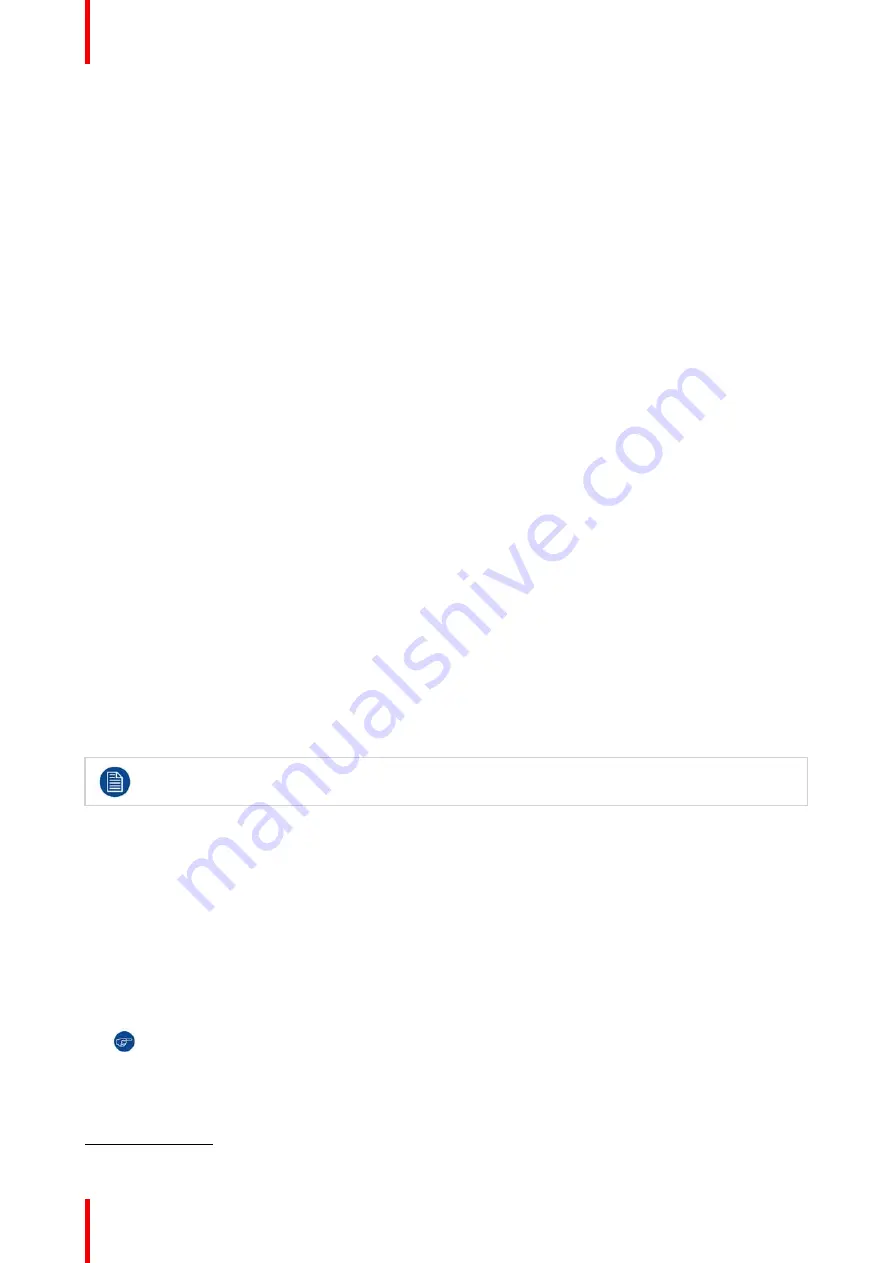
R5906848 /04
DP2K SLP Series
384
26.1 Necessary tools, products and tips
Tools
Only the tools necessary to clean the projector are indicated here. Tools needed to disassemble or to get
access are listed in the replacement procedures which are included in the projector's service manual.
•
Any micro fiber lens cleaning cloth (e.g. Toraysee® cloth(s) (R379058))
•
Vacuum cleaner
•
Brush
•
Clean cloth(s) (never use cloths that leave particles on the surfaces)
Products
•
Compressed air (spray)
•
Lens cleaner (e.g. Carl Zeiss cleaner or Purasol® Optical or any water based lens cleaner)
Tips
Ensure there is sufficient light in the cleaning environment. If necessary, add extra lights.
To protect the optical coatings, limit the number of wipe movements. It is better to wipe off the dust with one
good wipe movement then with 10 soft wipe movements.
It is advised to use a lens cleaner in combination with a micro fiber lens cleaning cloth. A lens cleaner breaks
the molecular bonds that dust, dirt and grime have to the surface, so that cleaning is much easier. A lens
cleaner can also remove fingerprints without streaks.
Always use a clean cloth! If smears occur when cleaning optics, replace the cloth. Smears are the first
indication of a dirty cloth.
Clean the light processor and light pipe in a dust free environment (best will be a clean room).
Make sure your booth environment corresponds with the environment specifications given in the projector's
user and installation manual.
26.2 General cleaning procedure for optical
components
This procedure describes the general steps to clean optical components.
Required tools
•
Compressed air (spray).
•
Lens cleaner (e.g. Carl Zeiss cleaner or Purasol® Optical or any water based lens cleaner)
•
Clean micro fiber lens cleaning cloth (e.g. Toraysee® cloth(s))
General cleaning procedure
1.
Blow off dust with
clean
compressed air (or pressurized air cans
6
).
2.
Clean with lens cleaner liquid together with a clean micro fiber lens cleaning cloth to remove the dust and
contamination.
Tip:
Limit the number of wipe movements. This to protect the optical coating. It is better to wipe off the
dust with one good wipe movement than with 10 soft wipe movements.
3.
Use a dry micro fiber lens cleaning cloth to remove left liquid or stripes. Polish using small circles.
6:
Pressurized air cans is not efficient if there is too much dust on the surface, the pressure is too low
Содержание DP2K SLP Series
Страница 1: ...ENABLING BRIGHT OUTCOMES Service Manual DP2K SLP Series ...
Страница 4: ......
Страница 10: ...R5906848 04 DP2K SLP Series 10 ...
Страница 14: ...R5906848 04 DP2K SLP Series 14 Safety ...
Страница 24: ...R5906848 04 DP2K SLP Series 24 General ...
Страница 30: ...R5906848 04 DP2K SLP Series 30 Preventative maintenance actions ...
Страница 38: ...R5906848 04 DP2K SLP Series 38 Mains Input ...
Страница 90: ...R5906848 04 DP2K SLP Series 90 Laser Phosphor Light Source ...
Страница 94: ...R5906848 04 DP2K SLP Series 94 10 Reinstall all covers Liquid cooling circuit ...
Страница 138: ...R5906848 04 DP2K SLP Series 138 Light Pipe ...
Страница 147: ...147 R5906848 04 DP2K SLP Series Optical alignment 12 ...
Страница 150: ...R5906848 04 DP2K SLP Series 150 Optical alignment ...
Страница 248: ...R5906848 04 DP2K SLP Series 248 Card Cage ...
Страница 263: ...263 R5906848 04 DP2K SLP Series Exhaust system 20 ...
Страница 265: ...265 R5906848 04 DP2K SLP Series Board Diagnostic LED s 21 ...
Страница 270: ...R5906848 04 DP2K SLP Series 270 Board Diagnostic LED s ...
Страница 290: ...R5906848 04 DP2K SLP Series 290 Dust Filters ...
Страница 294: ...R5906848 04 DP2K SLP Series 294 Troubleshooting ...
Страница 382: ...R5906848 04 DP2K SLP Series 382 Troubleshooting ...
Страница 394: ...R5906848 04 DP2K SLP Series 394 Projector cleaning ...
Страница 395: ...395 Overview Hazards R5906848 04 DP2K SLP Series Appendix A ...
Страница 409: ...R5906848 04 DP2K SLP Series 409 ...
















































