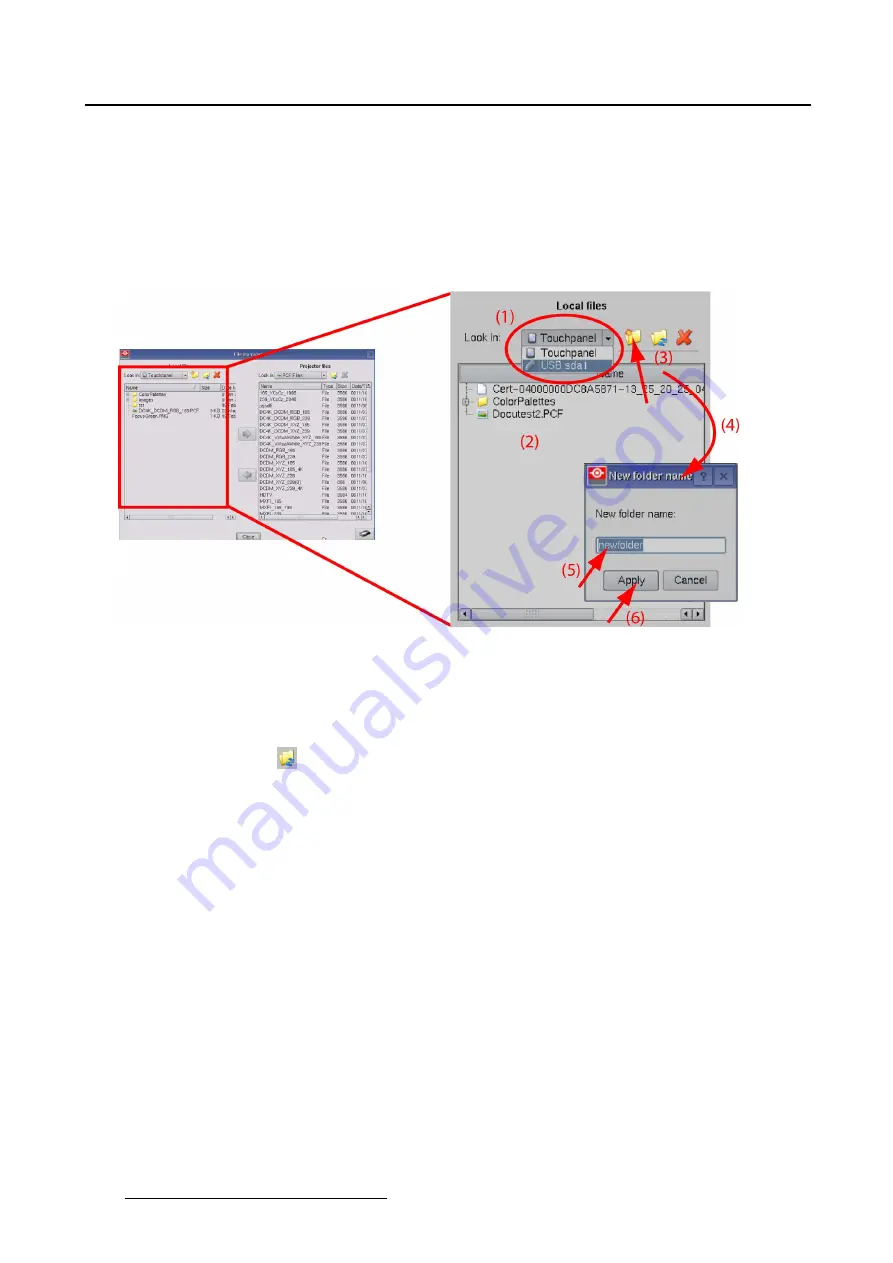
5. Installation
2. Browse to the location where to create a new folder.
3. Tip on the new folder icon (3).
A
New folder name
window opens (4).
4. Enter a new name for the folder (5).
5. Tip on
Apply
(6).
The new folder is created.
Image 5-37
Create new folder
5.9.3.5 Refresh folder
How to refresh
Tip on the refresh icon (
) on the
local
side or on the
Projector
side to refresh the current folder.
5.9.3.6 Delete a
fi
le or folder
How to delete
1. Tip on a
fi
le or folder to select.
2. Tip on the delete icon.
A con
fi
rmation message opens.
3. Click
Yes
to really delete the selected
fi
le or folder.
5.9.3.7 File upload
What can be done?
A
fi
le on the touch panel or on an USB stick can be uploaded to the projector. Only the
fi
le type which is
selected in Projector
fi
les can be uploaded. E.g. if you have to upload a PCF
fi
le, then select
fi
rst PCF
fi
les in Projector
fi
les.
160
R59770488 COMMUNICATOR TOUCH PANEL 06/06/2012
Содержание DP2K Series
Страница 1: ...Communicator Touch Panel User guide For DP2K DP4K series R59770488 05 06 06 2012 ...
Страница 10: ...Table of contents Index 277 6 R59770488 COMMUNICATOR TOUCH PANEL 06 06 2012 ...
Страница 36: ...2 Controls 32 R59770488 COMMUNICATOR TOUCH PANEL 06 06 2012 ...
Страница 88: ...3 Configuration Image 3 57 Save lens data to macro 84 R59770488 COMMUNICATOR TOUCH PANEL 06 06 2012 ...
Страница 138: ...5 Installation Image 5 15 Reset lamp info used lamp 134 R59770488 COMMUNICATOR TOUCH PANEL 06 06 2012 ...
Страница 145: ...5 Installation Image 5 20 Save coordinates to file R59770488 COMMUNICATOR TOUCH PANEL 06 06 2012 141 ...
Страница 169: ...5 Installation Image 5 42 Basic cloning Image 5 43 R59770488 COMMUNICATOR TOUCH PANEL 06 06 2012 165 ...
Страница 170: ...5 Installation Image 5 44 Image 5 45 166 R59770488 COMMUNICATOR TOUCH PANEL 06 06 2012 ...
Страница 173: ...5 Installation Image 5 47 Clone individual preset R59770488 COMMUNICATOR TOUCH PANEL 06 06 2012 169 ...
Страница 174: ...5 Installation Image 5 48 Pointed files Image 5 49 Save to zip file 170 R59770488 COMMUNICATOR TOUCH PANEL 06 06 2012 ...
Страница 176: ...5 Installation Image 5 50 Clone typical file type 172 R59770488 COMMUNICATOR TOUCH PANEL 06 06 2012 ...
Страница 180: ...5 Installation Image 5 54 Cloning TI board 176 R59770488 COMMUNICATOR TOUCH PANEL 06 06 2012 ...
Страница 182: ...5 Installation Image 5 56 Cloning Barco controller files 178 R59770488 COMMUNICATOR TOUCH PANEL 06 06 2012 ...
Страница 184: ...5 Installation Image 5 58 Restore clone file 180 R59770488 COMMUNICATOR TOUCH PANEL 06 06 2012 ...
Страница 201: ...5 Installation Image 5 76 Image orientation R59770488 COMMUNICATOR TOUCH PANEL 06 06 2012 197 ...
Страница 202: ...5 Installation 198 R59770488 COMMUNICATOR TOUCH PANEL 06 06 2012 ...
Страница 207: ...6 Maintenance Image 6 5 Launch DC update companion R59770488 COMMUNICATOR TOUCH PANEL 06 06 2012 203 ...
Страница 210: ...6 Maintenance Image 6 8 Barco release notes Image 6 9 IP selection 206 R59770488 COMMUNICATOR TOUCH PANEL 06 06 2012 ...
Страница 213: ...6 Maintenance Image 6 11 ICP software update R59770488 COMMUNICATOR TOUCH PANEL 06 06 2012 209 ...
Страница 214: ...6 Maintenance Image 6 12 IP selection 210 R59770488 COMMUNICATOR TOUCH PANEL 06 06 2012 ...
Страница 217: ...6 Maintenance Image 6 15 IP selection Image 6 16 Startup update R59770488 COMMUNICATOR TOUCH PANEL 06 06 2012 213 ...
Страница 239: ...7 Touch panel Image 7 17 R59770488 COMMUNICATOR TOUCH PANEL 06 06 2012 235 ...
Страница 245: ...7 Touch panel Image 7 23 Edit color palette R59770488 COMMUNICATOR TOUCH PANEL 06 06 2012 241 ...
Страница 274: ...8 Macro editor 270 R59770488 COMMUNICATOR TOUCH PANEL 06 06 2012 ...
Страница 280: ...A Source settings 276 R59770488 COMMUNICATOR TOUCH PANEL 06 06 2012 ...






























