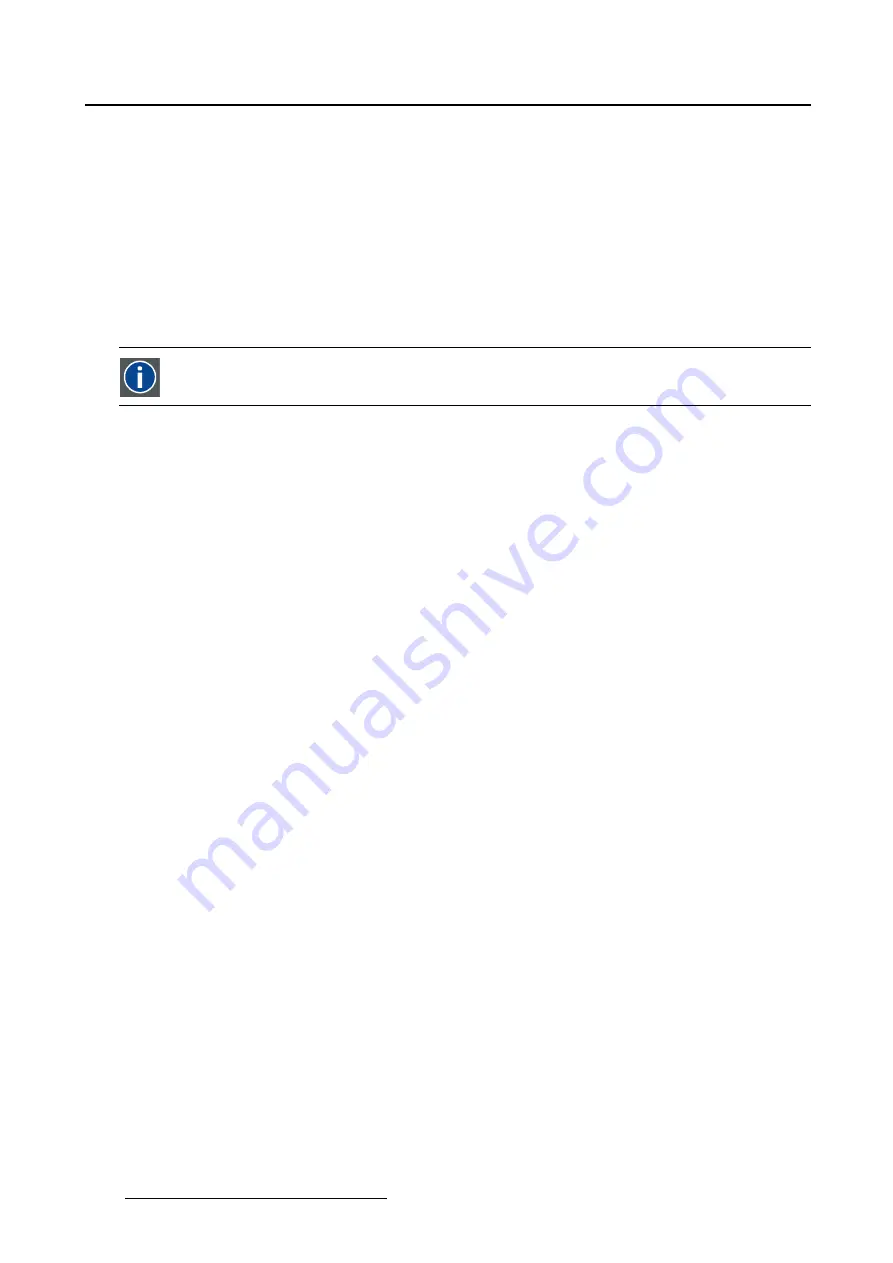
5. Installation
5.9.3.1 Introduction
Overview
The touch panel makes use of an internal “disk chip”. This chip contains a
fi
le system that can handled
in a similar way as a
fi
le system on PC. That allows the touch panel to make use of
fi
les and directory
structures similar to those found on a PC.
The state of the projector stored in something called ACTIVE. ACTIVE can be compared with a
fi
le.
Changes made to the projector are immediately re
fl
ected in ACTIVE. So ACTIVE always represents the
current state of the system. When powering up the latest state will be restored.
Within the interface it is possible to manage the internal
fi
le system and the ACTIVE con
fi
guration.
ACTIVE
Stores the current state of the projector.
5.9.3.2 Activating the
fi
le manager
How to activate the
fi
le manager
1. While in
Installation
, tip on
Advanced
.
The Advanced overview menu is displayed.
2. Tip on
File manager
. (image 5-34)
The
File manager
window opens.
The buttons at the bottom of the
fi
le manager are changing with the selection in
Look in
of the
Projector
fi
les
and
Local
fi
les
. New buttons are coming, others will disappear.
156
R59770488 COMMUNICATOR TOUCH PANEL 06/06/2012
Содержание DP2K Series
Страница 1: ...Communicator Touch Panel User guide For DP2K DP4K series R59770488 05 06 06 2012 ...
Страница 10: ...Table of contents Index 277 6 R59770488 COMMUNICATOR TOUCH PANEL 06 06 2012 ...
Страница 36: ...2 Controls 32 R59770488 COMMUNICATOR TOUCH PANEL 06 06 2012 ...
Страница 88: ...3 Configuration Image 3 57 Save lens data to macro 84 R59770488 COMMUNICATOR TOUCH PANEL 06 06 2012 ...
Страница 138: ...5 Installation Image 5 15 Reset lamp info used lamp 134 R59770488 COMMUNICATOR TOUCH PANEL 06 06 2012 ...
Страница 145: ...5 Installation Image 5 20 Save coordinates to file R59770488 COMMUNICATOR TOUCH PANEL 06 06 2012 141 ...
Страница 169: ...5 Installation Image 5 42 Basic cloning Image 5 43 R59770488 COMMUNICATOR TOUCH PANEL 06 06 2012 165 ...
Страница 170: ...5 Installation Image 5 44 Image 5 45 166 R59770488 COMMUNICATOR TOUCH PANEL 06 06 2012 ...
Страница 173: ...5 Installation Image 5 47 Clone individual preset R59770488 COMMUNICATOR TOUCH PANEL 06 06 2012 169 ...
Страница 174: ...5 Installation Image 5 48 Pointed files Image 5 49 Save to zip file 170 R59770488 COMMUNICATOR TOUCH PANEL 06 06 2012 ...
Страница 176: ...5 Installation Image 5 50 Clone typical file type 172 R59770488 COMMUNICATOR TOUCH PANEL 06 06 2012 ...
Страница 180: ...5 Installation Image 5 54 Cloning TI board 176 R59770488 COMMUNICATOR TOUCH PANEL 06 06 2012 ...
Страница 182: ...5 Installation Image 5 56 Cloning Barco controller files 178 R59770488 COMMUNICATOR TOUCH PANEL 06 06 2012 ...
Страница 184: ...5 Installation Image 5 58 Restore clone file 180 R59770488 COMMUNICATOR TOUCH PANEL 06 06 2012 ...
Страница 201: ...5 Installation Image 5 76 Image orientation R59770488 COMMUNICATOR TOUCH PANEL 06 06 2012 197 ...
Страница 202: ...5 Installation 198 R59770488 COMMUNICATOR TOUCH PANEL 06 06 2012 ...
Страница 207: ...6 Maintenance Image 6 5 Launch DC update companion R59770488 COMMUNICATOR TOUCH PANEL 06 06 2012 203 ...
Страница 210: ...6 Maintenance Image 6 8 Barco release notes Image 6 9 IP selection 206 R59770488 COMMUNICATOR TOUCH PANEL 06 06 2012 ...
Страница 213: ...6 Maintenance Image 6 11 ICP software update R59770488 COMMUNICATOR TOUCH PANEL 06 06 2012 209 ...
Страница 214: ...6 Maintenance Image 6 12 IP selection 210 R59770488 COMMUNICATOR TOUCH PANEL 06 06 2012 ...
Страница 217: ...6 Maintenance Image 6 15 IP selection Image 6 16 Startup update R59770488 COMMUNICATOR TOUCH PANEL 06 06 2012 213 ...
Страница 239: ...7 Touch panel Image 7 17 R59770488 COMMUNICATOR TOUCH PANEL 06 06 2012 235 ...
Страница 245: ...7 Touch panel Image 7 23 Edit color palette R59770488 COMMUNICATOR TOUCH PANEL 06 06 2012 241 ...
Страница 274: ...8 Macro editor 270 R59770488 COMMUNICATOR TOUCH PANEL 06 06 2012 ...
Страница 280: ...A Source settings 276 R59770488 COMMUNICATOR TOUCH PANEL 06 06 2012 ...






























