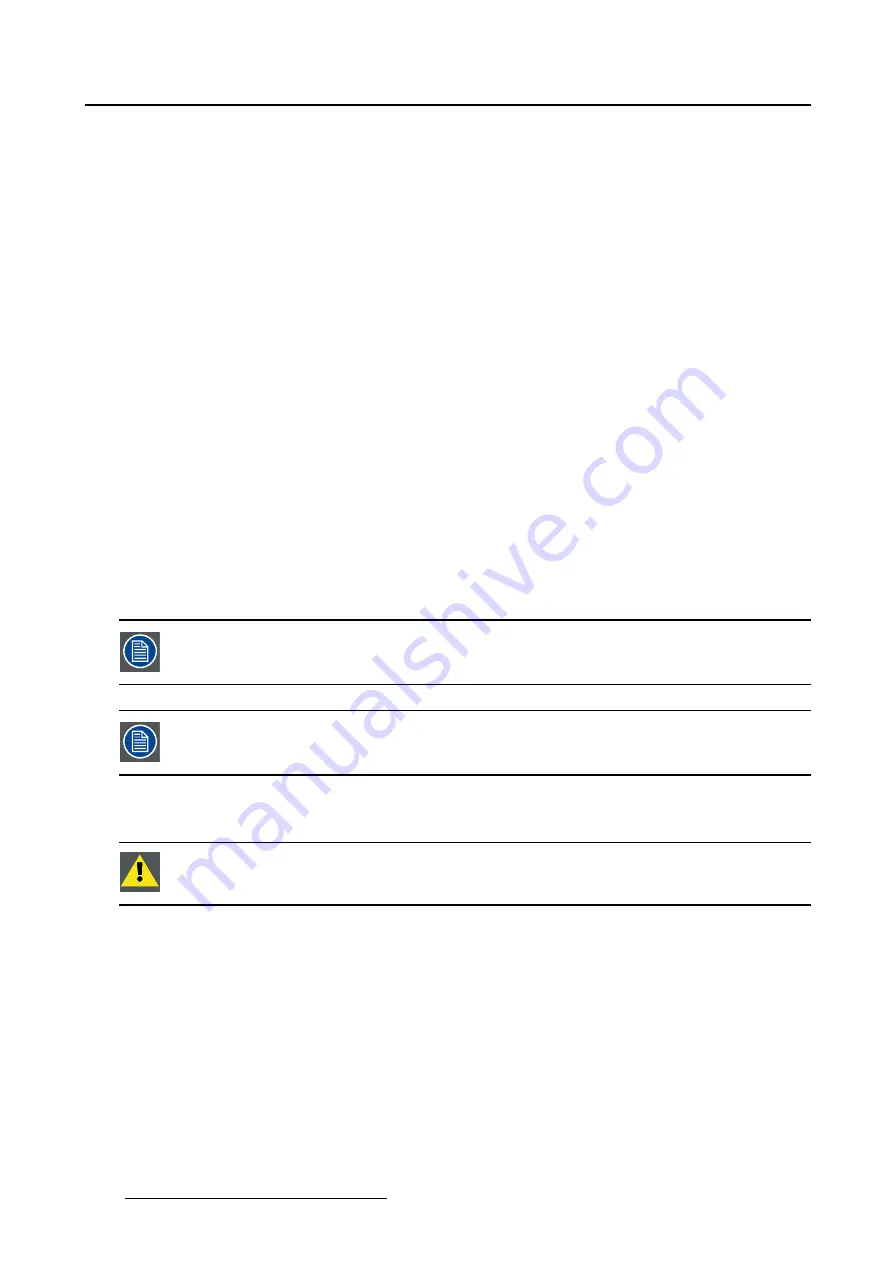
5. Installation
of the glass between the projection booth and the theatre and even the projected colors are different from
setup to setup.
These measured color coordinates are references for the projector and will be entered so that the projector
knows how its colors are projected on the screen.
This reference measuring, together with the delivered gamut
fi
le of the
fi
lm will introduce a color correction
so that the
fi
lm will be projected with the correct color settings.
5.7.2
Color path selection
Overview
The hardware allows for 3D images, left and right, to have an independent color correction path. This can
be used to calibrate differently the left and right eye when using e.g; a Dolby or Panavision 3D color wheel
without any correction being done in the server.
When calibrating the color for the left and the right eye at the same time, than select
Single
.
When calibrating the color for the left and the right eye separately, then select
Dual
.
5.7.3
Color Correction Process
Step to be taken
1. Measuring of the color gamut of the projector.
2. Select a target color gamut
fi
le or upload a target color gamut
fi
le.
3. Verify the colors on screen after correction (optional step).
While executing step 2, the previous color corrections on the projector will be removed.
3D tables are bypassed.
When standard processing is selected the cinema color correction is not valid. The
active TCGD data is not taken into account.
5.7.4
Color Measuring
C
AUTION
:
Set anamorphic lens factor to 1.0 before starting the color measuring.
How to measure
1. Tip on
Measure Native Colors
(1). (image 5-18)
The
Color Gamut Measurement
window is displayed showing the current color values (2).
2. Set the Color path selection (same as for the 3D input settings). Tip on the drop down box and select
Single
or
Dual
.
When for both eyes the same color corrections are used, select
Single
.
When each eye a color correction is used, select
Dual
.
When Dual is selected, continue with the left eye and repeat for the right eye.
3. Select a color by tipping on the color name (3). (image 5-19)
138
R59770488 COMMUNICATOR TOUCH PANEL 06/06/2012
Содержание DP2K Series
Страница 1: ...Communicator Touch Panel User guide For DP2K DP4K series R59770488 05 06 06 2012 ...
Страница 10: ...Table of contents Index 277 6 R59770488 COMMUNICATOR TOUCH PANEL 06 06 2012 ...
Страница 36: ...2 Controls 32 R59770488 COMMUNICATOR TOUCH PANEL 06 06 2012 ...
Страница 88: ...3 Configuration Image 3 57 Save lens data to macro 84 R59770488 COMMUNICATOR TOUCH PANEL 06 06 2012 ...
Страница 138: ...5 Installation Image 5 15 Reset lamp info used lamp 134 R59770488 COMMUNICATOR TOUCH PANEL 06 06 2012 ...
Страница 145: ...5 Installation Image 5 20 Save coordinates to file R59770488 COMMUNICATOR TOUCH PANEL 06 06 2012 141 ...
Страница 169: ...5 Installation Image 5 42 Basic cloning Image 5 43 R59770488 COMMUNICATOR TOUCH PANEL 06 06 2012 165 ...
Страница 170: ...5 Installation Image 5 44 Image 5 45 166 R59770488 COMMUNICATOR TOUCH PANEL 06 06 2012 ...
Страница 173: ...5 Installation Image 5 47 Clone individual preset R59770488 COMMUNICATOR TOUCH PANEL 06 06 2012 169 ...
Страница 174: ...5 Installation Image 5 48 Pointed files Image 5 49 Save to zip file 170 R59770488 COMMUNICATOR TOUCH PANEL 06 06 2012 ...
Страница 176: ...5 Installation Image 5 50 Clone typical file type 172 R59770488 COMMUNICATOR TOUCH PANEL 06 06 2012 ...
Страница 180: ...5 Installation Image 5 54 Cloning TI board 176 R59770488 COMMUNICATOR TOUCH PANEL 06 06 2012 ...
Страница 182: ...5 Installation Image 5 56 Cloning Barco controller files 178 R59770488 COMMUNICATOR TOUCH PANEL 06 06 2012 ...
Страница 184: ...5 Installation Image 5 58 Restore clone file 180 R59770488 COMMUNICATOR TOUCH PANEL 06 06 2012 ...
Страница 201: ...5 Installation Image 5 76 Image orientation R59770488 COMMUNICATOR TOUCH PANEL 06 06 2012 197 ...
Страница 202: ...5 Installation 198 R59770488 COMMUNICATOR TOUCH PANEL 06 06 2012 ...
Страница 207: ...6 Maintenance Image 6 5 Launch DC update companion R59770488 COMMUNICATOR TOUCH PANEL 06 06 2012 203 ...
Страница 210: ...6 Maintenance Image 6 8 Barco release notes Image 6 9 IP selection 206 R59770488 COMMUNICATOR TOUCH PANEL 06 06 2012 ...
Страница 213: ...6 Maintenance Image 6 11 ICP software update R59770488 COMMUNICATOR TOUCH PANEL 06 06 2012 209 ...
Страница 214: ...6 Maintenance Image 6 12 IP selection 210 R59770488 COMMUNICATOR TOUCH PANEL 06 06 2012 ...
Страница 217: ...6 Maintenance Image 6 15 IP selection Image 6 16 Startup update R59770488 COMMUNICATOR TOUCH PANEL 06 06 2012 213 ...
Страница 239: ...7 Touch panel Image 7 17 R59770488 COMMUNICATOR TOUCH PANEL 06 06 2012 235 ...
Страница 245: ...7 Touch panel Image 7 23 Edit color palette R59770488 COMMUNICATOR TOUCH PANEL 06 06 2012 241 ...
Страница 274: ...8 Macro editor 270 R59770488 COMMUNICATOR TOUCH PANEL 06 06 2012 ...
Страница 280: ...A Source settings 276 R59770488 COMMUNICATOR TOUCH PANEL 06 06 2012 ...






























