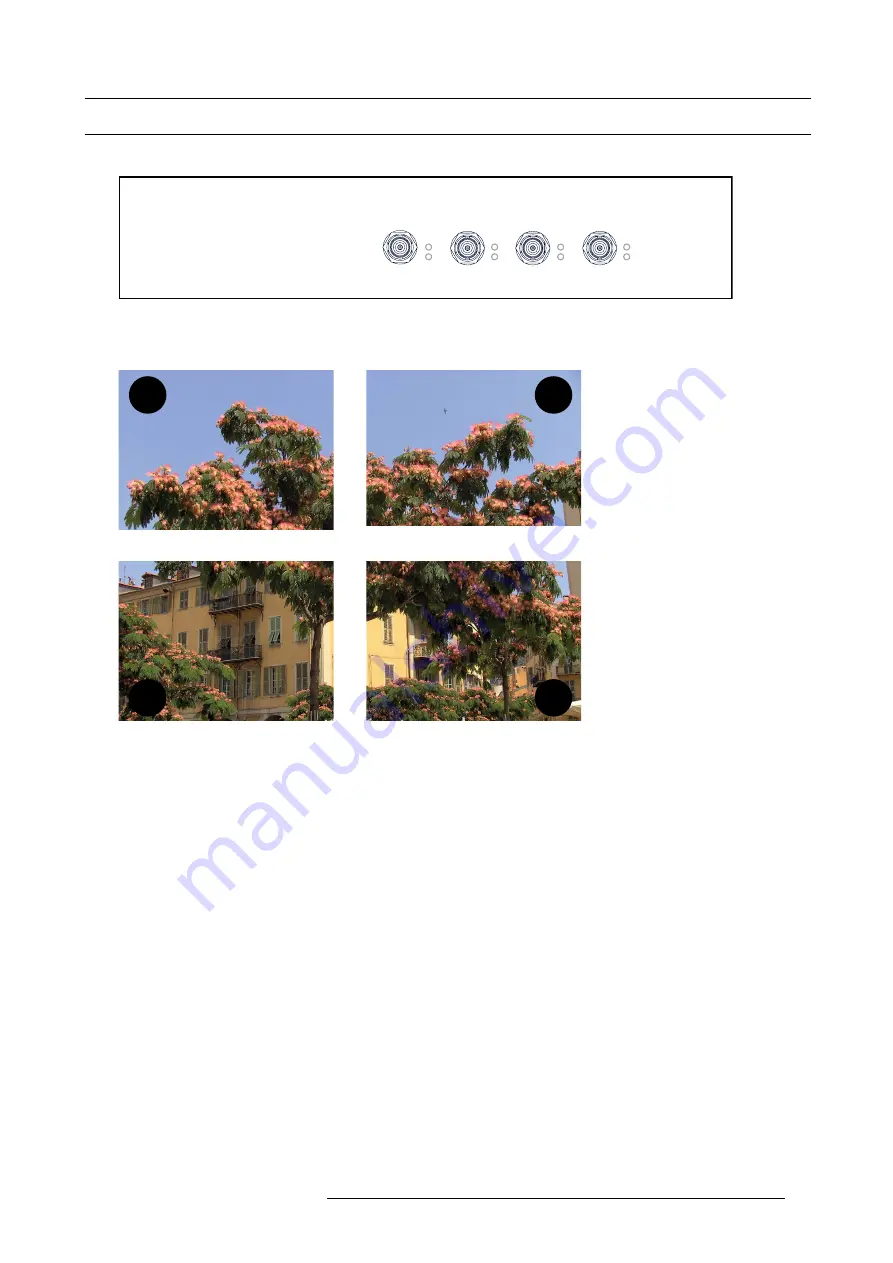
8. Input & communication
8.5
Quad 3G-SDI Input Module (optional)
Location and source input ports
SEL
SYNC OK
SEL
SYNC OK
SEL
SYNC OK
SEL
SYNC OK
QUAD 3G/SDI INPUT
A
B
C
D
Image 8-5
The following input combinations are possible : A, B, A+B, A+B+C+D
When using all 4 four inputs to create the image connect the quadrants of the image to the inputs as indicated on the drawing.
A
B
D
C
Image 8-6
Quadrant connection
To con
fi
gure the input, consult the Communicator manual
R5906753 DPXK BLP SERIES 20/11/2017
85
Содержание DP2K-36BLP
Страница 4: ......
Страница 8: ...Table of contents 4 R5906753 DPXK BLP SERIES 20 11 2017...
Страница 30: ...3 Installation process 26 R5906753 DPXK BLP SERIES 20 11 2017...
Страница 40: ...4 Physical installation projector 36 R5906753 DPXK BLP SERIES 20 11 2017...
Страница 120: ...10 Communicator Touch Panel Image 10 7 Connections 116 R5906753 DPXK BLP SERIES 20 11 2017...
Страница 152: ...14 Maintenance 148 R5906753 DPXK BLP SERIES 20 11 2017...
Страница 158: ...15 Convergence Green 1 5 4 6 5 Image 15 8 Green on blue convergence 154 R5906753 DPXK BLP SERIES 20 11 2017...
Страница 162: ...16 Color calibration 158 R5906753 DPXK BLP SERIES 20 11 2017...
Страница 176: ...18 Specifications 172 R5906753 DPXK BLP SERIES 20 11 2017...






























