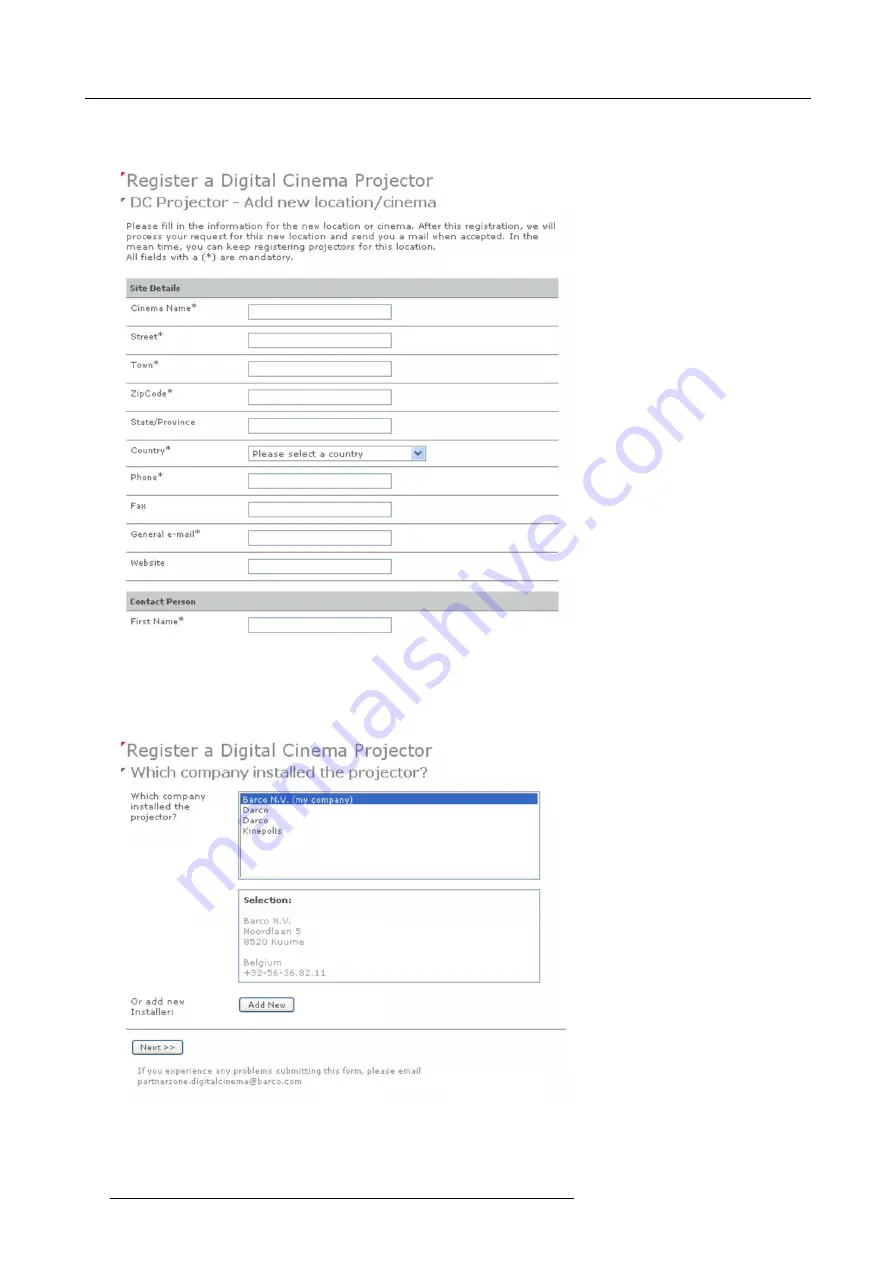
9. Projector registration
If the location is not in the list, click
Add new
and continue to next step.
7. Fill out all
fi
elds with an asterisk for
Location
,
Contact person
and
Support contact
. Click
Next >>
.
Image 9-5
Add new location
The new location is added to the list of locations and is selected. Click
Next >>
to continue .
8. If the installer is in the list, select the installer and click
Next >>
to continue to step 10.
If the installer is not in the list, click
Add new
and continue to next step.
Image 9-6
Select installer
9. Fill out the
Company information
,
Contact person
and
Support contact
. Click
Next >>
.
76
R5905067 DPXK-19B/23B/P 17/09/2012
Содержание DP2K-19B
Страница 6: ......
Страница 14: ...1 Safety 8 R5905067 DPXK 19B 23B P 17 09 2012...
Страница 22: ...2 General 16 R5905067 DPXK 19B 23B P 17 09 2012...
Страница 32: ...3 Physical installation 26 R5905067 DPXK 19B 23B P 17 09 2012...
Страница 62: ...5 Lenses lens holder 56 R5905067 DPXK 19B 23B P 17 09 2012...
Страница 76: ...7 Communicator Touch Panel Image 7 8 Connections 70 R5905067 DPXK 19B 23B P 17 09 2012...
Страница 78: ...8 Starting up 72 R5905067 DPXK 19B 23B P 17 09 2012...
Страница 100: ...10 Removal and installation of the projector covers 94 R5905067 DPXK 19B 23B P 17 09 2012...
Страница 112: ...12 Convergence Green 1 5 4 6 5 Image 12 8 Green on blue convergence 106 R5905067 DPXK 19B 23B P 17 09 2012...
Страница 120: ...A Specifications 114 R5905067 DPXK 19B 23B P 17 09 2012...
Страница 124: ...B Pin configurations 118 R5905067 DPXK 19B 23B P 17 09 2012...






























