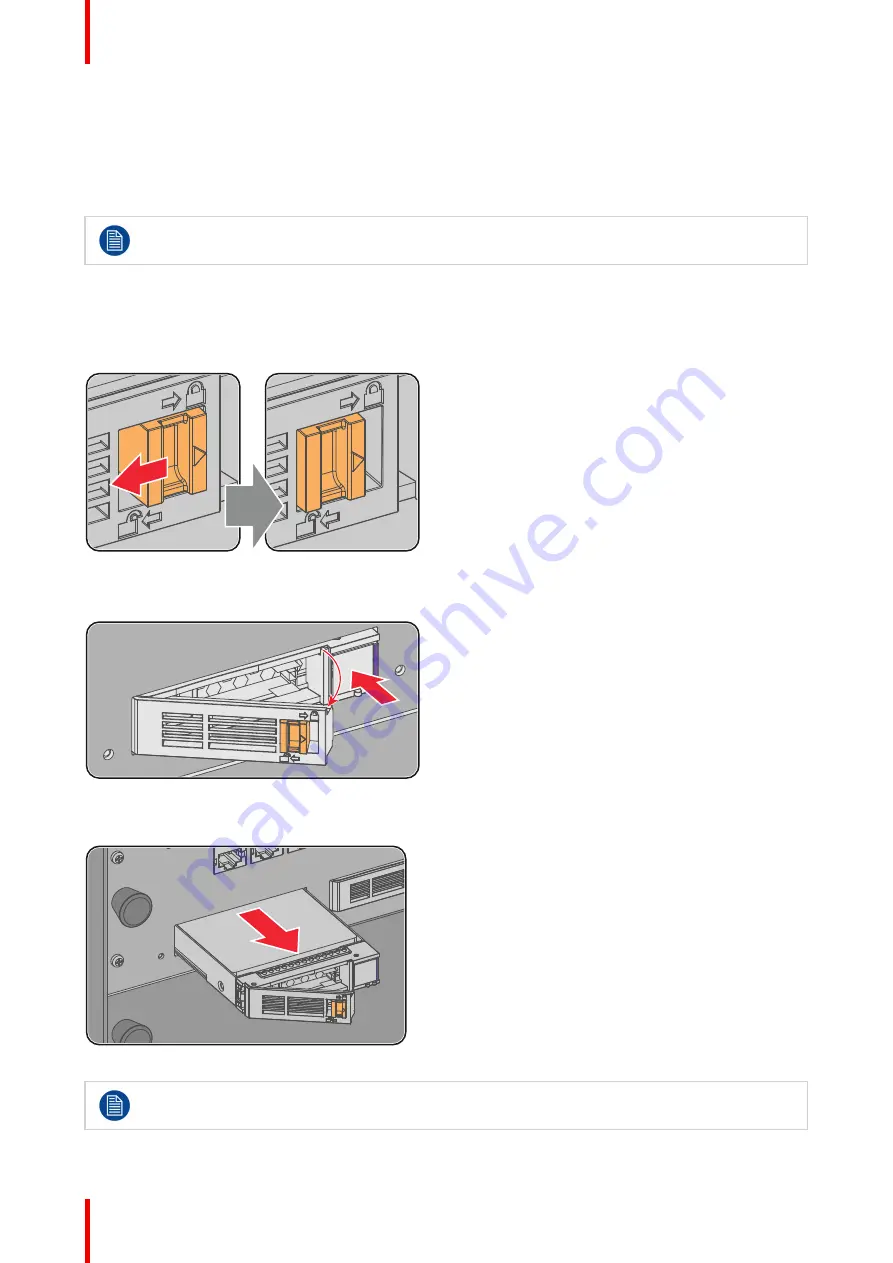
R5905754 /13
DPxK-32B
120
use the
Communicator
to download the ICMP certificate from the ICMP main board. For detailed instructions
see user guide of the Communicator.
7.15 Removing a HDD from the ICMP
In case the ICMP has to be returned to factory (e.g. for repair) the non defective HDDs should be
removed and kept.
How to remove a HDD ?
1.
Switch off the projector.
2.
Moving the latch towards the left.
Image 7-15
3.
Push the unlock button to open the handle.
Image 7-16
4.
Pull the HDD out of its slot.
Image 7-17
To install the HDD see procedure
Содержание DP K-32B Series
Страница 1: ...ENABLING BRIGHT OUTCOMES User and Installation manual For DP2K 32B and DP4K 32B DPxK 32B ...
Страница 2: ...Barco NV President Kennedypark 35 8500 Kortrijk Belgium www barco com en support www barco com ...
Страница 8: ...R5905754 13 DPxK 32B 8 ...
Страница 58: ...R5905754 13 DPxK 32B 58 Lamp Lamp House ...
Страница 76: ...R5905754 13 DPxK 32B 76 Lenses lens holder ...
Страница 94: ...R5905754 13 DPxK 32B 94 Input communication ...
Страница 96: ...R5905754 13 DPxK 32B 96 Installing a HDD into the ICMP ICMP ...
Страница 123: ...123 Overview Introduction Installation of the touch panel interface R5905754 13 DPxK 32B Communicator Touch Panel 8 ...
Страница 128: ...R5905754 13 DPxK 32B 128 Communicator Touch Panel ...
Страница 154: ...R5905754 13 DPxK 32B 154 Maintenance ...
Страница 162: ...R5905754 13 DPxK 32B 162 Convergence ...
Страница 170: ...R5905754 13 DPxK 32B 170 Specifications ...
Страница 188: ...Index R5905754 13 DPxK 32B 188 USB 3 0 101 User definition 10 Z Zoom 65 ...
Страница 189: ...R5905754 13 DPxK 32B 189 ...
Страница 190: ...Barco NV President Kennedypark 35 8500 Kortrijk Belgium www barco com R5905754 13 2018 11 12 ...






























