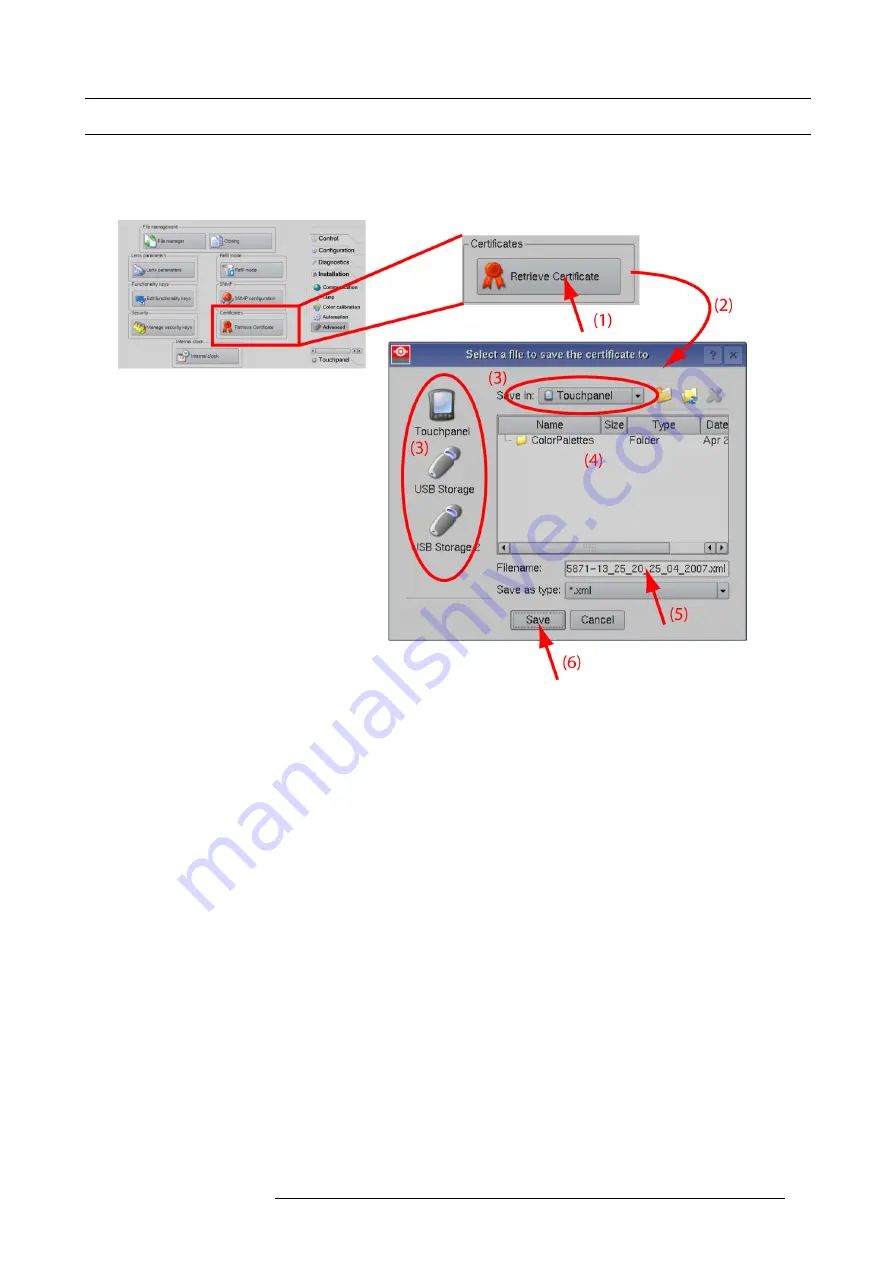
10. Projector registration
10.2 Download the certi
fi
cate
fi
le
How to download
1. Insert a USB stick in the Communicator touch panel.
2. On the touch panel, go via
Installation
>
Advanced settings
>
Retrieve certi
fi
cate
.
Image 10-1
Download certi
fi
cate
3. If the proposed
fi
le name is OK, tip on
Save
.
Otherwise, change
fi
rst the
fi
le name and tip then on
Save
.
4. Bring this
fi
le to a computer with an Ethernet access and continue with the registration procedure.
R59770091 DP-1500 06/01/2009
83
Содержание DP-1500
Страница 1: ...DP 1500 Installation manual R59770091 06 06 01 2009 ...
Страница 14: ...1 Operating conditions 10 R59770091 DP 1500 06 01 2009 ...
Страница 32: ...3 Mechanical set up of the DP 1500 28 R59770091 DP 1500 06 01 2009 ...
Страница 48: ...5 Lenses lens holder 44 R59770091 DP 1500 06 01 2009 ...
Страница 66: ...6 Lamp lamp house 62 R59770091 DP 1500 06 01 2009 ...
Страница 84: ...9 Starting up 80 R59770091 DP 1500 06 01 2009 ...
Страница 92: ...10 Projector registration Image 10 9 Add new owner 88 R59770091 DP 1500 06 01 2009 ...
Страница 126: ...12 Servicing 122 R59770091 DP 1500 06 01 2009 ...
Страница 142: ...13 Removal and installation of projector covers 138 R59770091 DP 1500 06 01 2009 ...
Страница 143: ...A Specifications A SPECIFICATIONS R59770091 DP 1500 06 01 2009 139 ...
Страница 144: ...A Specifications 140 R59770091 DP 1500 06 01 2009 ...
Страница 146: ...A Specifications 142 R59770091 DP 1500 06 01 2009 ...
Страница 154: ...C Pin configurations 150 R59770091 DP 1500 06 01 2009 ...
Страница 155: ...D Order info D ORDER INFO R59770091 DP 1500 06 01 2009 151 ...
Страница 156: ...D Order info 152 R59770091 DP 1500 06 01 2009 ...
Страница 158: ...D Order info 154 R59770091 DP 1500 06 01 2009 ...
Страница 160: ...Glossary 156 R59770091 DP 1500 06 01 2009 ...






























