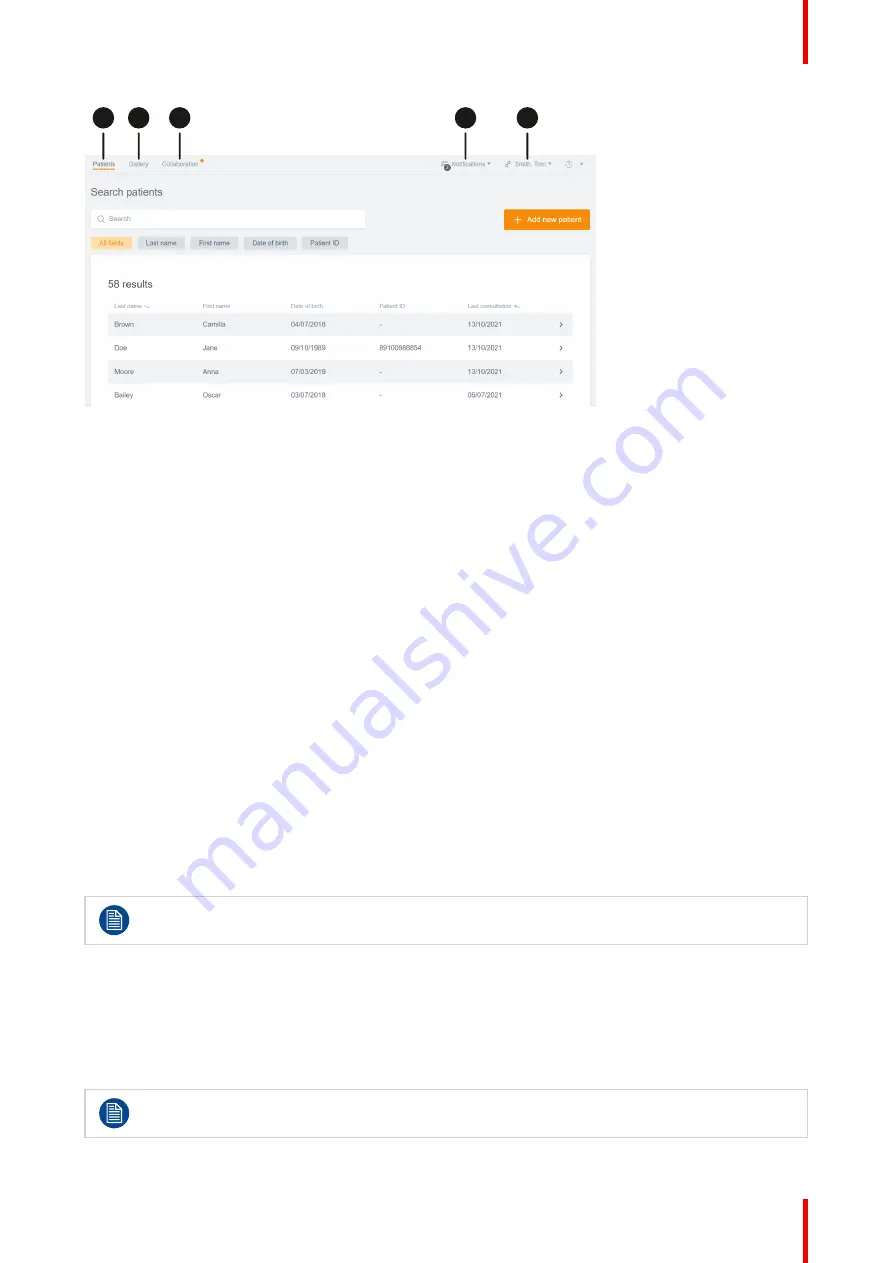
31
K5902200 /07
Barco Demetra
1
2
3
4
5
Image 4
–
2
1.
Patients
tab: Click this tab to add a new patient or select the desired patient and start a new consultation.
The list of patients can be searched by last name, first name, date of birth and patient ID. The list can also
be sorted on last name or last consultation date, by clicking on the small arrows next to the column
headings.
2.
Gallery
tab: Click this tab to view all saved images or photographs (of all patients). The following filters are
available in this gallery:
-
Diagnosis
: This filter allows to show all images with one of the selected diagnoses, as entered by the
user. If available, the user-defined pathology-proven diagnosis is used in this filter. Otherwise the
tentative diagnosis is used.
-
Management
: This filter allows to show all images with one of the selected management strategies, as
assigned by the user.
-
Image type
: This filter allows to show all images of the selected image type(s).
3.
Collaboration
tab: Click this tab to access all collaboration requests shared with you by other Demetra
users, or that you have shared with other medical professionals (including non-Demetra users). See
Sharing patient data (Collaboration)
”
, page 37
for more details on how to generate a collaboration
request.
4.
Notifications
: Click the
“
down
”
icon to see important notifications.
5. Physician (user) information: Shows the physician (user) who is logged in on the Demetra Web
Application. Click the
“
down
”
icon to choose the following options:
-
Click
User settings
to view or edit personal information, or access various user settings (see
, page 16
).
-
Click
Admin settings
to review and/or edit the admin settings (for admin users only) (see
, page 15
-
Click
About Demetra
to consult the medical device information and User Guide (see
“
,
-
Click
Log out
to log out from the Demetra Web Application.
By default, the Patients tab is selected.
4.3 Patient detail screen
Overview
The patient detail screen is shown when an existing patient is selected or when a new patient has been
created and saved from the
Patients
tab in the main menu.
By default, the
Consultations
tab of the patient detail screen is selected.
Содержание Demetra
Страница 1: ...ENABLING BRIGHT OUTCOMES BDEM 01 User Guide Barco Demetra...
Страница 10: ...K5902200 07 Barco Demetra 10 Welcome...
Страница 42: ...K5902200 07 Barco Demetra 42 Troubleshooting...
Страница 43: ...43 K5902200 07 Barco Demetra 6 1 Repacking overview 44 Repacking instructions 6...
Страница 45: ...45 K5902200 07 Barco Demetra 11 Plugs Repacking instructions...
Страница 46: ...K5902200 07 Barco Demetra 46 Repacking instructions...
Страница 47: ...47 K5902200 07 Barco Demetra 7 1 Instructions 48 Cleaning and disinfection 7...
Страница 66: ...K5902200 07 Barco Demetra 66 Important information...
Страница 67: ......
Страница 68: ...www barco com K5902200 07 2021 11 04 Barco NV President Kennedypark 35 8500 Kortrijk Belgium K5902200 07...






























