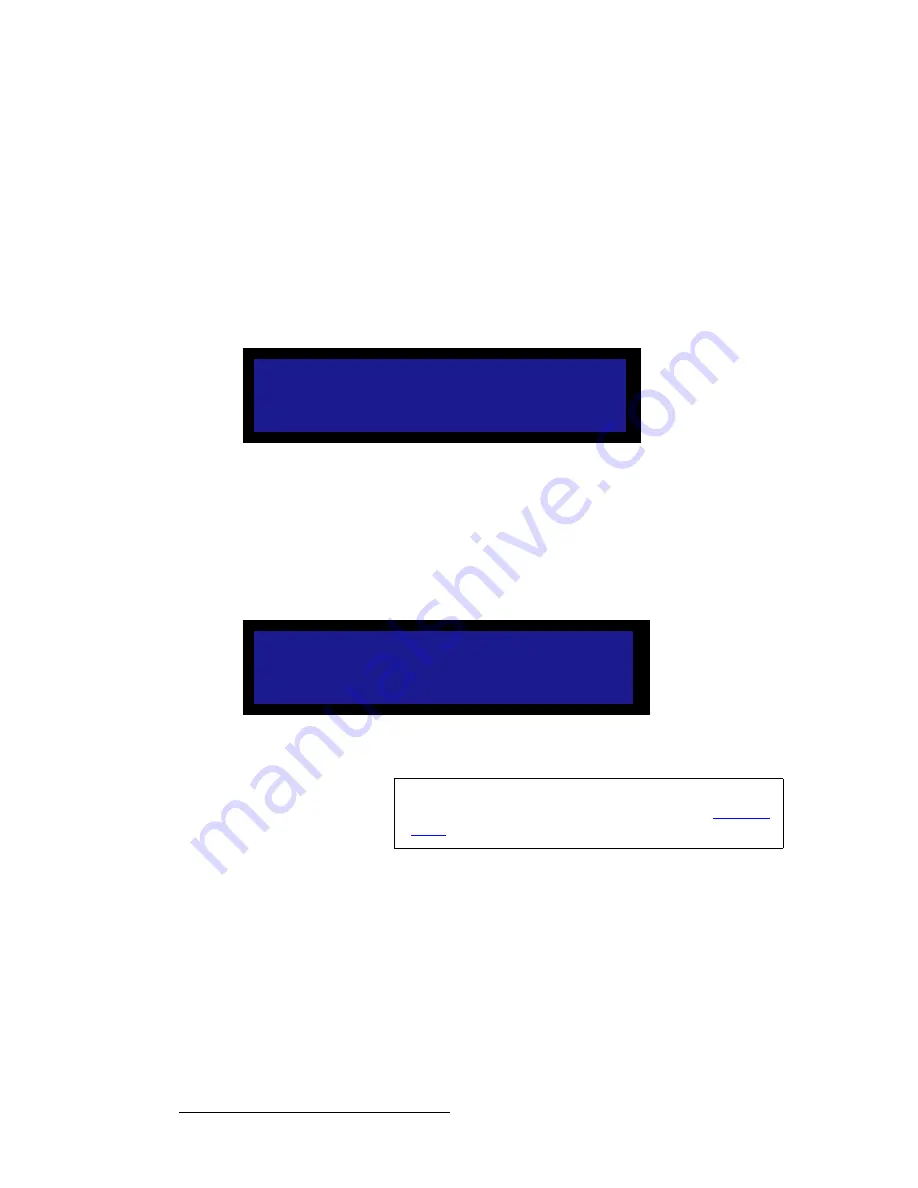
90
DCS-200 • User’s Guide
4. Operation
Using the LOGO
qê~åëáíáçåáåÖ=íç=~=içÖç
To transition from the source on Program to a saved logo:
1.
With an output source on Program, press the
LOGO
button. Please note:
~
If
Menu Context
is
ON
(in the
User Preference Menu
), the
LOGO
Setup Menu
automatically appears when the
LOGO
button is pressed.
~
If
Menu Context
is
OFF
, the
Status Menu
(or the current menu)
remains on when the
LOGO
button is pressed.
The
LOGO
button blinks “slow” to indicate that a logo is pending, and the
LOGO
Setup Menu
appears:
Figure 4-67.
LOGO Setup Menu — Selecting a Logo
2.
Press
SEL
and scroll to select a saved logo.
Logos appear in this list only if their resolution matches the output resolution.
3.
Press
TAKE
.
The logo appears on Program and the
LOGO Setup Menu
displays the logo
number in brackets, as shown in the following illustration:
Figure 4-68.
LOGO Setup Menu — Logo on Program
aÉäÉíáåÖ=~=içÖç
Use the following procedure to delete a saved logo:
1.
In the
LOGO Setup Menu
, scroll to Selection and press
SEL
.
2.
Select the logo to delete. Press
SEL
.
The
DELETE LOGO
line displays the logo number you selected.
L O G O S E T U P
> S e l e c t i o n
L O G O 1
[ 1 0 2 4 x 7 6 8 ]
L O G O S E T U P
> S e l e c t i o n
[ L O G O 3 ]
[ 1 0 2 4 x 7 6 8 ]
Note
When the system transitions to the logo, the DCS-200 flip-
flops sources in the
Inputs Section
. Refer to the “
” section on page 85 for additional information.
Содержание DCS-200
Страница 1: ...r d a pJOMM Manual 26 0604010 00 Revision 00...
Страница 114: ...114 DCS 200 User s Guide 6 Upgrading Software Ethernet Upgrade Method...
Страница 126: ...126 DCS 200 User s Guide K p Format Table...
Страница 158: ...158 DCS 200 User s Guide _K o Remote Commands...






























