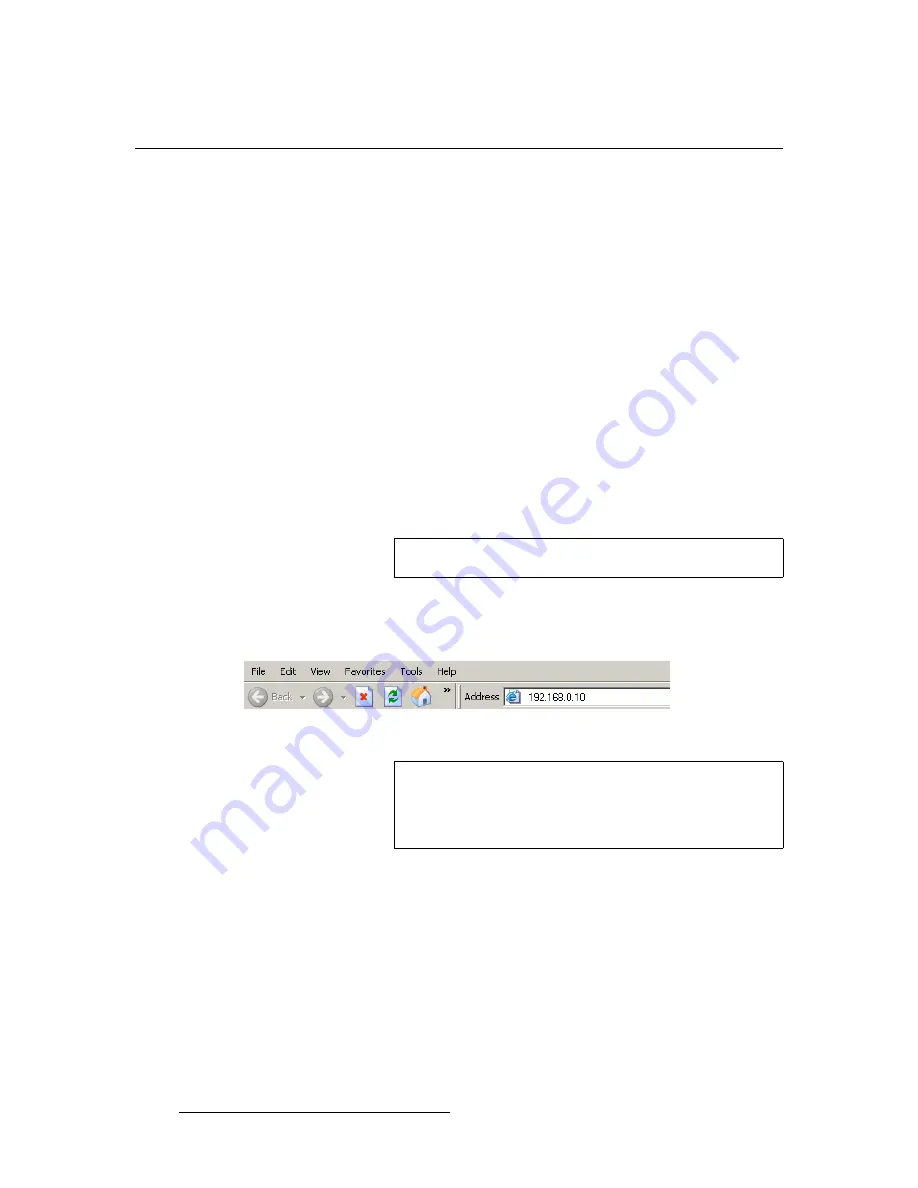
104
DCS-200 • User’s Guide
5. GUI Operations
GUI Connection and Launch
drf=`çååÉÅíáçå=~åÇ=i~ìåÅÜ
Use the following steps to connect a PC or laptop, and launch the GUI:
1.
Ensure that your PC (or laptop) uses Windows
®
2000 or Windows XP.
2.
Ensure that your PC (or laptop) has a web browser installed, such as Windows
Internet Explorer
®
or Mozilla Firefox
®
.
3.
Ensure that your PC (or laptop) uses Java Version 6 or later.
4.
Connect the DCS-200’s Ethernet port to a Switch.
5.
Connect the Switch to your PC (or laptop).
6.
Power-up the DCS-200.
7.
Note the DCS-200’s
current
IP address:
a.
From the
Status Menu
, press
SEL
to display the
Setup Menu
.
b.
Select
System
to display the
System Menu
.
c.
Select
Ethernet
to display the
Ethernet Menu
.
d.
Make a note of the information on the
IP
line, which shows the current IP
address in all modes (with DHCP on or off).
8.
On your PC (or laptop), open up a web browser.
9.
In the browser’s address bar, enter the DCS-200’s IP address as shown in the
following illustration.
Figure 5-1.
Address bar with sample IP address
Note
The default IP address is
192.168.0.10
.
Note
Avoid using leading zeros in the IP address. If your display
panel shows 192.168.000.010, for example, type the address
as shown in the preceding illustration, not as shown on the
display.
Содержание DCS-200
Страница 1: ...r d a pJOMM Manual 26 0604010 00 Revision 00...
Страница 114: ...114 DCS 200 User s Guide 6 Upgrading Software Ethernet Upgrade Method...
Страница 126: ...126 DCS 200 User s Guide K p Format Table...
Страница 158: ...158 DCS 200 User s Guide _K o Remote Commands...






























